The Best Way to Identify Which Folder an Email is in After Using Search
With email being such a widely used form of communication, most people feel like they receive more emails than they would like. The sheer volume of email can make it a challenge to stay organized even for the most organized people! The best way to stay organized is by creating sub-folders in your mailbox that are categorized in a way that makes sense for how you use your email. This may be by sender, by project, by date, and will vary from person to person.
This post demonstrates the best way to identify which folder an email is located in after you have searched for the email so you can easily find it again later.
The Best Way to Identify Which Folder an Email is in After Using Search
Even when we create the most organized sub-folders, there are going to be times when you cannot remember which folder an email was moved into. This is where searching for the email can save the day. Search is most helpful if you can remember who sent it or something specific in the subject line.
Once you search and find the email, the one thing you might struggle with is figuring out what folder the email currently belongs to. This is because this information is not included in the search results in Outlook.
Here's an example search for weekly blogs in my mailbox in Outlook:
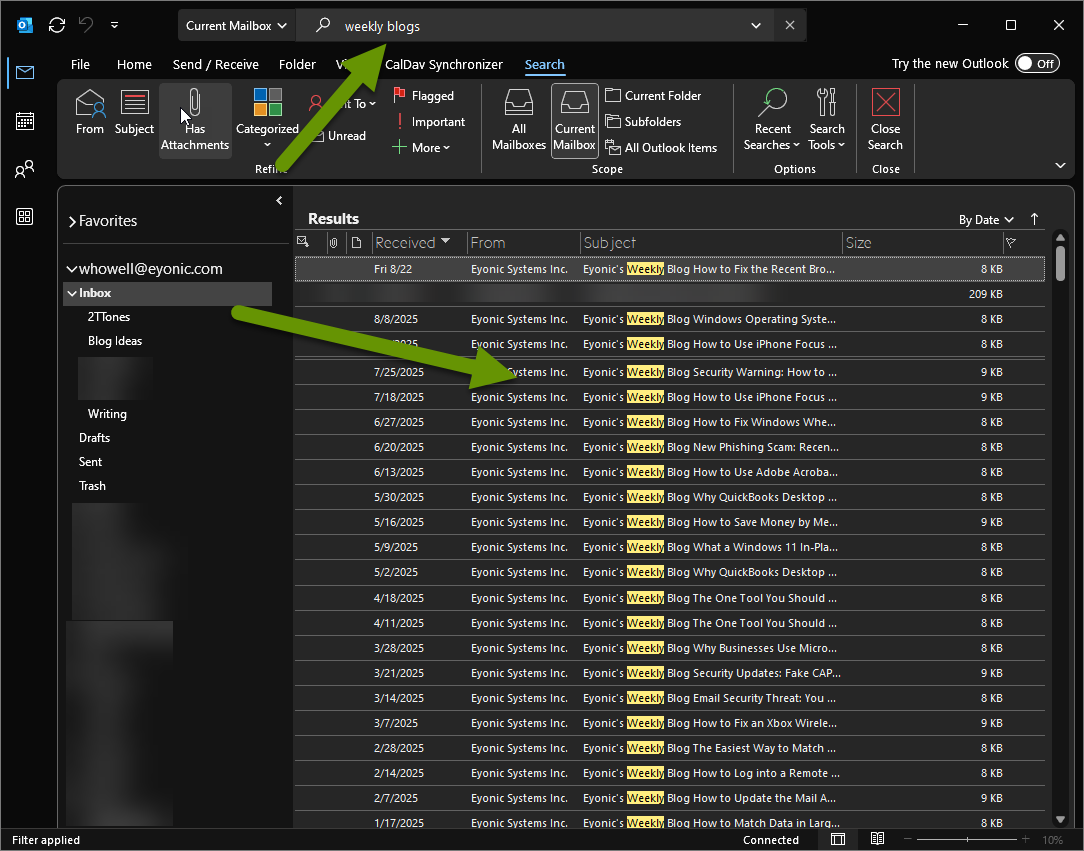
In this example, there are a bunch of results for my "Current Mailbox" which is what is selected. My current mailbox includes all of it's subfolders. This means these emails could be located in any one of dozens of folders listed under the Inbox and continuing off the viewable screen.
Until I found out the best way to identify which folder the email I searched for was located in, I always clicked on it and drug it into my Inbox. First I verified the date of the email so I could quickly find it again, then after dragging it, I simply went to my Inbox and accessed it from there.
Once I was done with the email, I would store it in a subfolder that made sense to me. Unfortunately, I would often need to locate that email again because a response was received with additional information or requests. This meant I had to begin my search all over again unless I happened to remember which folder I moved the email to this time.
This was still better than using search four or five times to locate the email each time I needed to reference something in the email, yet it wasn't the best way by far.
Instead of moving emails around several times, or searching for them over and over again, locate their location so you can quickly find them again. With the email located in a search, click on the email to highlight it.

With the email highlighted, simply press the Alt and Enter keys at the same time. This will bring up the Properties box for that specific email. The properties window for each email includes the location of the email, listing the subfolder name, in addition to other information.
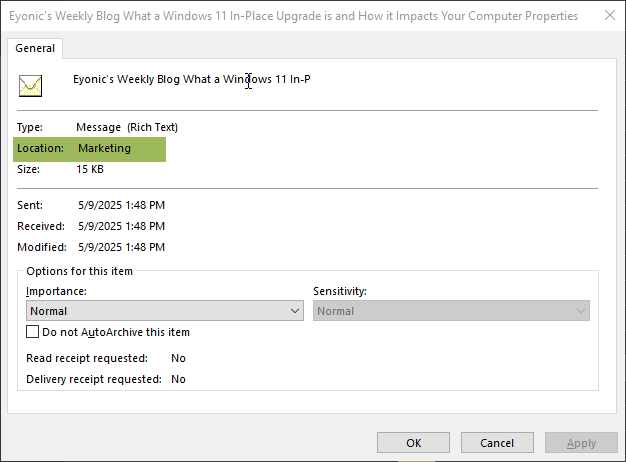
It is unfortunate that the actual folder location of the email you are searching is not located in the search results by default. This would make Outlook's search results much more effective. However, since this information does not currently show in the search results, you can use the keyboard shortcut of Alt + Enter to display the specific properties of any email. This properties box lists the folder the email is currently located in and can help you find it again later.
As always, knowing how to work around a lack of information is key in saving time and reducing repeated tasks!

