How to Troubleshoot a Device that Won't Get on the Internet
A device that cannot get on the Internet can be nearly unusable depending upon where you store files, what applications you are using and what you are trying to accomplish. The best thing you can do when this happens is to run through a troubleshooting checklist to narrow down what might be causing the issue. Once you know the cause you will be better positioned to remove the issue.
This post discusses several troubleshooting steps for devices that cannot get on the Internet. These include issues local to the device and external issues.
Also, check out this video discussing the items from this post:
How to Troubleshoot a Device that Won't Get on the Internet
The more details you have about what a device can and cannot do, the quicker you can find a resolution. This post differentiates between several types of network inactivity, in addition to possible causes and potential fixes.
The table below shows aspects of the issues you may be experiencing and possible causes, which are explained in better detail below.
| Issue Cause | Issues you are Experiencing | |||
|---|---|---|---|---|
| Cannot connect to the Internet, printers, or other network devices | Can print or connect to other devices on the network, but cannot get on the Internet | Can get on the Internet, but cannot print or connect to other devices | Can connect to the wired or wireless network, but cannot get on the Internet | |
| Device is in airplane mode | X | |||
| Network card is disabled | X | |||
| Network cable is unplugged (typically desktops) | X | |||
| Device is connected to the wrong wireless network | X | |||
| A secondary switch that some devices are connected to is off or jammed | X | |||
| Signal from the Internet Service Provider (ISP) is down | X | X | ||
| Cable/ISP modem is off or jammed | X | X | ||
| Switch or firewall connected to the cable/ISP modem is off or jammed | X | X | ||
Cannot connect to the Internet, printers, or other network devices
If you cannot get on the Internet, check to see if the device can connect to other devices on the network, typically represented by mapped drives, if there are any. Alternatively, check to see if you can print to a network printer. If you can do either of these things, check the solution below that meets your issue.
Also, if there are multiple devices, check to see if any of them can access the Internet. If they can, the issue likely stems from that single device. If you truly cannot access the Internet, printers or other network devices, there are 3 main things to check.
First, make sure your device is not in airplane mode. There are several ways to check this:
1. Click on the network icon in the taskbar and check to see if airplane mode is enabled.
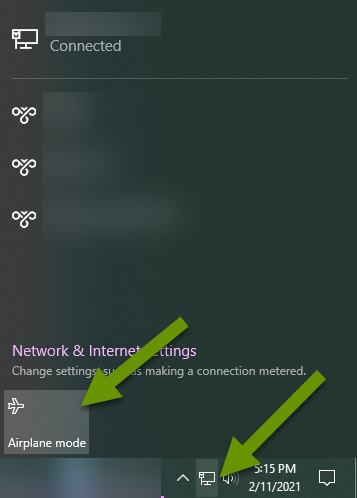
2. Click on the notifications icon in the very bottom right corner of the taskbar and check to see if airplane mode is enabled.
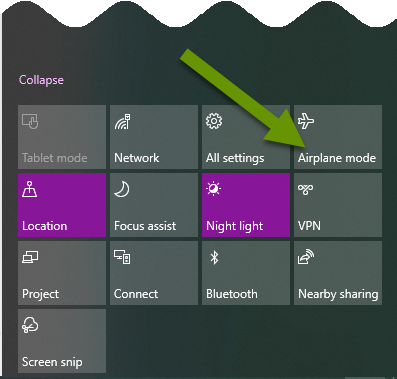
3. Open Settings, then click on "Network & Internet". In the left menu, click on "Airplane Mode" and verify it is disabled in the right pane.
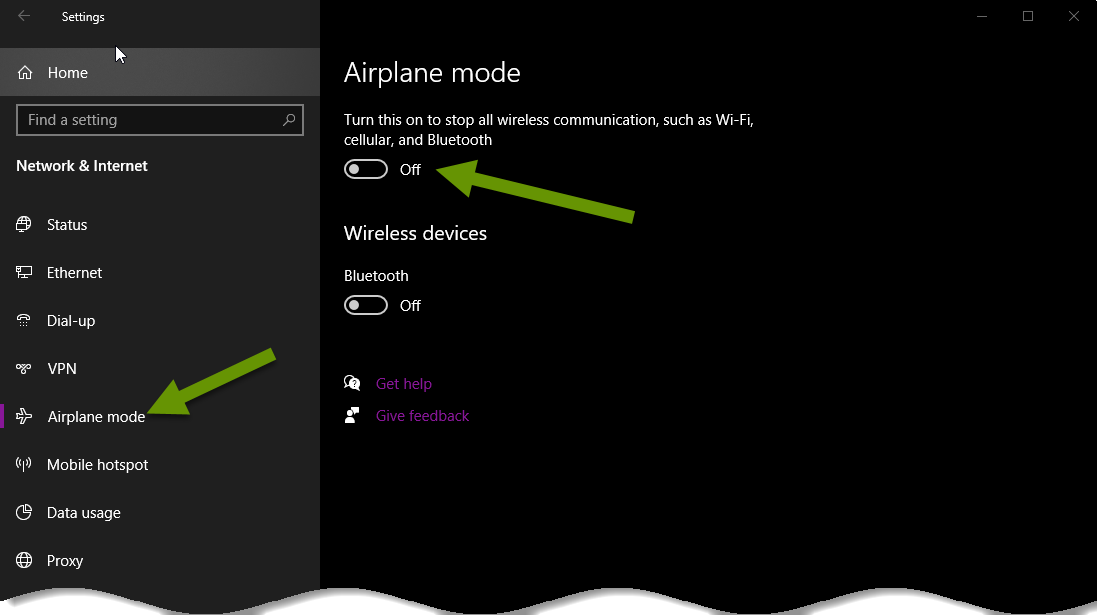
Another reason you may not be able to access the Internet and other resources is if the network card is disabled. Some laptops have physical buttons that disable the wireless network card. Additionally, all wireless and wired network cards can be disabled via software settings.
To check this, in the Network & Internet menu of the Settings window, click on "Ethernet" in the left menu. In the right pane, click "Change adapter settings".
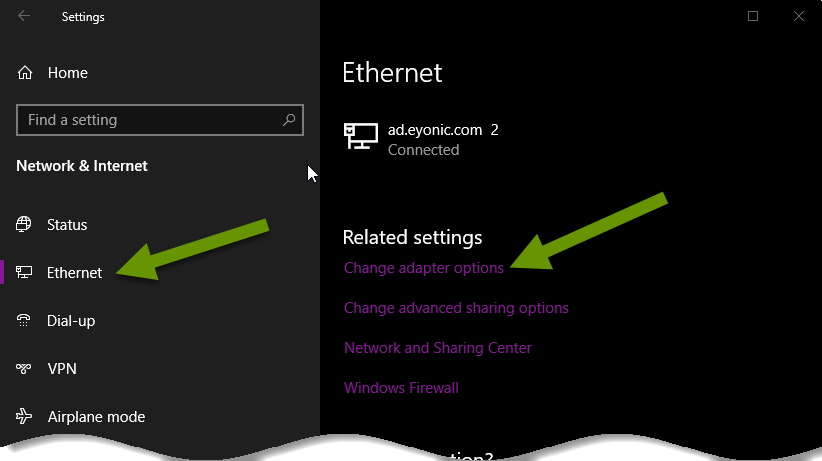
In the Network Connections window, verify the network card is enabled and connected rather than greyed out.
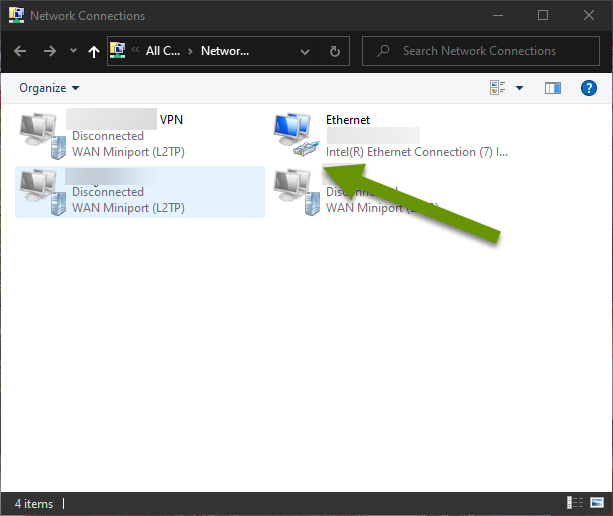
Last but not least, desktops often connect to networks using Ethernet cables. Be sure this cable is securely plugged in on both ends. When possible, test the connection using another network cable which can rule out the cable being the cause of the issue.
Can print or connect to other devices on the network, but cannot get on the Internet
If you can print or connect to other devices on the network via mapped drives, then the local device is not the cause of the issue. In this case, the most likely causes are:
- Signal from the Internet Service Provider (ISP) is down - often times when upgrades are done by the ISP the service goes down. Once updates have finished the signal returns and the service is supposed to automatically reconnect. Unfortunately, this does not always happen. Additionally, a service can easily be taken out by weather, accidents and other equipment failures. When this happens, it is best to contact your provider.
- Cable/ISP modem is off or jammed - this often happens after the ISP has done updates as mentioned above. Other times the device simply jams because it is rarely power cycled. Power outages can also cause the device to jam and they might not turn on automatically once power is restored. Try rebooting the device to fix this issue.
- A switch or firewall connected to the cable/ISP modem is off or jammed - a larger network often has firewall(s) and switch(es) in addition to the cable/ISP modem. These devices can also suffer from power outages, fluctuations and interruptions in the signal from the ISP. A reboot will usually get these devices back up and running. If these devices are not protected from power surges and one occurred, they may require further attention.
After rebooting any of the devices above, wait 10 minutes to give everything time to sync back up before looking further into the issue if you still cannot get on the Internet.
Can get on the Internet, but cannot print or connect to other devices
If you can get on the Internet but cannot print or connect to other devices on the network, there are two likely causes:
- The device has connected to the wrong wireless network - this often happens in offices or homes where lots of WiFi networks are available and in offices where a guest network is being broadcast in addition to the business network. Verify what network you are connected to is the correct network by clicking on the network icon in the taskbar. If you are connected to the wrong network, switch to the correct network.
- A secondary switch is off or jammed - outside of very small offices, additional switches are used to connect the greater number of devices to the same network. When one of these is off or jammed, devices connected to that switch will fail to connect to other devices on the network and will be inaccessible to other devices. Rebooting the switch the affected devices are connected to should fix the issue. If further problems persist, take a deeper dive into that particular piece of equipment.
Can connect to the wired or wireless network, but cannot get on the Internet
Most people equate the ability to connect to a network as the equivalent of being able to get on the Internet. This is not completely accurate. A device can connect to a wired or wireless network because they are available or being broadcast. Unfortunately, a network can be "available" without actually being able to pass traffic, like accessing the Internet.
Connecting to these networks means you can access resources on that same network. However, you will be able to access the Internet, if and only if, the appropriate cable/ISP modems are connected and receiving a signal from the ISP.
If you are connected to the correct network and cannot get Internet access, try the 3 steps above listed under the heading "Can print or connect to other devices on the network, but cannot get on the Internet" to fix the issue.
There are several ways for a device to be disconnected from resources. Some include the inability to print, access network resources, and get on the Internet. Each of which can be in different combinations and caused by different issues. This post discusses several of these situations, how to troubleshoot them more specifically, and how you can go about fixing them.
As always, the more you look into an issue, the easier it is to identify the true cause!

