Why your iPhone Videos Won't Play on a Windows Device
Interoperability is not something computer systems are often known for and this often affects people's options when making purchases, software choices and more. For example, if you have software written for the Apple operating system, and you absolutely have to have that software, you are not going to purchase a Windows device any time soon. Additionally, people often find that licensing can get expensive when switching between Apple, Microsoft and Google platforms as there are different programming languages used.
This post discusses why your iPhone videos will not play on a Windows device and what you can do to work around this without any additional costs.
Why your iPhone Videos Won't Play on a Windows Device
If you take a video on your iPhone and then share it with someone, odds are they are unable to play it unless they are also on an Apple device. The reason for this is simple, it has to do with the video encoding technology that Apple uses. The encoding Apple uses does not match what Google uses for their videos or the video player included on a Windows device. This would be the equivalent of putting gasoline in a diesel engine and not expecting any issues which isn't practical.
When you try to open a video from an Apple device on a Windows device, unless you have already run into this problem and fixed the issue, you likely get a notification like this:
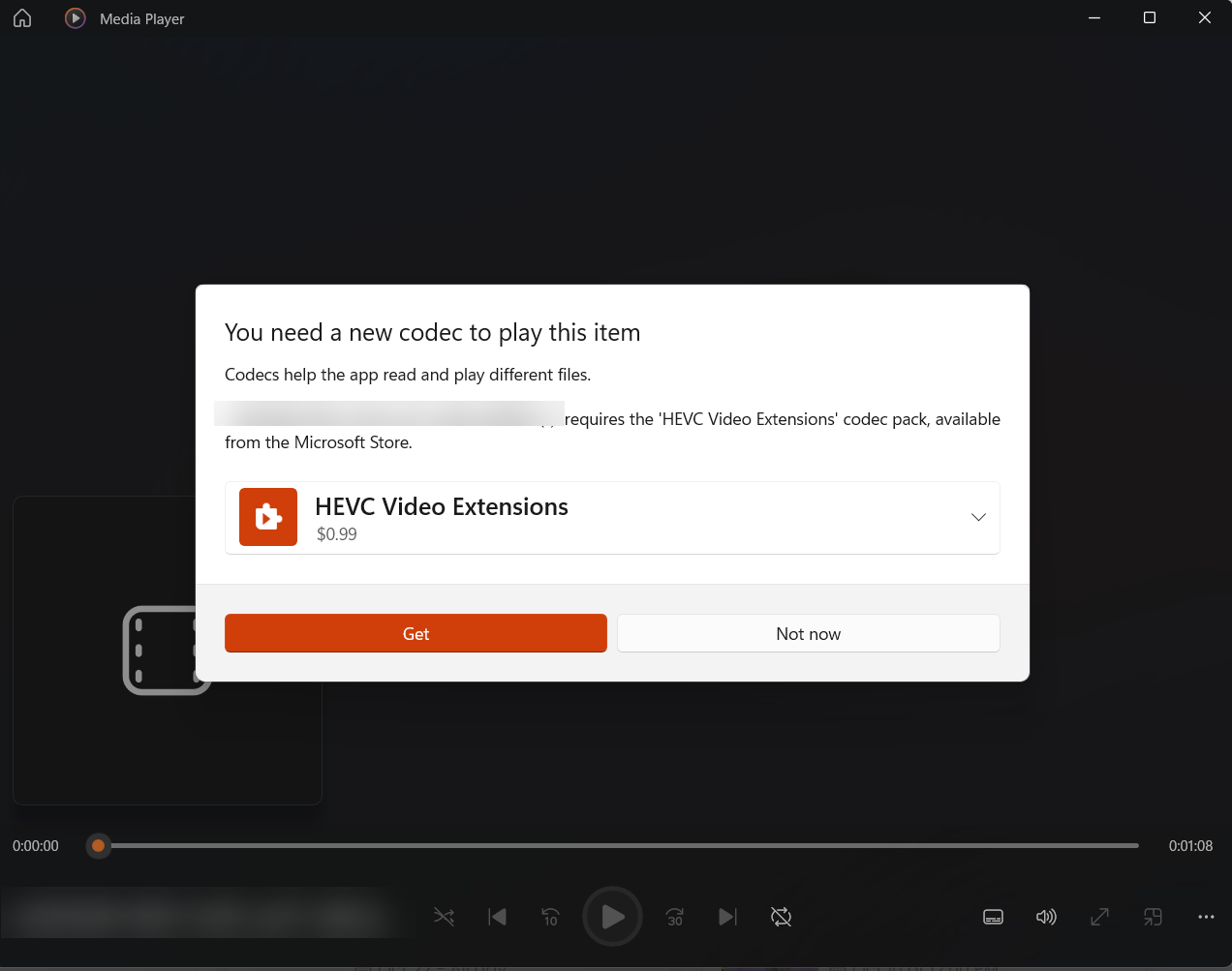
The error notification above provides a way to work around the issue, but the video extension to support the format type Apple devices use costs you. While the expense is minimal, just 99¢, this could add up if you had an office full of devices that all needed this functionality. Luckily, there is a way to get around this issue that costs you nothing.
To create videos on an iPhone or iPad that is viewable by people who are not using Apple devices:
- On the Apple device, open Settings.
- In Settings, open "Camera".
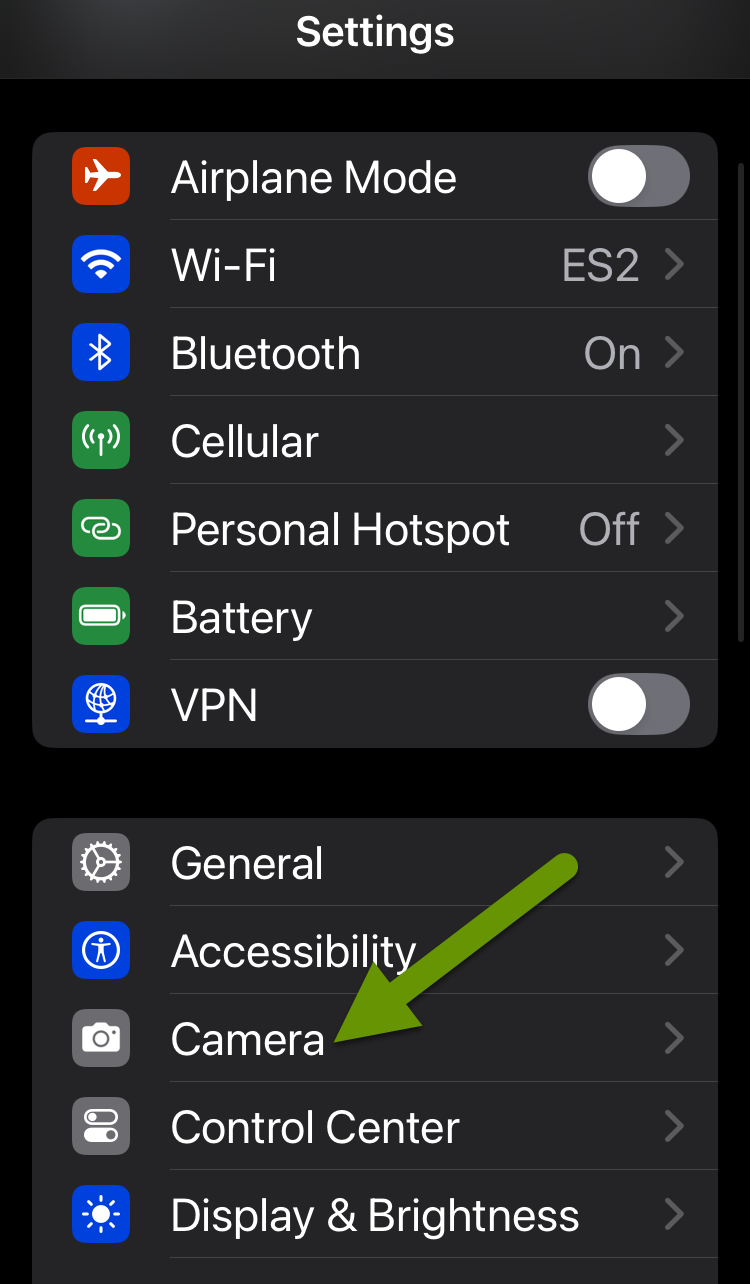
- In the Camera settings menu, open "Formats".
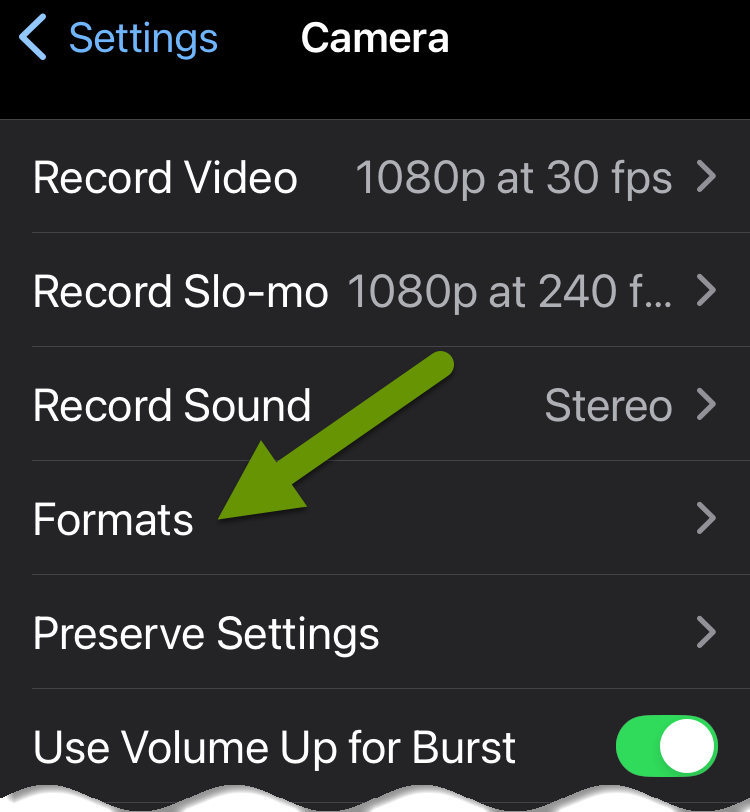
- In the Formats setting, enable the "Most Compatible" format in the camera capture setting.
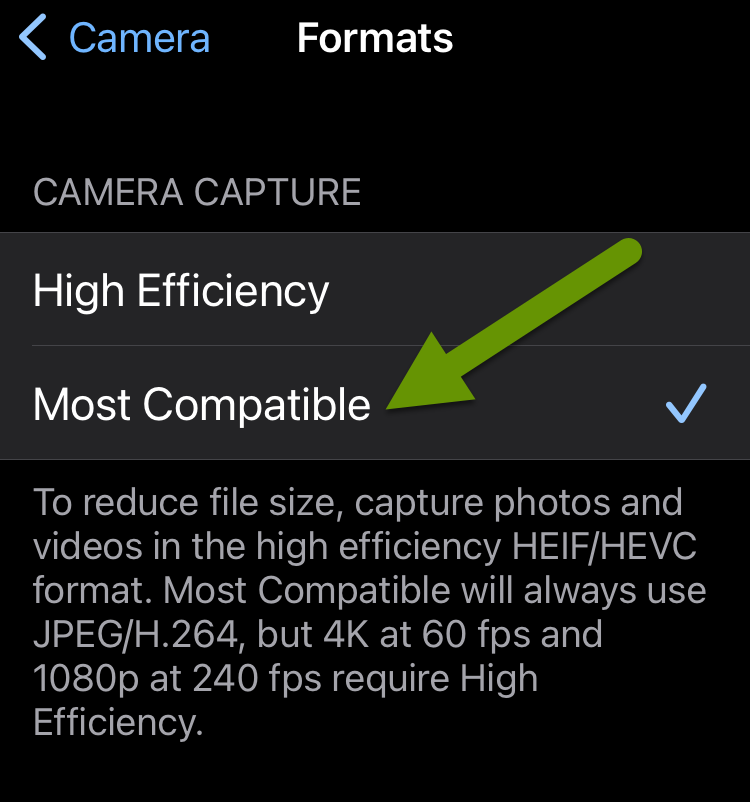
The information at the bottom of the Formats settings screen explains that the most compatible setting will always use JPEG, which will be viewable on virtually every device. This is the setting you want to use if you are sharing your videos with people who may be on devices other than Apple to ensure they can view your videos easily, and without any additional software extensions.
If you share videos taken on an Apple device with someone else, or they share them with you and you cannot play them, the format type of the video is likely the issue. To fix the issue, change the formatting of the videos in the Camera settings on the Apple device to use the "Most Compatible" recording format so they can be shared and easily played on all devices without running into issues.
As always, knowing how to fix the issue without additional costs is key in preventing frustration and wasting money!

