Why you Have Mock Emails in Mailboxes Using the Mail App on iOS 16
If you have an iPhone and updated the operating system to iOS 16, you probably noticed some changes right away. While some changes are obvious, others are more subtle. Additionally, newer features can be dependent upon the hardware. For example, some features may not be available on older devices as they are built for newer phones with newer hardware.
This post discusses a specific feature change added to the built-in mail app in iOS 16, which is enabled by default and might not make sense for your needs.
Why you Have Mock Emails in Mailboxes Using the Mail App on iOS 16
One of the new features included with iOS 16 affects the built-in mail app and is enabled by default. This feature creates "mock" emails in your inbox with a follow up label in the upper right corner. These "emails" are not incoming email at all, but rather a suggested email the mail app is predicting you might want to follow up on based on a previously sent email.
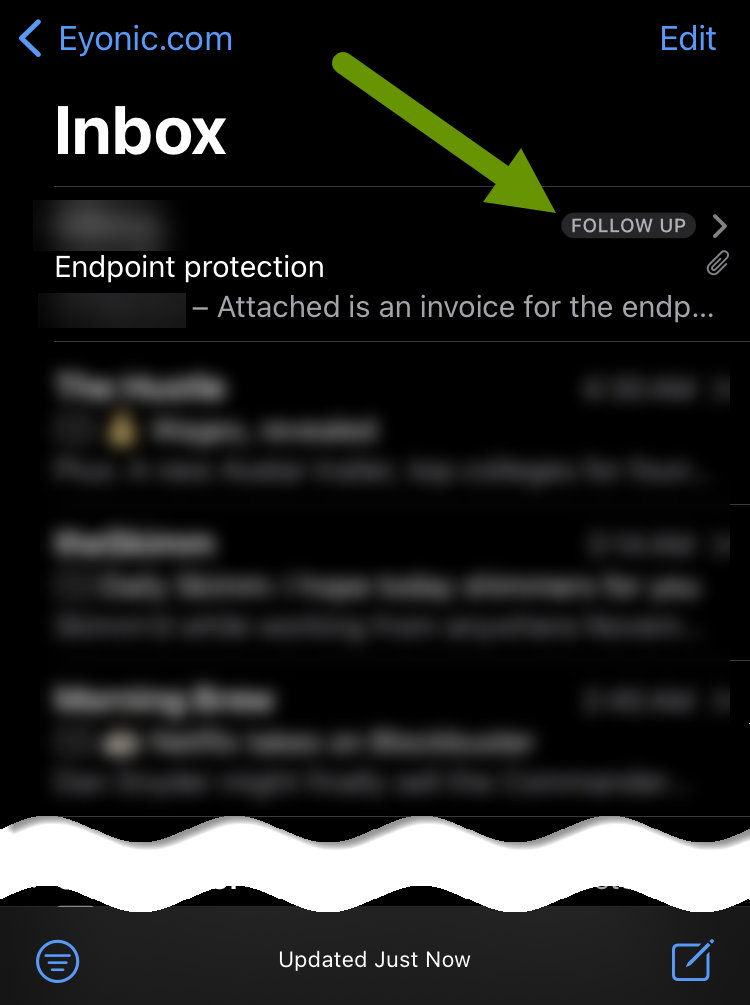
Having the app suggest follow up emails may or may not be a feature you are interested in having enabled. For one thing, having items in a mailbox where every item is a received email, except these, can be confusing. They are simply a copy of an email you have already sent with a small "follow up" notation in the corner. Secondly, these follow up email suggestions are anchored to the top, taking up a space where your most recent email would be and moving all actual email down from view.
Most people feel like they receive more email than they can read already. The idea of adding mock emails to the top of an inbox based on a guess of something you might want to follow up on does not sound beneficial for most users. Luckily, if you are included in the list of people who do not find this a helpful feature, you can easily disable it.
To disable or enable mock emails:
- Open the Settings app.
- Scroll down and click on "Mail", which is located below "Passwords".
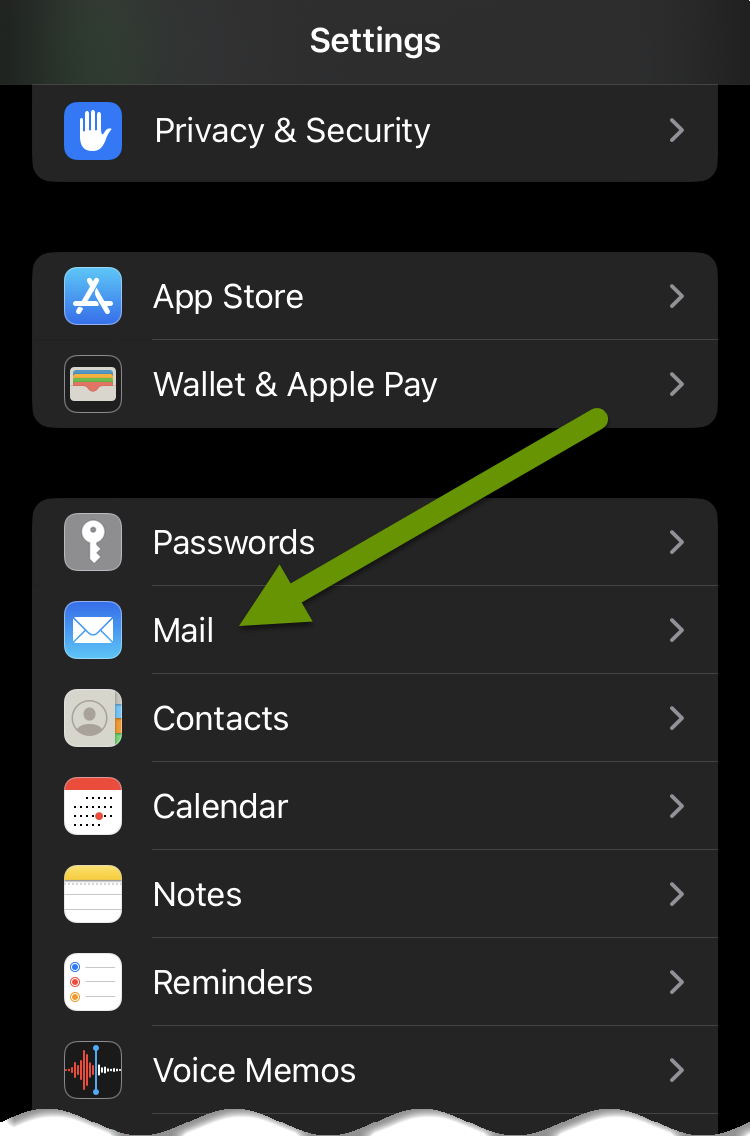
- Scroll down to the Messages section.
- Toggle off "Follow up Suggestions" to disable this feature or on to enable it based on your preference.

Many new features that are released for any type of technical device are welcome additions as they are intended to make things easier to accomplish, provide more customizations and more. However, some new features are not helpful and you may not be interested in having them enabled. If you are not a fan of having potential follow up email ideas listed at the top of mailboxes in the default mail app, you can disable this feature. Additionally, if you later decide you do want these suggestions, you can simply re-enable them.
As always, knowing how to configure feature settings for your personal preference is important to preventing frustration!

