What's Causing Rotating Text to Pop Up in Google Chrome
You may have recently been in the Chrome web browser and noticed what seemed to be a random box of text that popped up over the top of the browser. This box is unlike other ads and popups because it has rotating text lines that are often updating like a live chat.
This post discusses what is causing rotating text to pop up in Google Chrome and what you can do to control this setting.
What's Causing Rotating Text to Pop Up in Google Chrome
Web browsers are famous for having multitudes of tabs open at the same time. This can happen for many reasons, such as:
- When you are working on multiple projects at once.
- When you are researching something and looking for the best answer.
- If you are in a hurry and do not have time to finish reading an article.
- If you have clicked on links from an email or other article or site because you want to read or look at them later, but perhaps do not have the time to do so now.
- You like to keep a certain set of tabs open at all times because you reference them or use them frequently.
- When a lot of your work or hobby is done online and/or you use online applications for work.
Whatever the reason, most people have dozens of tabs open at the same time in whichever web browser they choose to use. Nearly everyone has heard a video auto-play in the background and had to hunt down which tab the offending ad/video is coming from. Luckily, browser tabs usually have a small sound icon in them to alert you to the culprit of the sound, however, the more tabs you have open, the smaller this icon can be.

The newest addition to this is related to this, and it is being controlled by the live captioning setting. If this setting is enabled and any of the tabs open in your Chrome browser are playing sound, the sound will be translated to text in a caption window that rotates older text out of the box as new text enters the box.
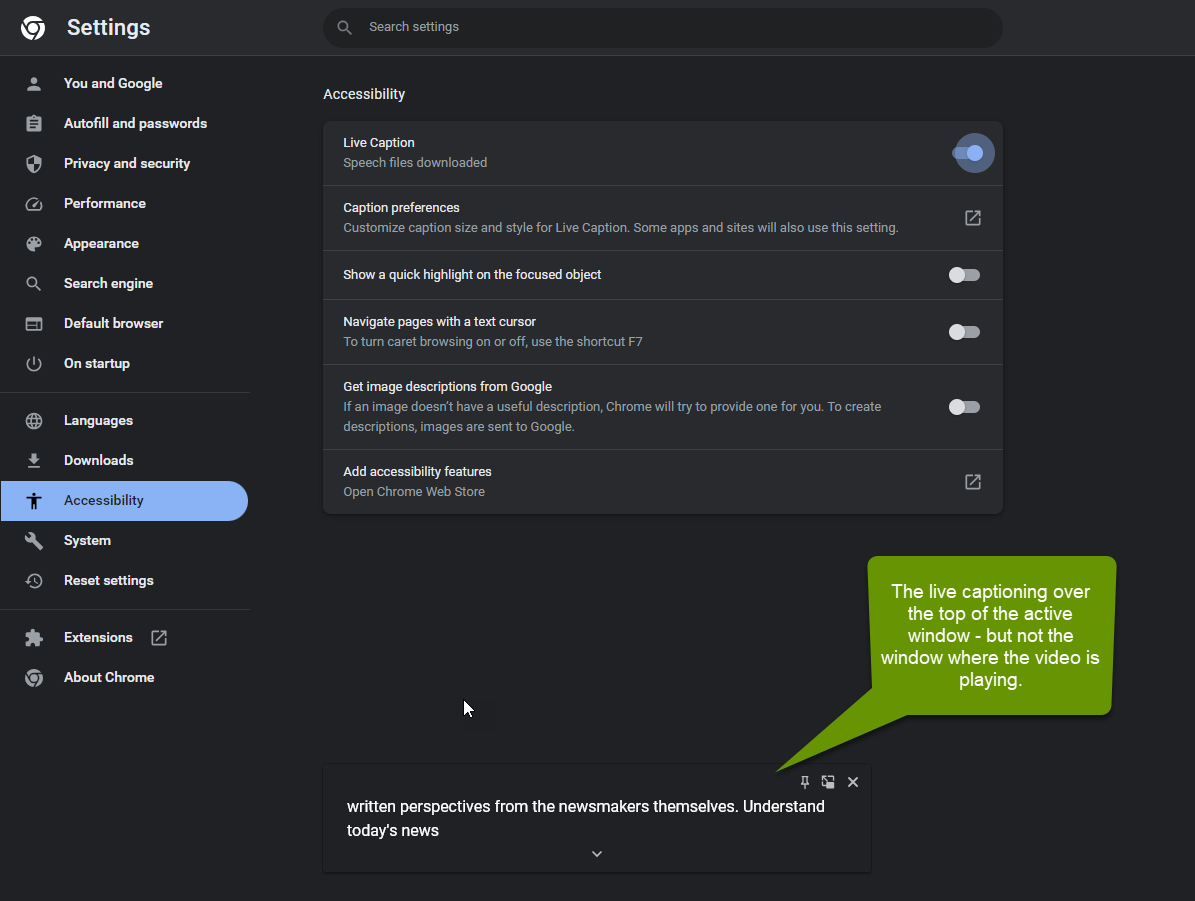
If this setting is enabled, you will see the live captioning pop-up box on the active browser tab. The live captioning box will follow you to the active browser window even if that is not the window playing the video/sound that is being captioned.
This setting certainly has uses, but if you did not enable it or do not want it enabled, it can be distracting.
To enable/disable live captioning in Google Chrome:
- In Google Chrome, click on the 3 dot elipsis in the upper right corner to open settings.
- On the Settings page, click on "Accessibility" listed on the left side of the menu.
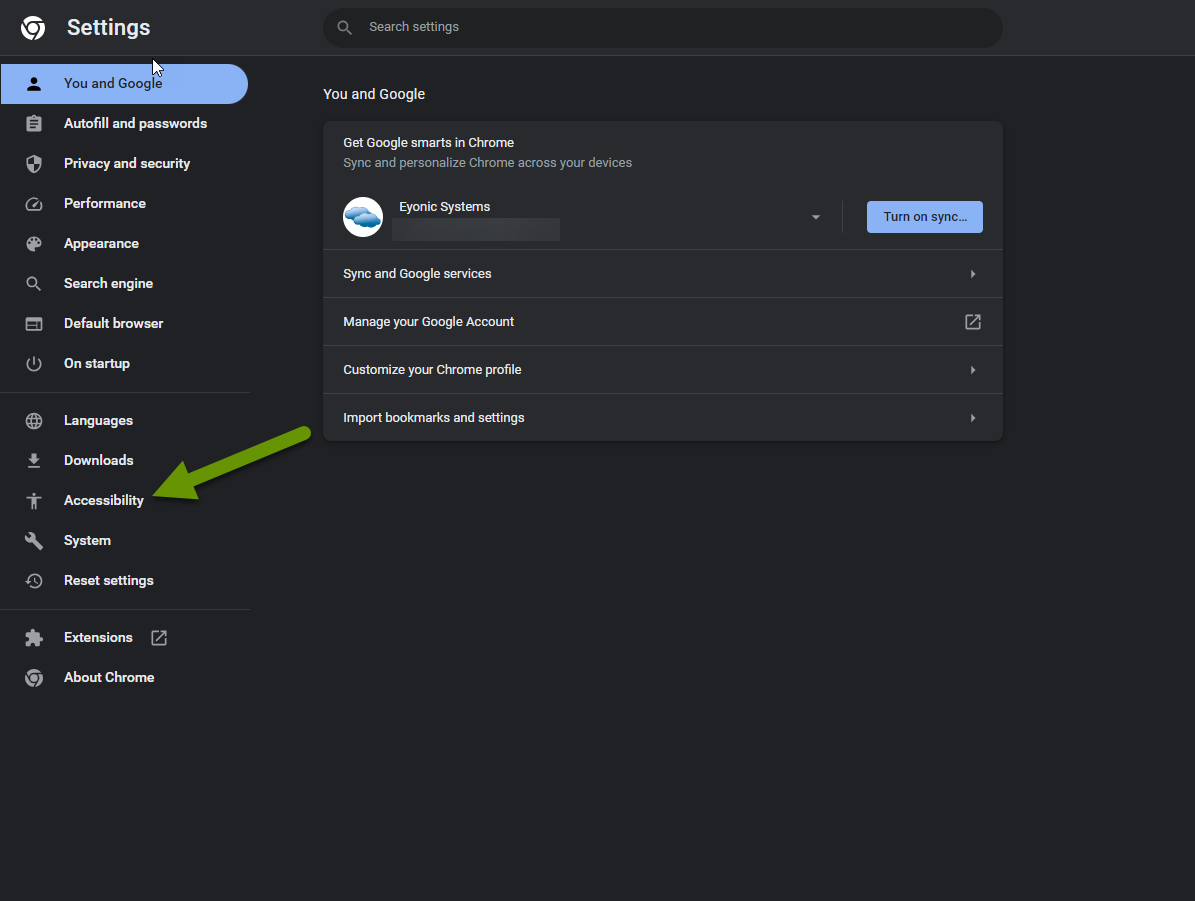
- In the Accessibility tab, click to enable or disable live caption as desired.
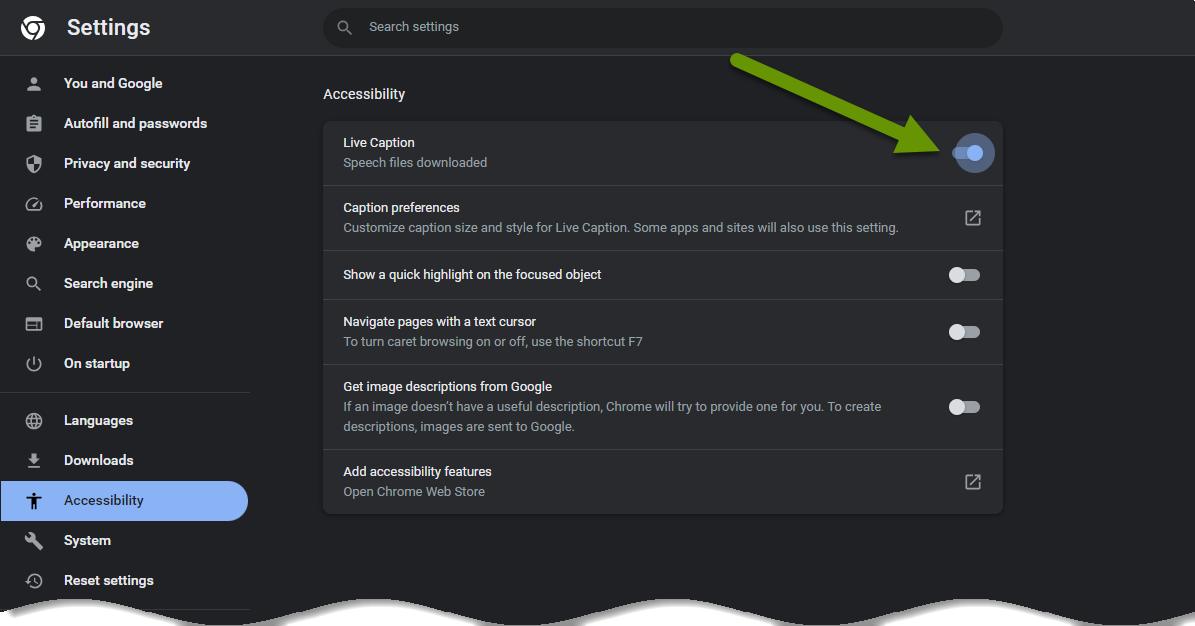
Live caption is helpful in many ways. You might use it so you can stay on top of something happening and you are unable to listen at the time. It could also be helpful if you are using a device that does not have speakers. Live caption is also important for anyone with hearing issues that prevent them from otherwise getting that information. Luckily, live caption is an easy setting to enable or disable in the Chrome browser.
As always, understanding why something is happening is critical in setting it up the way you want it.

