The Best Way to Locate Overdue Invoices in QuickBooks
Running a business requires a lot of hard work, time and focus. Once you finish whatever product or service your business sells, deliver and market the product, often the last thing on your mind is running QuickBooks or some similar program to manage your business.
Unfortunately, one of the most important aspects of running any business is getting paid! Getting paid requires not only billing for the product or service, but also ensuring you get paid. If you do not get paid for your services, you will not be in business for very long.
This post shows the best and fastest way to locate overdue invoices in QuickBooks so you spend less time collecting.
The Best Way to Locate Overdue Invoices in QuickBooks
Everyone uses QuickBooks slightly differently. This can be based on the business type, but more often is related to experience. Everyone learns how to use software in different ways. Some people might have experience with other similar software, others are visual learners, and some people simply have to find out what pushing every button does.
However you learn, there is one way to access overdue invoices in QuickBooks that is the best and most efficient way.
Locating Overdue Invoices in QuickBooks
- From within any section of QuickBooks, go to the Customers menu at the top of the program and select "Customer Center" from the drop down list.
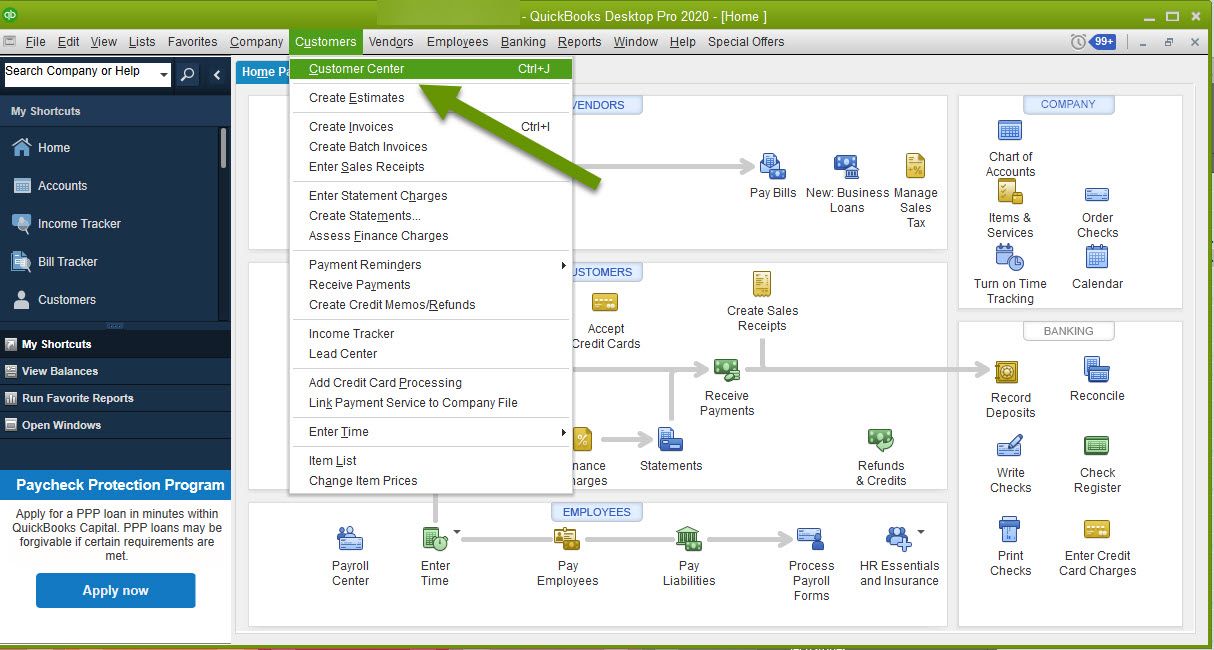
From the Customer Center, you could look at each individual customer to see if they had any aging invoices.
- This is done by clicking on any customer with a balance next to their name.
- In the Transactions section on the bottom right, check for invoices with a number in the Aging column. Numbers in this column represent the number of days past the due date, or the net terms, this invoice is currently at.
- It is more efficient because you simply click on Transactions then select "Overdue Invoices" to find every overdue invoice for every customer in a single screen.
- You can choose what date range you want to work with for overdue invoices.
- The list of overdue invoices can be sorted by any field. This means you can sort by Aging to focus on the oldest overdue invoices or by Open Balance if you want to focus on the highest amount due.
- This report can be exported and printed, or saved using the "Export" link above it making it easier to follow up and track communications with customers.
- From within the Customer Center, click on the "Transactions" tab next to the default tab "Customers & Jobs".
- Click on the "Invoices" sub-category.
- In the drop-down menu next to "Filter by" shown above the invoice list, select "Overdue Invoices". NOTE: All invoices is the default view.
- Next, select the appropriate date range from the drop-down menu next to "Date". Once selected, the list will automatically update.
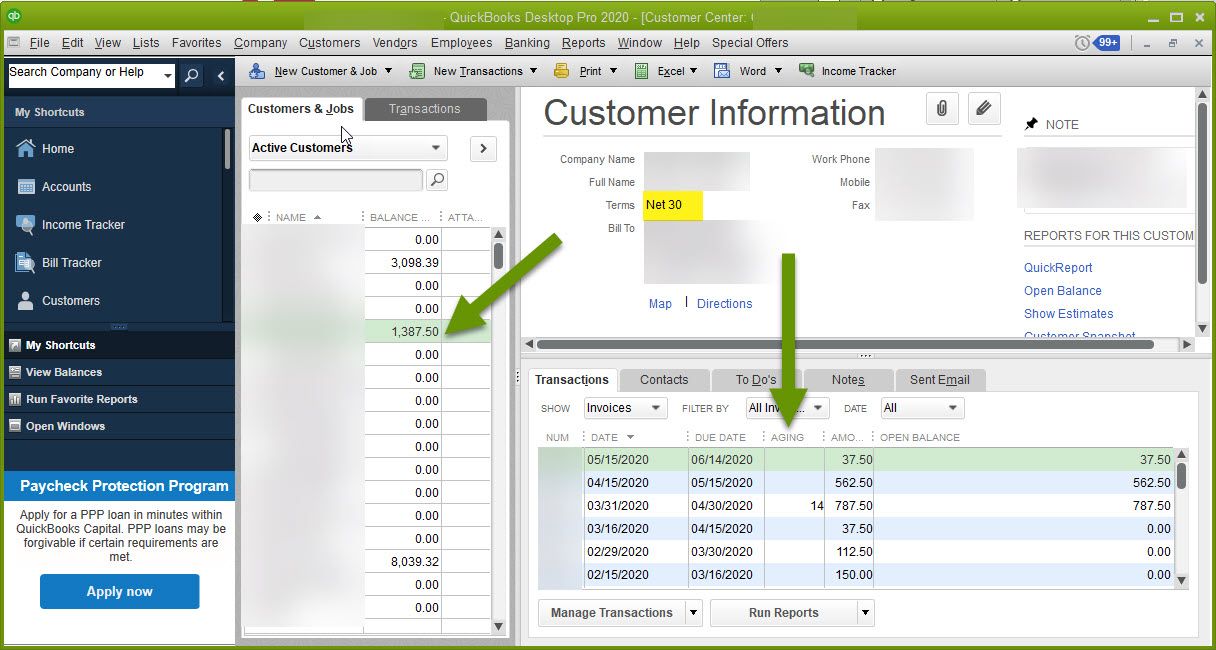
As you can imagine, this is a tedious way to find overdue invoices. Considering the number of customers and the number of invoices, whether current or overdue, this process is anything but efficient.
Luckily, there is a much better way to locate all overdue invoices in QuickBooks. Instead, use the global transactions section of the Customer Center which is the best way to locate all overdue invoices. There are several reasons why this is the best way, including:
Follow the steps below to quickly locate all overdue invoices:
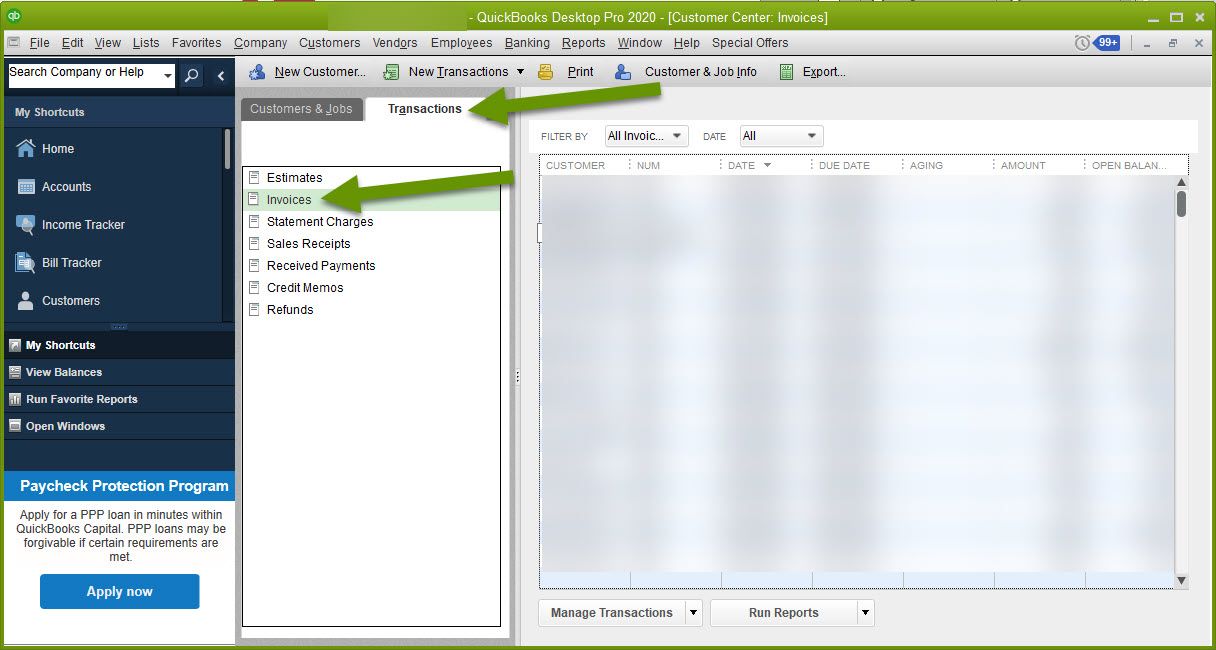
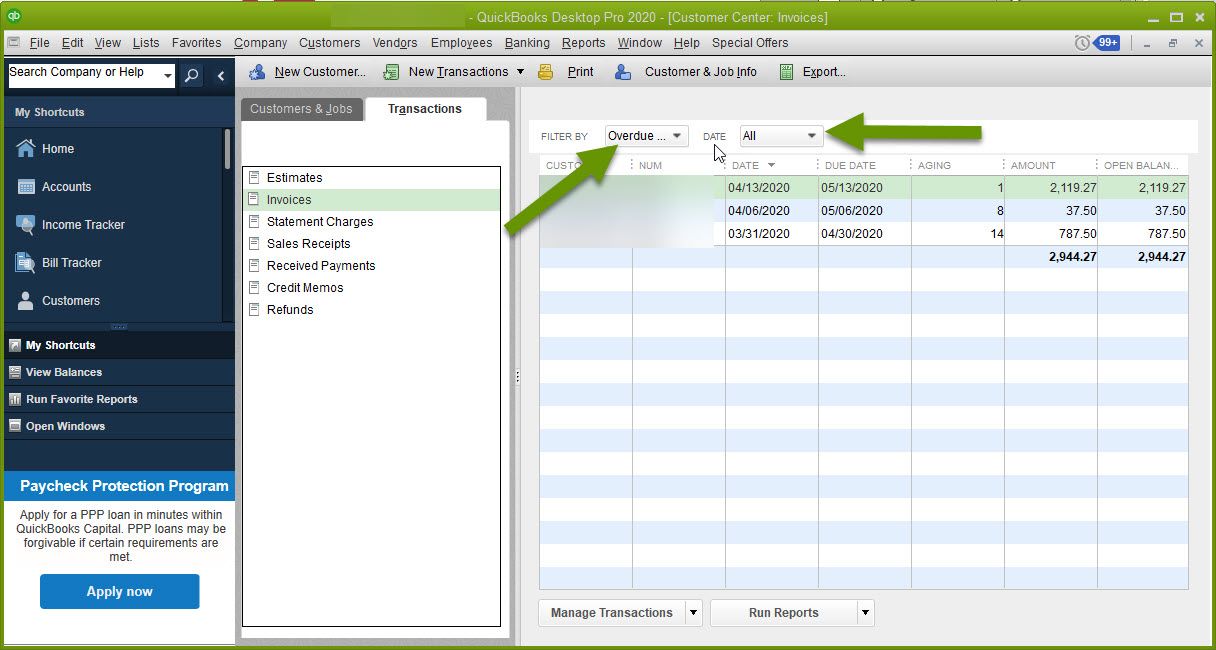
NOTE: Best practice when selecting a date period is to select "All" so no overdue invoices are overlooked. If you find that is too overwhelming, try selecting "This year". Either way, keep in mind what your net is when selecting a date range. For example, I use a net 30, so if I were to select "This month" from the drop-down date field, overdue invoices would almost never be displayed since there are only 28 - 31 days in a month. If you have a net 45, be sure to select a date far enough back to get actual results.
Regardless of how many invoices you create weekly, monthly or annually, following up with those that have overdue invoices is important to the sustainability of your business. However, every minute you spend on collections takes time away from other important business tasks. Luckily there is a very quick way to locate all overdue invoices in QuickBooks using the Transactions section.
As always, learning new ways to accomplish the same things, like locating important data, can often increase efficiency.

