The Best Way to Know What is in an Old Email Without Reopening it
There are lots of times when emails come that are received with subject lines that do not really tell you enough to be certain what is in the email. Sometimes this can be because the subject does not really relate to the information in the email, other times the email has been forwarded numerous times and you can't hardly see the subject at all. This might not matter if you plan to delete the email, but for those emails you need to keep, even if they aren't in your inbox, there is a way to know what is in the email without opening it.
Luckily, there is an easy way to know what is is an email without opening it.
The Best Way to Know What is in an Old Email Without Reopening it
One of the best examples of where an email subject line fails to be informative is when you scan a document to your email. These are often sent with a subject like:
- No subject
- Scan from X machine
- Scan

This happens because a copier or scanner is scanning and forwarding the document to an email address, but there is no place to enter a subject for the email.
Luckily, there is an easy way to modify the subject of received emails in Outlook. To change the subject of an email so that it is easier to find later and/or you don't even need to open it to know what is in it:
- Open the email with the subject you want to change.
- Click at the end of the current subject line. You should get the cursor to blink there if you clicked in the correct location.
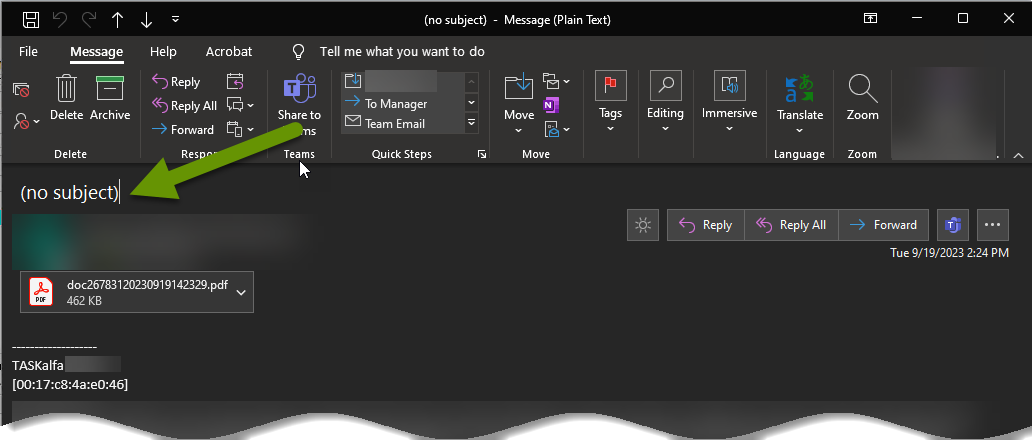
- Backspace over the current subject line to remove it.
- Type a more descriptive subject line into the email.
- Once you have finished typing a new subject description, click the save button in the top left corner of the email to save this new description.
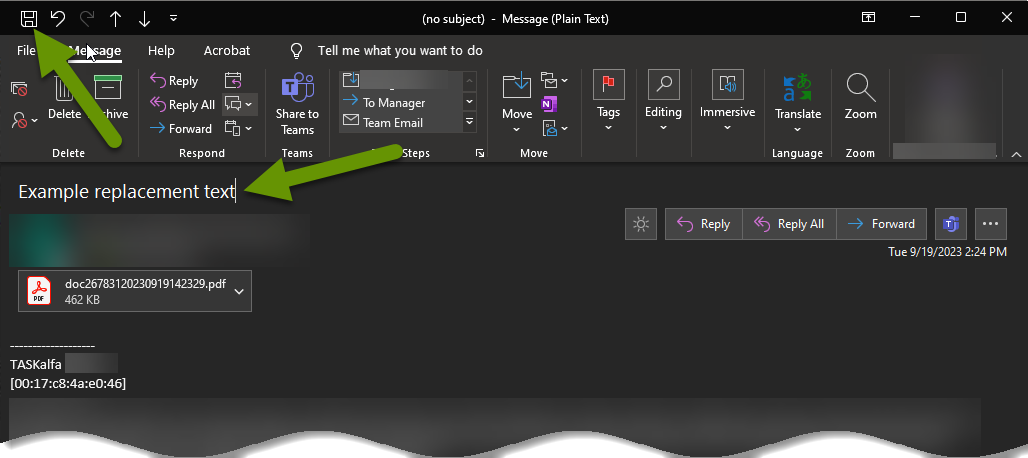
Once you have replaced and saved the new subject description you can close the email. The email will now show the new subject line. Keep in mind, changing the subject does not change the date you received the email or any other detail, so the email will remain in the same location in Outlook. The only thing that changes is the subject so that when you look at the email, you can be sure what is in the email without even opening it.
There are a lot of reasons you might want to modify the subject of an email in Outlook. Some emails have subject lines that do not really represent what is in the email. Other times the email has no subject at all, like those documents scanned and emailed by copiers. When emails like this are received, the longer you have them, the less likely you are going to remember what is actually in them without opening them. Luckily, it is very easy to update the subject line to a description that is far more accurate.
As always, small details can make all the difference in functionality!

