One Easy Way to Quickly Speed up a Computer's Responsiveness
With the continuation of struggles linked to COVID-19, more of people's jobs are being carried out through technology than ever before. For-sale homes have video recorded walkthroughs for potential clients that can be viewed online prior to or replacing in-person visits. Documents for loans and other important paperwork are being signed digitally rather than in person. Probably most impacted is the everyday meeting, which has gone from being in person to almost solely using video chat.
Unfortunately, having more processes rely upon technology requires a stable internet connection and a solid computer, laptop or other device. This post covers one of the easiest ways to speed up a computer's responsiveness, which is more important now than ever, and can mean the difference between getting things done or not.
One Easy Way to Quickly Speed up a Computer's Responsiveness
There are several factors that affect a computer's responsiveness. The most important thing to understand about any computer or similar device is that it will only run as fast as its slowest part.
There are four main components that work together and make the most difference in how the computer runs. In no particular order, these main parts are the:
- Processor - A CPU does not multitask, it simply switches between tasks so quickly it appears to. Multiple cores mean multiple tasks can be handled at a time so the speed of the CPU and the number of cores is important.
- Memory - the amount of memory should be relative to the number and type of tasks you plan to be doing at once. Different programs require varying amounts of resources and understanding these requirements helps determine how much of this resource you need.
- Motherboard - more robust motherboards use newer connector types that can transfer data at faster speeds.
- Drive - solid state drives, SSD, use a different technology to access and store data and are much faster than traditional hard disk drives, HDD. If you need lots of storage, consider getting a SSD for the operating system and a traditional HDD for file storage.
A device performs at the lowest level each of these components meets. If one part is slower or older, it creates a bottleneck and slows everything down. Imagine an assembly line with three very efficient workers and one person in training. The person in training creates a bottleneck because they cannot keep up. A computer works much the same way.
Computers respond to requests and transfer data as fast as they can, which happens to be the speed of its slowest part. This means the best devices will have a balance between a modern motherboard, the amount of memory, the quality of SSD which effects the read and write speeds, and a processor with multiple cores and threads.
This should be taken into consideration when upgrading a device or purchasing a new one. However, if that is not an option and you have a sluggish device, try using the information below to quickly speed up the computer's responsiveness.
One of the most common reasons for a computer to run slow is that it is using a traditional hard drive, or the memory is being over-subscribed. If memory usage is the issue, there is an easy fix. A huge user of a device's memory resource are web browsers.
You probably don't think much about opening a web browser, but each time you open an additional tab and go to another website, the amount of memory utilized by that browser creeps up. The amount is based on what the page is loading and varies greatly from page to page. As new tabs are opened in a single browser, or even multiple browsers or browser windows, the memory usage continues to increase.
Over time, web browsers can drop the amount of available memory so low that all other programs and settings are slow to respond. This is typically what is happening when you click on something like a menu but nothing happens for several seconds or minutes. Clicking on the item again or trying to open something else only adds to the load on the device, which continues to further bog down the device.
Unfortunately, closing a few tabs here and there doesn't change how much memory is in use by that browser. The only thing that releases the memory is to close the entire browser window, including all open tabs. See the example below where a browser with only four tabs was closed.
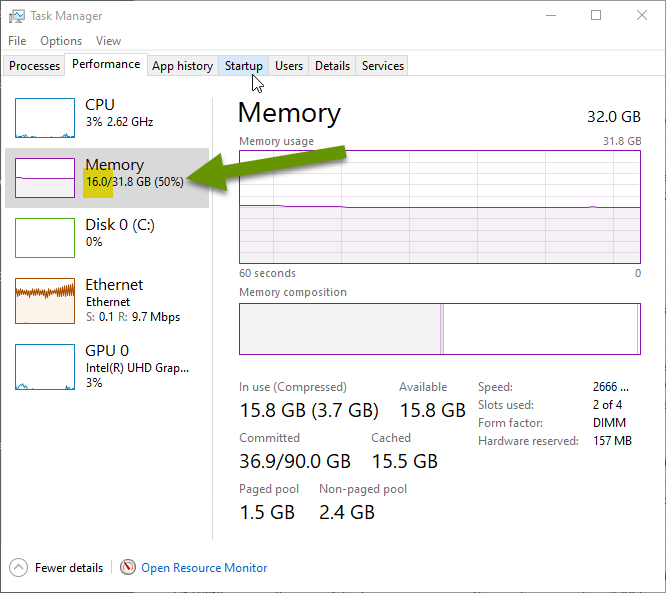
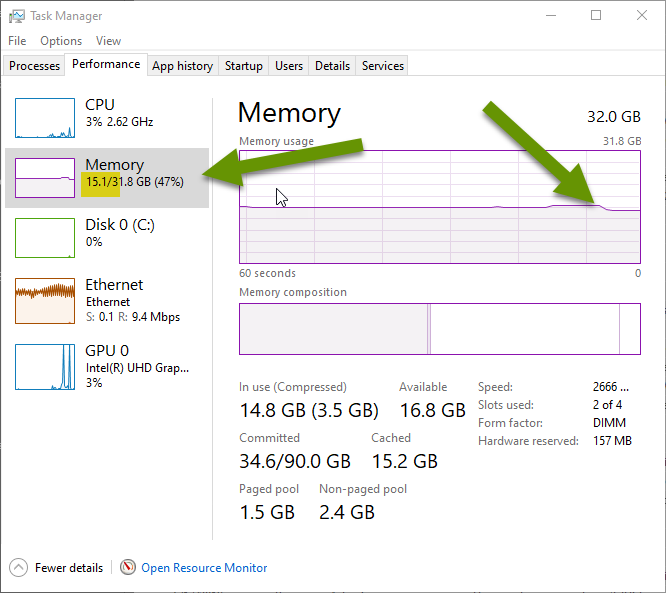
As you can see in the images above, closing a single web browser with only four tabs freed up nearly 1GB of memory. If you have a machine with 8GB of memory, which is pretty common, in this example that one browser with only four tabs would have been using 12.5% of all the available memory. Imagine how much memory a couple of different browsers, each with multiple tabs, would take!
Opening multiple browser tabs is a great way to make sure you come back to an article, or have a website that you use daily at the ready. However, it is important to regularly flush out the browser to release the memory taken by all the additional tabs that can accumulate over time. To do this, completely close all tabs and restart the browser.
If you are curious which webpages are taking up the most memory, you can use the browser task manager built into most browsers. This can be found under "More Tools" in the Settings menu of a browser.
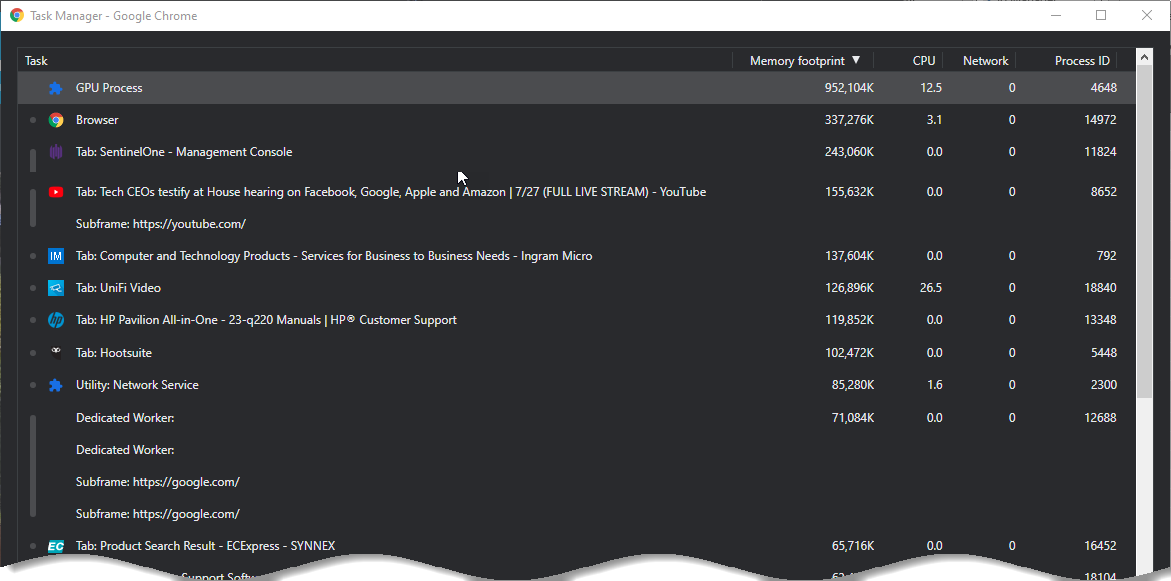
If you are worried about losing webpages, there are several ways you can save them for later. You can pin a webpage, add the webpage as a favorite, or even add the page to your startup pages of the browser. This last one is most useful for pages you use to run your business or that you access every day.
Adding a favorite can be done by clicking the star in the URL bar of most browsers. Pinning a webpage can be done by right-clicking on the page and selecting "Pin tab", and configuring the startup pages for a browser is done within the settings menu of the browser.
However you decide to hang on to webpages that are important, favoriting them, pinning them and adding them as startup pages are great ways to make them easy to relocate. This is especially important when completely shutting down a browser to reclaim the memory it was using. Closing a browser to release the memory is a quick way to increases the responsiveness of the device.
As always, knowing the small tricks for getting the most of an existing device is key to saving money and time!

