How to Submit a Website Sitemap to Google and Bing Search Engines
There are two versions of a website sitemap, which is a document that lists all of the pages on your website. Many websites have a webpage you can visit listing the breakdown of every page on their website and showing its relative location. The other type of sitemap is an xml file that can be uploaded to search engines to let them know which pages on your website they should crawl.
This post demonstrates how you can submit a website sitemap to both Google and Bing search engines.
How to Submit a Website Sitemap to Google and Bing Search Engines
Once you have created a sitemap.xml file, you should submit it to Google and Bing so their search engines will crawl the pages listed in the sitemap. The pages on your website will be crawled even without uploading a sitemap, but uploading a sitemap lets the web crawlers know your site exists right away, and can help identify website problems more promptly in the future.
Submitting to Google
With your sitemap.xml file created, you will need to verify ownership of the domain before you can upload a sitemap file for that domain. This can be done using the Google Search Console verification tool which is located at https://search.google.com/search-console/welcome.
- In the Google Search Console box, choose one of the two verification options and click the "Continue" button.
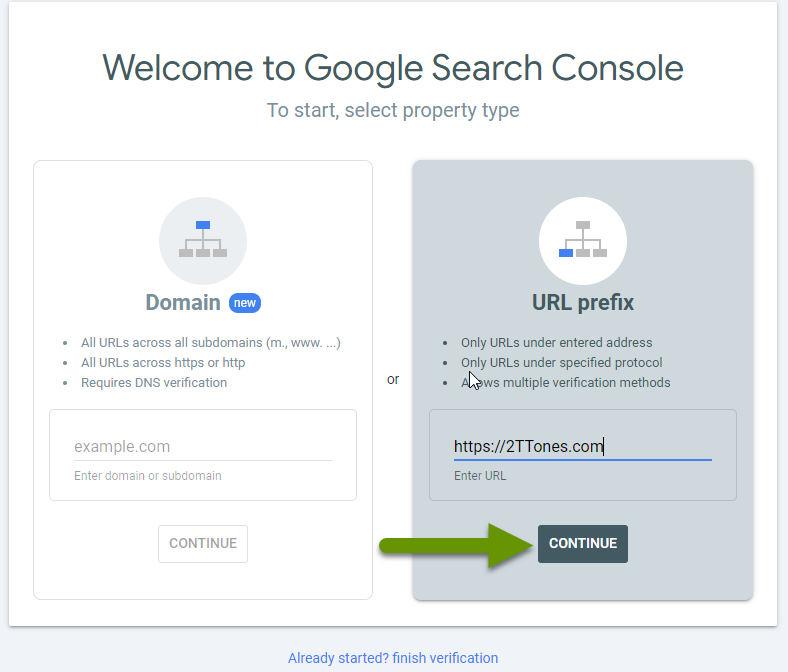
- If the verification is automatically approved, you can skip the next two steps. Specifically, verification is automatically approved if you logged into the Google Search Console using the same account associated with Google Analytics for this domain.
- If the verification is not automatically approved, choose one of the available verification methods listed.
- Follow the verify ownership process until you have verified ownership of the domain as this is required before uploading a sitemap.xml file.
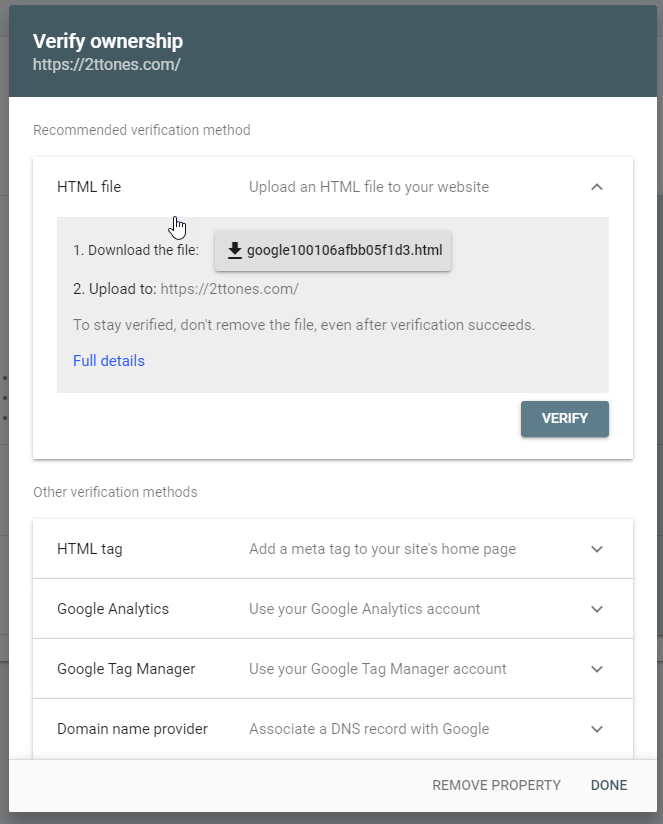
- In the Google Search Console, click on "Sitemaps" in the left panel.
- Type in the URL for the sitemap.
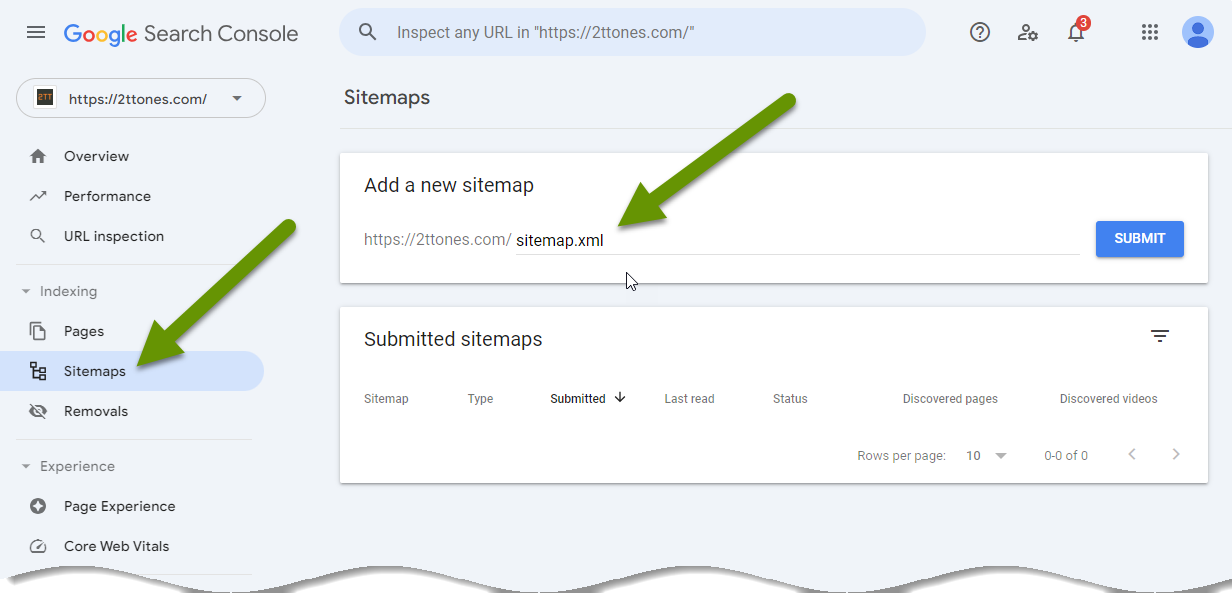
- Click the "Submit" button to upload the file.
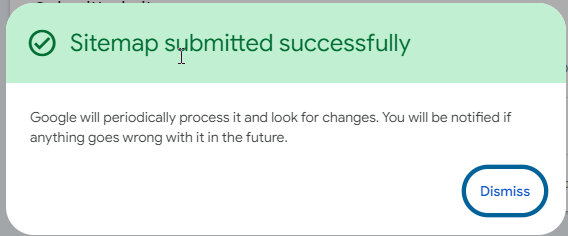
NOTE: It is important to verify the sitemap was submitted with a status of "Success". If you see "Couldn't fetch", something is wrong and the sitemap was not successfully found.
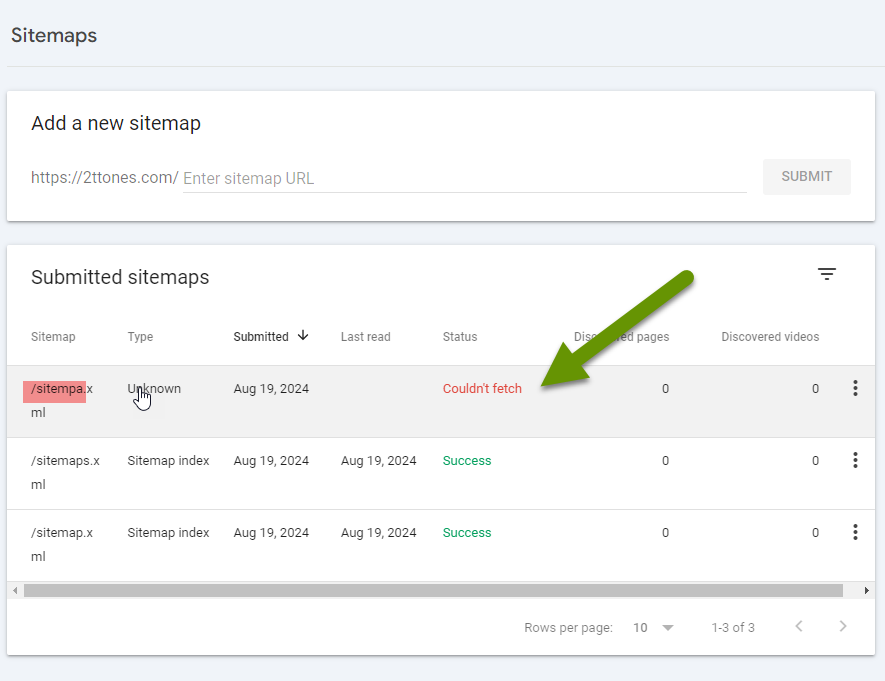
- Once the sitemap has been successfully imported, click on the row listing the sitemap to verify you see the number of pages on the website listed under the Discovered URLs heading.
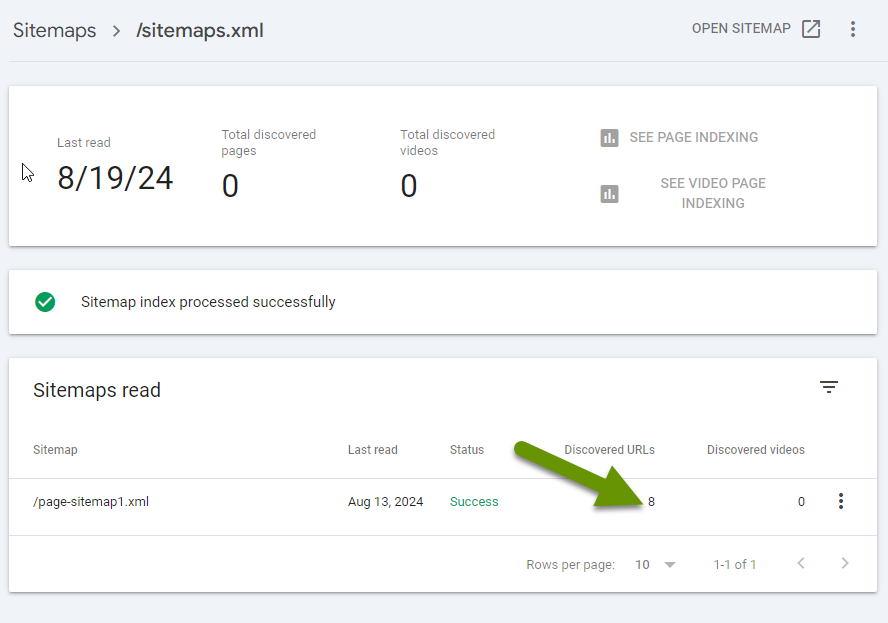
If you have major reorganizations on your website, and when you add new pages, you can resubmit your sitemap again at any time.
Submitting to Bing
With your sitemap.xml file created, just like with Google, you will need to verify ownership of the domain with Bing before you can upload the sitemap file. However, if you have already uploaded the sitemap.xml file to Google, you can use the existing verification with Google in Bing's Webmaster Tools and save some time.
- Sign into your Bing webmaster account or create one if you do not alreay have one by visiting https://bing.com/webmasters/about.
- Once you are logged into the Bing webmaster Tools page, click on the "Import" button in the Google Search Console box if you already uploaded your sitemap into the Google Search Console.
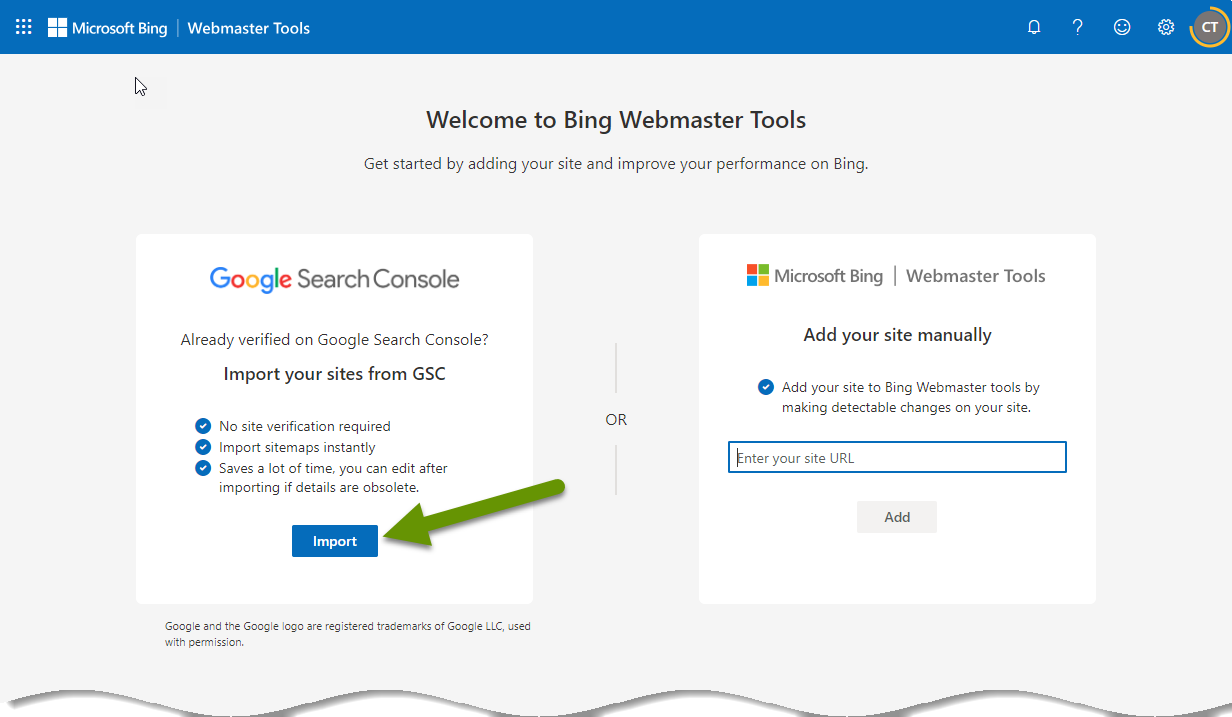
- Chose the Google account you used to verify the domain or select "Use another account" if the correct account is not listed.
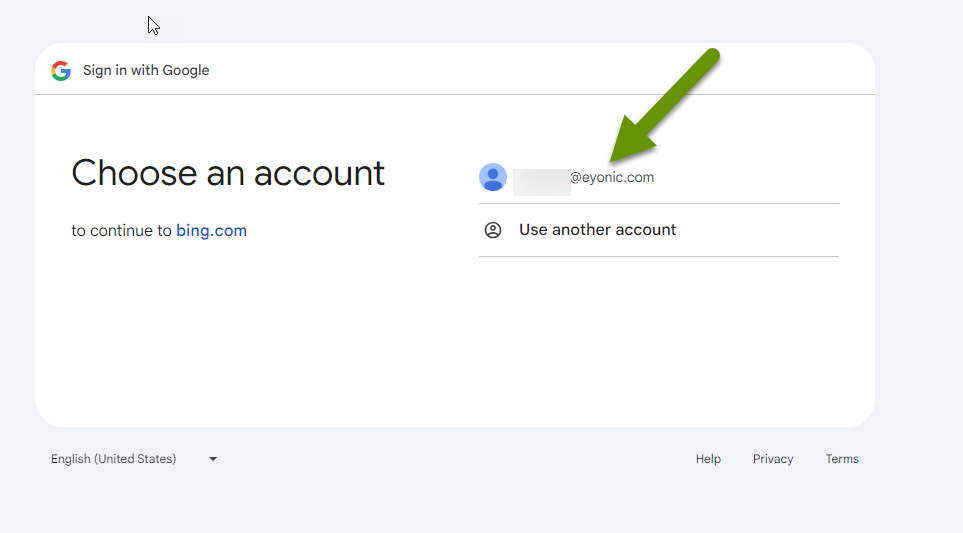
- Click continue on the screen explaining how the process works.
- Click the "Allow" button on the page to allow Bing to access your Google account.
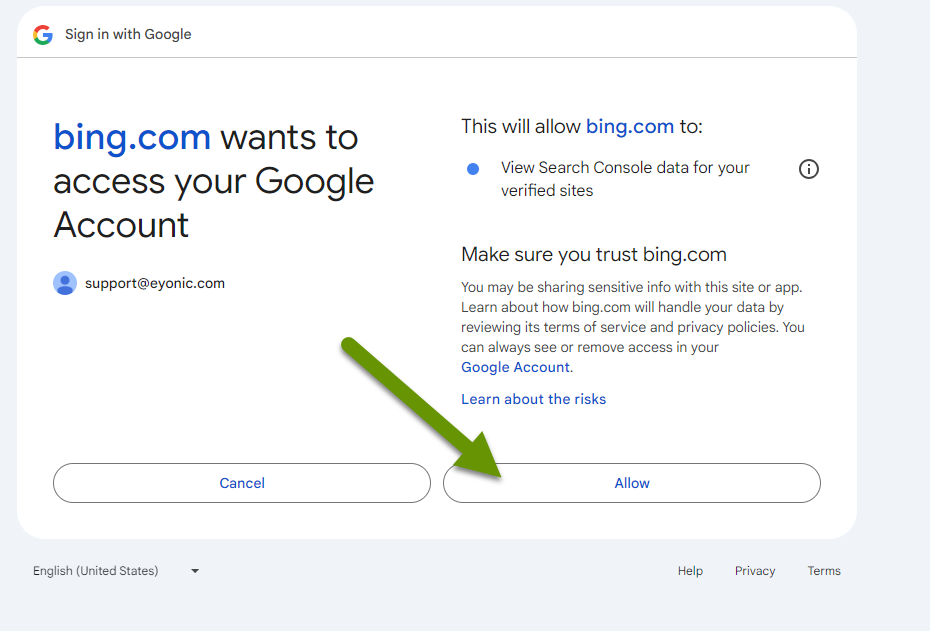
- Leave a check box next to the website you want to import.
- Click the "Import" button in the bottom right of the screen.
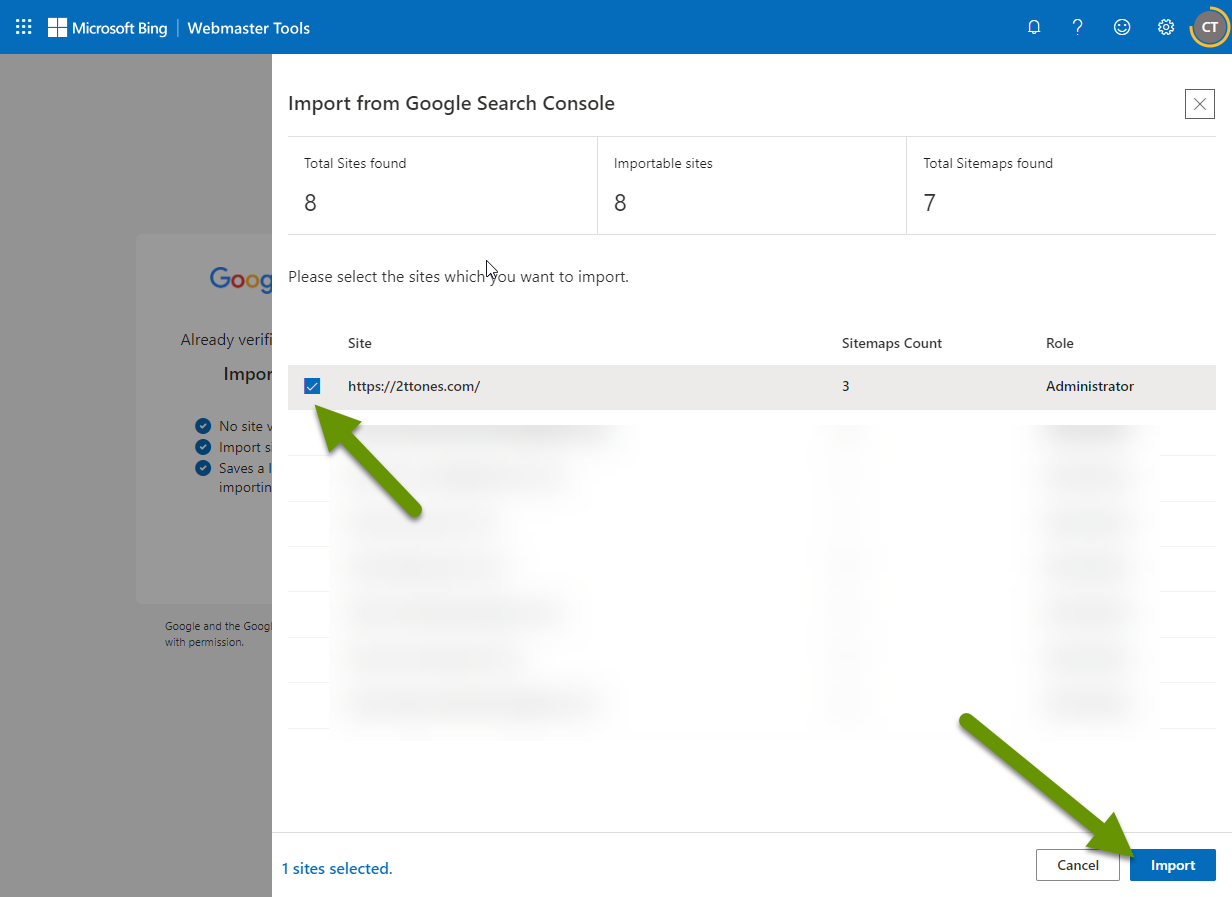
- You should receive a notification that the site was successfully added to Bing.
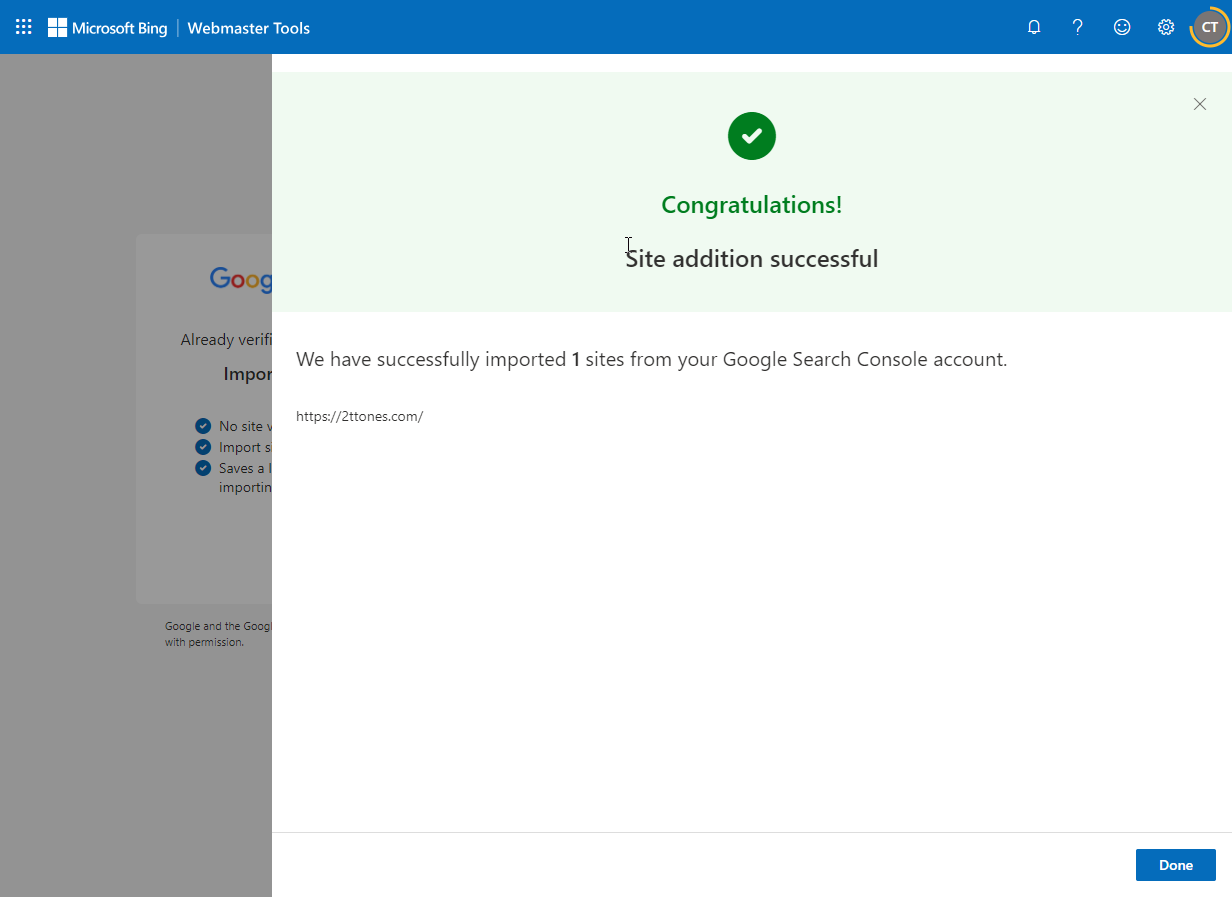
- Click on the sitemap for the site to verify the correct number of web pages were found in the sitemap.
Submitting a sitemap to the search engines is a good way to let them know about the pages on your website and if any should not be indexed. This is also a good way to find out about potential problems as you will receive notifications when their web crawlers experience issues with any of the pages on your website, allowing you to address those issues faster. If you submit the sitemap.xml file to Google first, you will only have to verify ownership of the domain once, as you can use the same Google account credentials within Bing's webmaster tools and import the website directly.
As always, it is worth the time and effort to follow these steps so the search engines are more aware of your website!

