How to Snapshot Drop-Down Menus Using Delayed Image Capture
Taking snapshots inside applications can be really helpful. Unfortunately, there are times when you want to capture a drop-down menu and this can be less intuitive. Luckily, taking drop-down snapshots is easy once you know where this setting is in the built-in application in Windows.
How to Snapshot Drop-Down Menus Using Delayed Image Capture
There are lots of times when taking a snapshot is helpful. Below are some of the reasons you might take a snapshot in an application:
- When working with technical support to show them what you see when looking at certain menus. This can be especially helpful when troubleshooting permissions issues.
- When showing someone else how to complete a certain task or skill.
- When creating how-to documentation to create an overview of how to use the software, where to access certain settings, or how to accomplish certain tasks.
In Windows:
- Open the snippet tool by clicking in the Search bar and beginning to type "Snipping".
- Click on the "Snipping Tool" app to launch it.
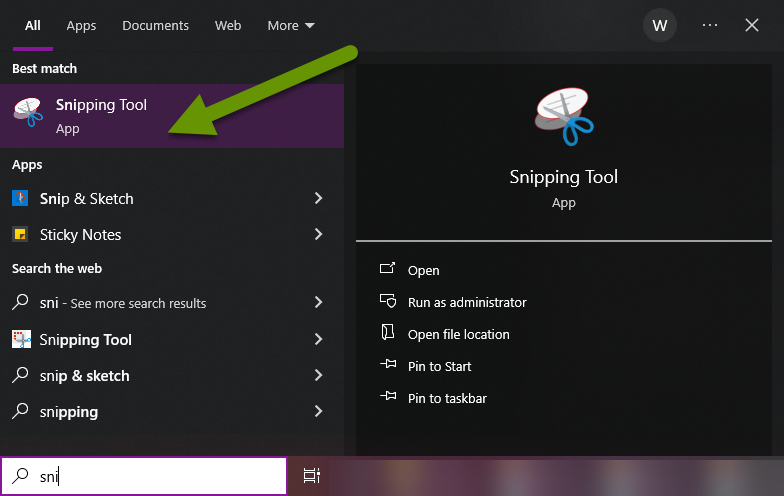
The snipping tool app will open and present you with a small menu.
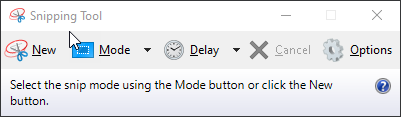
- Before using the snipping tool menu, open the program you want to take a snapshot of.
- Navigate as close as you can to the drop-down menu you cannot capture when you normally use a screen capture tool.
- Once you are ready in the program, go back to the Snipping Tool menu.
- In the Snipping Tool menu, click on the drop down next to the Delay button with a clock logo to it's left.
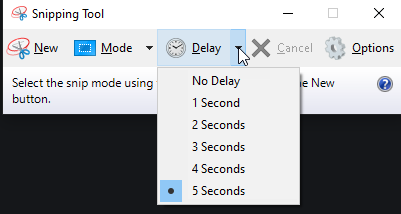
- Once you have selected the length of delay you want, you can click the "New" button to start the timed delay for the screen capture or snapshot.
- Go to the program where you want to capture a drop-down menu and select whichever menu you are trying to snapshot, then wait.
- Once the set amount of delay time has passed, the screen will lock any drop-down menus and allow you to capture whichever elements you want in the snapshot.
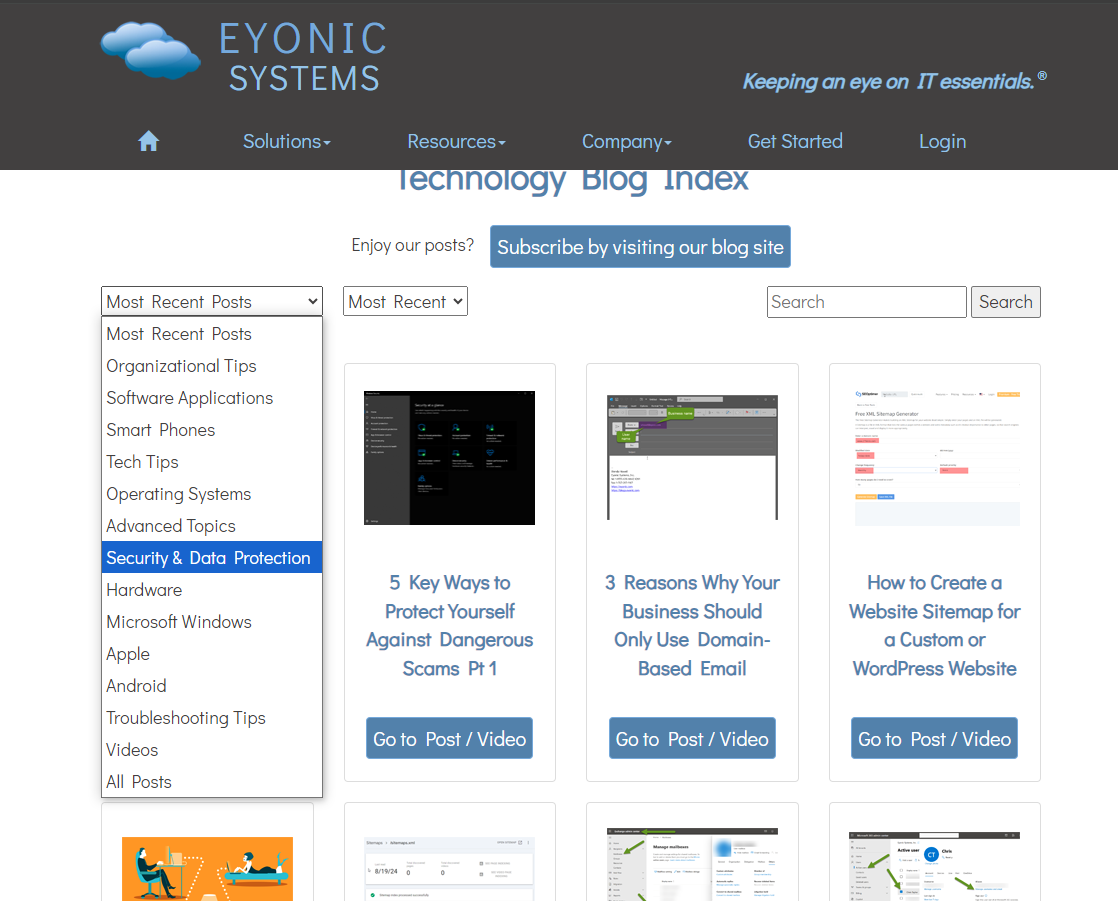
From here, you can modify the images in any way you need to highlight important pieces as needed. Additionally, the time delay can be changed or removed at any time if you no longer need it.
Creating snapshots of drop-down menus using delayed image capture is extremely helpful when working on something with someone and somehow you keep ending up with what seems to be different options. Snapshots are also a great way to create how-to documents for specific tasks. Luckily, the built-in Windows Snippet Tool has a time delay feature that allows you to create a new snapshot after a certain amount of time so you are able to get to the drop-down menu before the screen locks.
As always, knowing how to use built-in tools can save time and money!

