How to Quickly Remove 3 Types of Autofill Items that are Incorrect
Autofill can be a wonderful feature that saves time and allows us to let go of certain details - like someone's email address or a specific website address, etc. Unfortunately, if you ever misspell one of these, autofill can work against you by pulling up the wrong information because this information remains in the autofill list stored on your device. If the incorrect entry comes up and is selected, it can remain at the top of the autofill list far longer than you would like.
This post discusses how to quickly remove 3 types of incorrect autofill items which can be both frustrating and waste time.
How to Quickly Remove 3 Types of Autofill Items that are Incorrect
Outlook
If you use Outlook, you know that every email address you send an email to is stored in a file within Outlook. This file is separate from your contacts, but can be equally important, as it tracks all the accounts you communicate with, even if you did not deem it necessary to create a contact for them.
Unfortunately, when you misspell an email it is also stored in this file and it will be in the autofill menu when you begin typing a similar email address. If you click on this email by accident, you may be disappointed to have your email returned or worse, end up with the wrong recipient. Luckily, it is very easy to remove an incorrect email address.
- In Outlook, open a new email.
- In the To: field, begin typing the letters that will show you the incorrect email address.
- When the incorrect address shows up in the autofill, click on the X next to it. NOTE: If you do not see the X, hover over the address with your mouse.
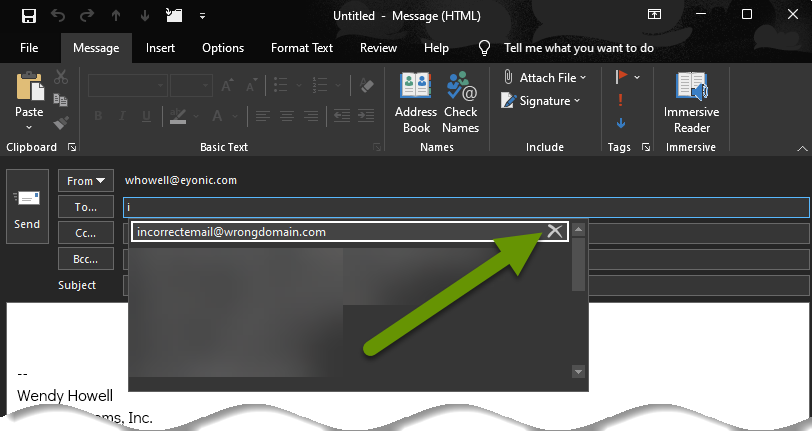
Web browsers
Web browsers also keep a history of every site you visit. This can be extremely convenient when you want to revisit a site, but if you ever enter the wrong web address and a site does exist under the incorrect address, you will want to remove it from the autofill list so you do not continually end up there.
- Open the web browser where the incorrect web address is saved.
- Begin typing the web address representing the one you want to remove.
- When the incorrect web address pops up, click on the X next to it to remove it from the autofill list.
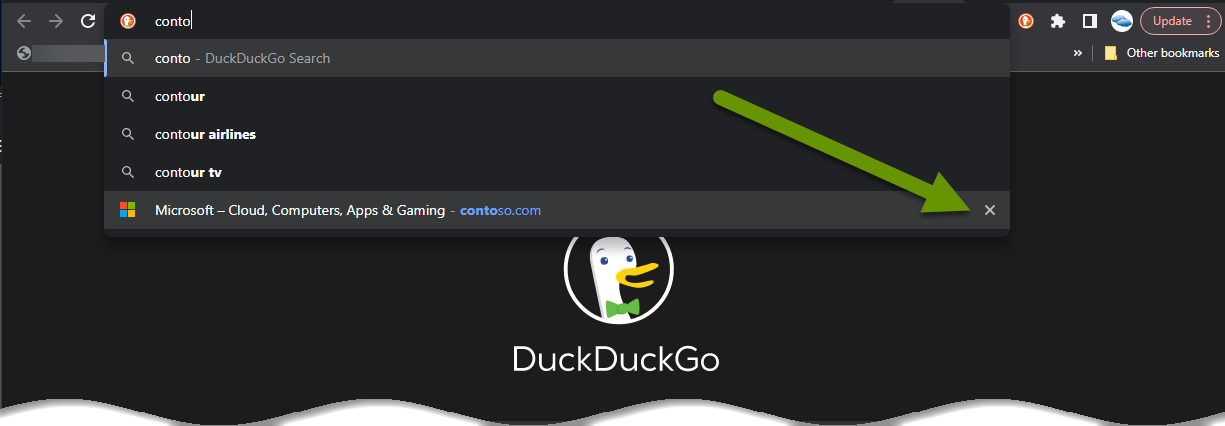
Autofill forms
Forms that autofill when you enter information on a website can also have misinformation. This can be extremely frustrating when all of the information but a single item is correct. Luckily, this is also a straightforward fix as long as you know which website has the wrong information.
The instructions below are for Chrome, but are similar in other web browsers:
- Open the web browser where the autofill data is stored.
- Open the Settings menu.
- Click on "Autofill".
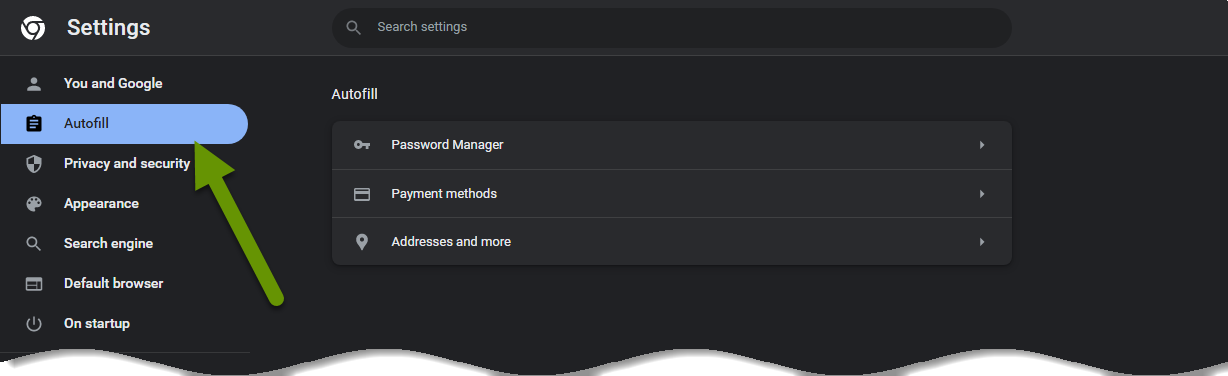
- In the Autofill menu, click on "Addresses and more"
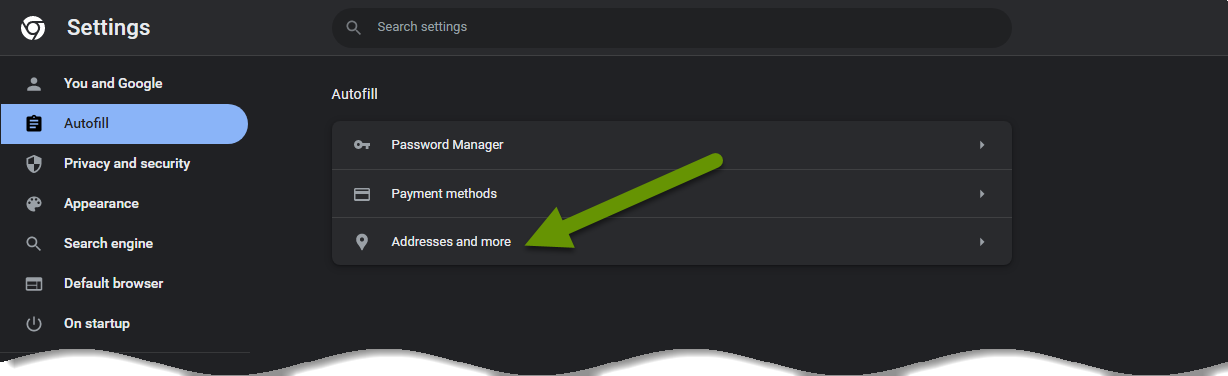
- In the addresses list, click on the 3-dot kabob next to the account with the incorrect information and select "Remove" from the pop-up menu.
With the incorrect information removed, you can enter the correct information the next time you visit this site. Once saved, this will autofill with the correct information the next time you visit the site.
Additional item:
Email - webmail
Keep in mind webmail only keeps track of actual contacts, not everyone you have ever sent an email to, the way Outlook does. This means you would only need to delete a contact if that person is legitimately not a contact, their email address has changed or you did not mean to save their email address.
- Open webmail and open your contacts.
- Depending upon the webmail application, you may be able to click on the contact and click on a recycle bin icon OR you may need to open the contact and click on a recycle bin icon.
- Once the contact has been removed, they will no longer appear as an autofill recipient of an email while typing.
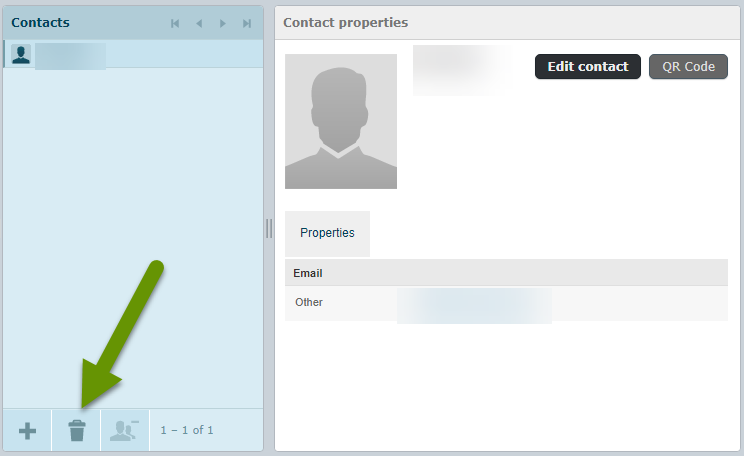
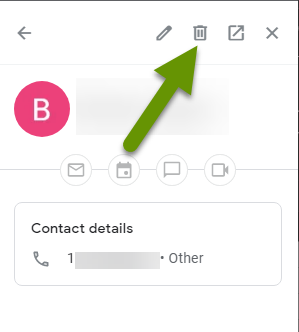
The autofill feature can be a huge time saver. However, an error in typing can occur which can cause frustration later as the wrong email address or website continues to popup as you type. Luckily, removing the incorrect information from an email application or web browser is quick and easy. Removing incorrect emails and web addresses saves time and keeps autofill lists shorter.
As always, knowing how to customize features to best work with you is key to saving time!

