How to Organize Photos and Files and Remove Duplicates Wasting Space
One of the worst things that can happen to a computer, laptop or server, is to run out of storage space. As a device gets closer to running out of storage space, you can run into all sorts of issues, including having the device operate unpredictably. Moving files off of the device to cloud-based storage helps, but this storage is often paid for based on usage. This is why it is so important to remove duplicate files, which waste local and cloud storage.
This post discusses how you can organize photos and files and remove duplicates that are wasting valuable storage space.
How to Organize Photos and Files and Remove Duplicates Wasting Space
When the storage on a device runs really low, it will do what it can to adapt to those conditions. Some things you might notice on a device with low storage are:
- Sluggish response times
- Inability to save modified files
- Inability to save a new file
- Programs locking up/freezing
- Services failing to start/stay running
One of the easiest, albeit time consuming, ways to regain space is to organize the files you have. Photos can take up a large amount of storage and multiple copies are often found in several locations on the same device. This can easily happen when backing up our phones or cameras. Unfortunately, this means a single image could be taking up 2-3X the space it should.
NOTE: It is definitely a good idea to have several copies of photos and files that are important to you. This post is not negating the importance of that. However, the safer way to be sure you never lose photos and files is to have copies on different devices in various locations. The backup rule of 3 always applies to important photos and files:
- Keep 3 copies of important files.
- Have them stored on 2 types of media - a computer and an external drive.
- Make sure one location is offsite/cloud-based in case of an emergency, natural disaster, theft, loss, etc.
Users often find themselves running out of storage on local devices and in cloud-based storage because they have multiple copies of the same files in the same location. In general, there is very little added protection in having multiple copies of the same file in the same storage location. This means you can save storage space by organizing your photos and files, as well as saving money on cloud storage solutions and not needing to upgrade the device.
The problem
One of the most frustrating things about storing photos and files is that when you copy duplicates, the device does not automatically notify you of this unless you are copying a file with the exact same name into the same location. Even when you are prompted with a warning that a file with this name already exists, this warning is only helpful if the two files are indeed exactly the same.
What you can do about duplicate files
While removing duplicate files is not difficult, identifying duplicates is time consuming. We have found this is the easiest way to remove duplicates:
- Create a new folder based on the photo or file subjects.
- Move all of your photos or files into this new folder.
- Move everything you have that even closely resembles this subject.
Then you can remove duplicates in one of two ways:
If the duplicates have the same name
- When you copy or move the files to the new folder, if prompted for duplicate files, you can choose to skip the duplicates. If you have moved the files, there is nothing else to do. If you have copied the files, you will want to go back and remove the duplicates from the original location.
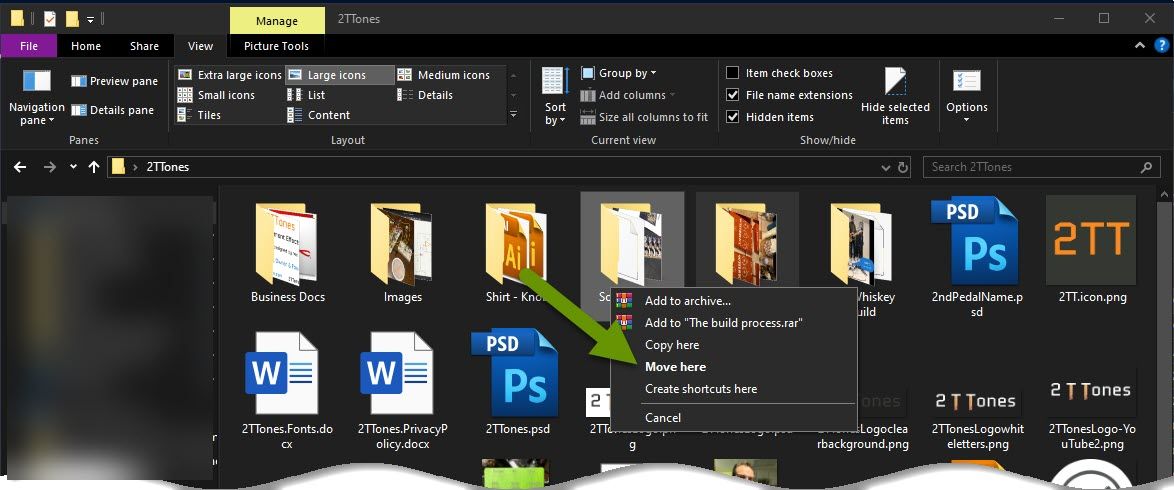
If the duplicates have different names
- Once all photos or files are in the new folder, change the folder view to "Large icons" or "Extra large icons" by clicking on the "View" tab of the Windows explorer folder. This will allow you to scroll through the images and easily identify duplicate files with different names that you can remove.
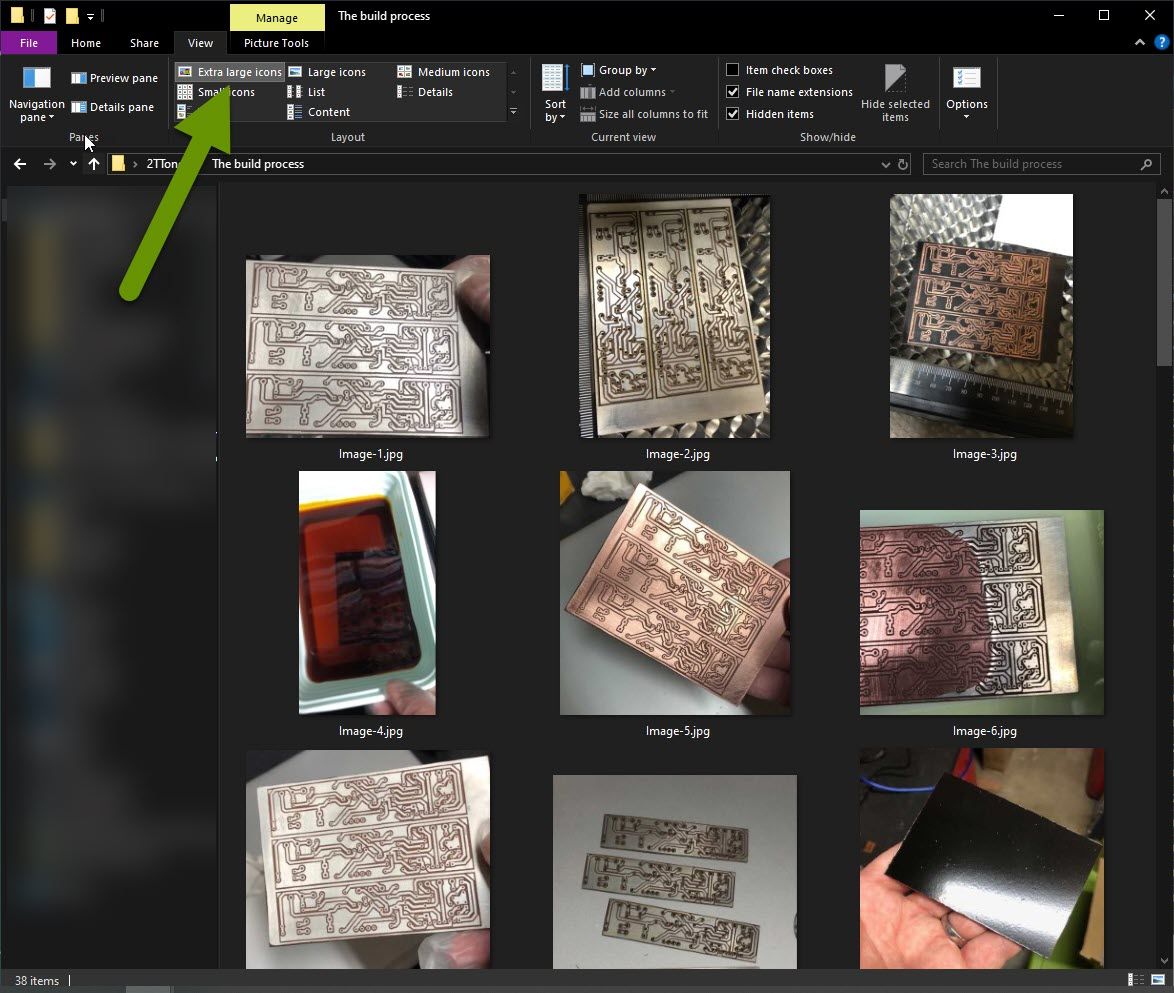
While this can be a lengthy process, once it is done you will have an organized set of photos and files. From here, you simply need to make sure you are careful when you copy new photos or files to devices so that your files remain organized and you are not allowing duplicate files to waste storage space. Removing duplicate files will save storage space and keep devices running more smoothly. Lastly, be sure to keep copies on different types of media and in different locations to be sure your data is protected and you can recover from an accident or other issue.
As always, there are often things you can do before replacing a device or investing more in your current setup!

