How to Move a Window that Appears it Cannot be Moved Outside the Browser
There are lots of differences in how websites respond and what they allow. For example, some videos have controls that let you skip ahead while others do not. Some webpages include links that open in new tabs, others open within the current tab. Some webpages allow you to print the current screen while others try to prevent this. All of these settings are controlled by code in the background of the webpage, but even with the strictest of controls, many things can be worked around.
This post discusses how to move a browser window outside of the current browser window when it appears that this is not possible.
How to Move a Window that Appears it Cannot be Moved Outside the Browser
While moving a window outside of the current browser window is not a common issue, when it does occur, it is often when filling out a form and can be very frustrating. Unrestricted windows will allow users to move tabs outside of the current browser by simply clicking on the desired tab and dragging it outside the current set of tabs.
Here is an example of a tab that was in the same browser as many other tabs, but broke free once I drug it far enough away:
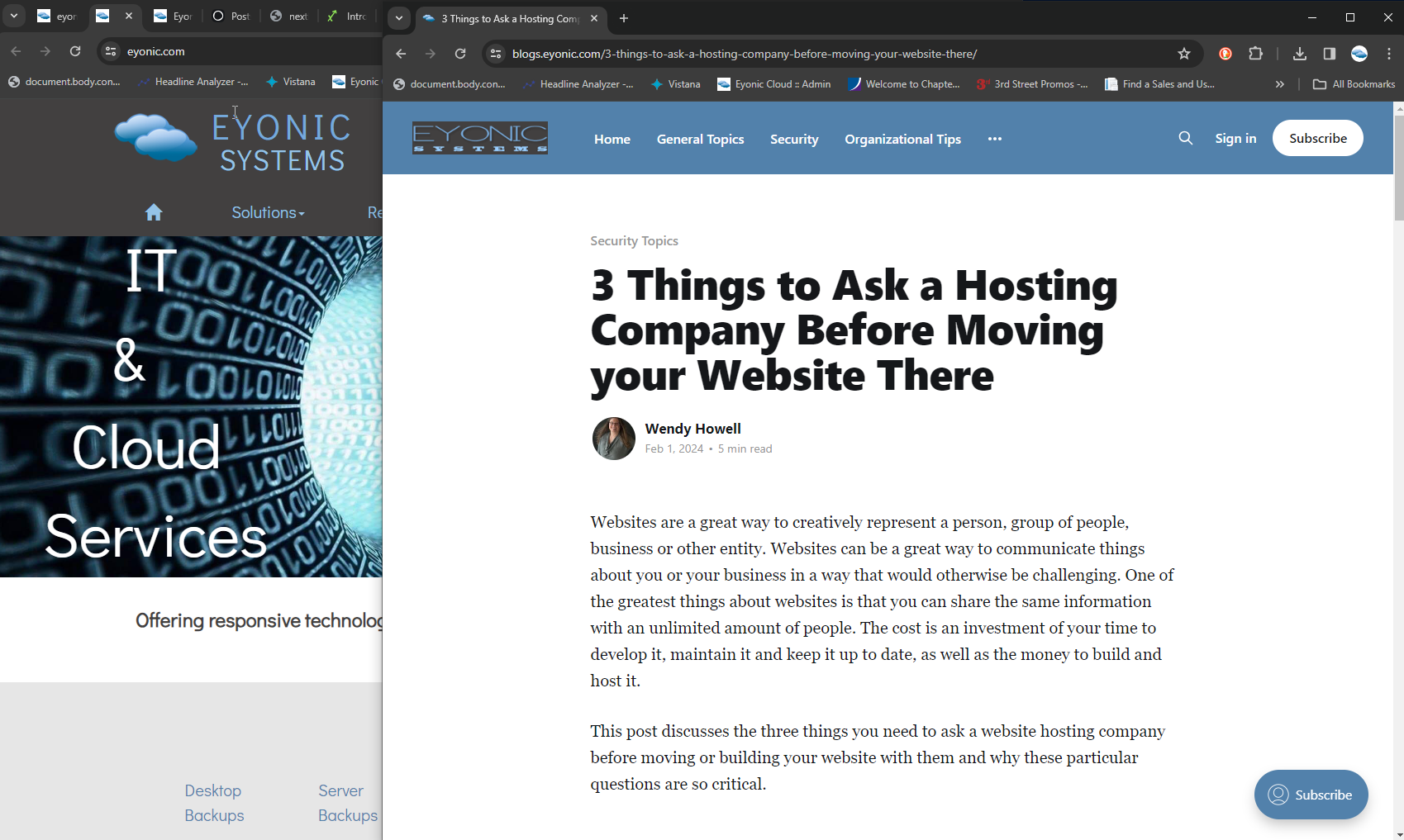
Unfortunately, some pages will not allow you to drag the window outside of the original browser window. These are common in situations where you click a link and a window pops up over the original window. This type of popup dialog does not allow you to easily see what is behind the popup, unlike when a link takes you to a new tab or fully opens within the current tab.
A common example of where this can happen is when:
- You have logged into a website and clicked on a form that needs to be filled out.
- The link opens a popup window on top of the original browser window.
- While filling out the form, you cannot easily see what is behind the form and have no access to previous form submissions, or other information that could be helpful.
- Unfortunately, trying to move the active window with the form to another monitor or outside of the browser window fails. Instead, it slides outside of the viewable range, disappearing at the edge of the original browser window.
This is often easy to identify because the window you are working in pops up on top of the original webpage tab and looks like this:
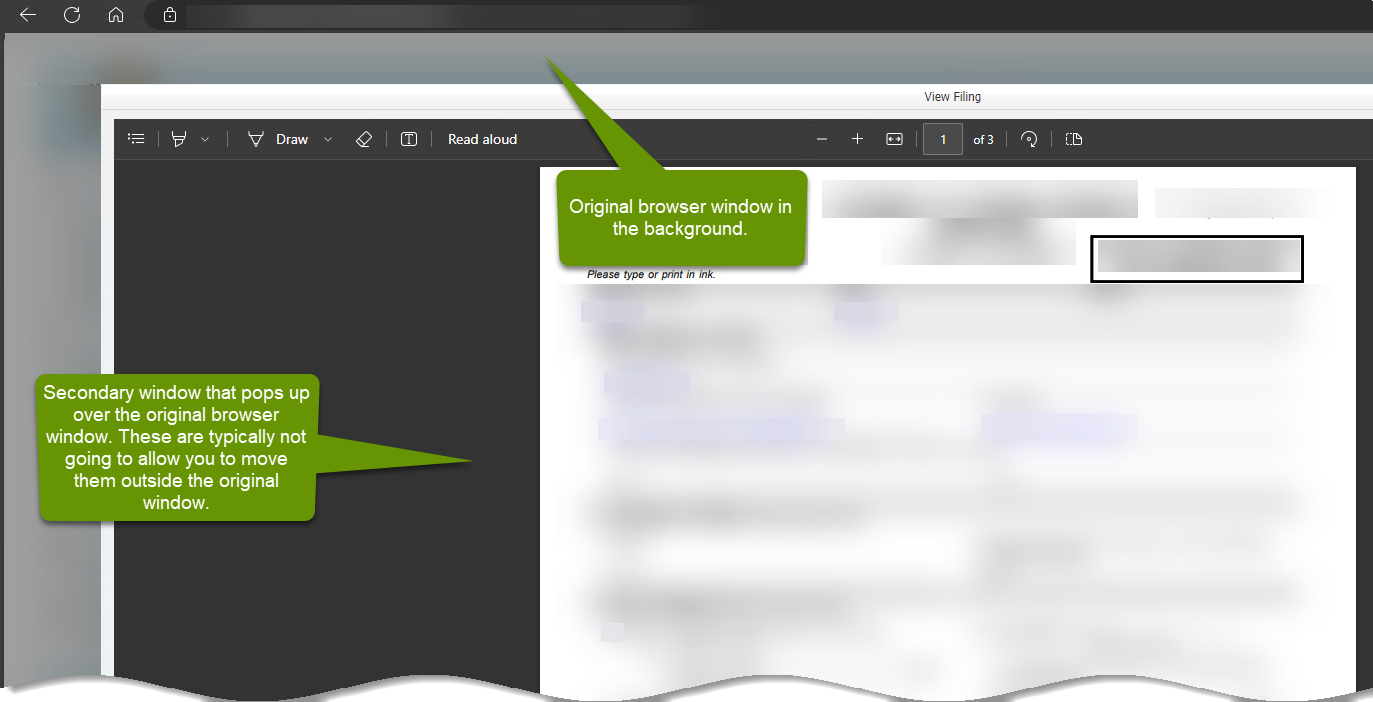
When you try to move a window like this, the content of that window is hidden behind the edge of the browser because it can not be moved outside of the browser window.
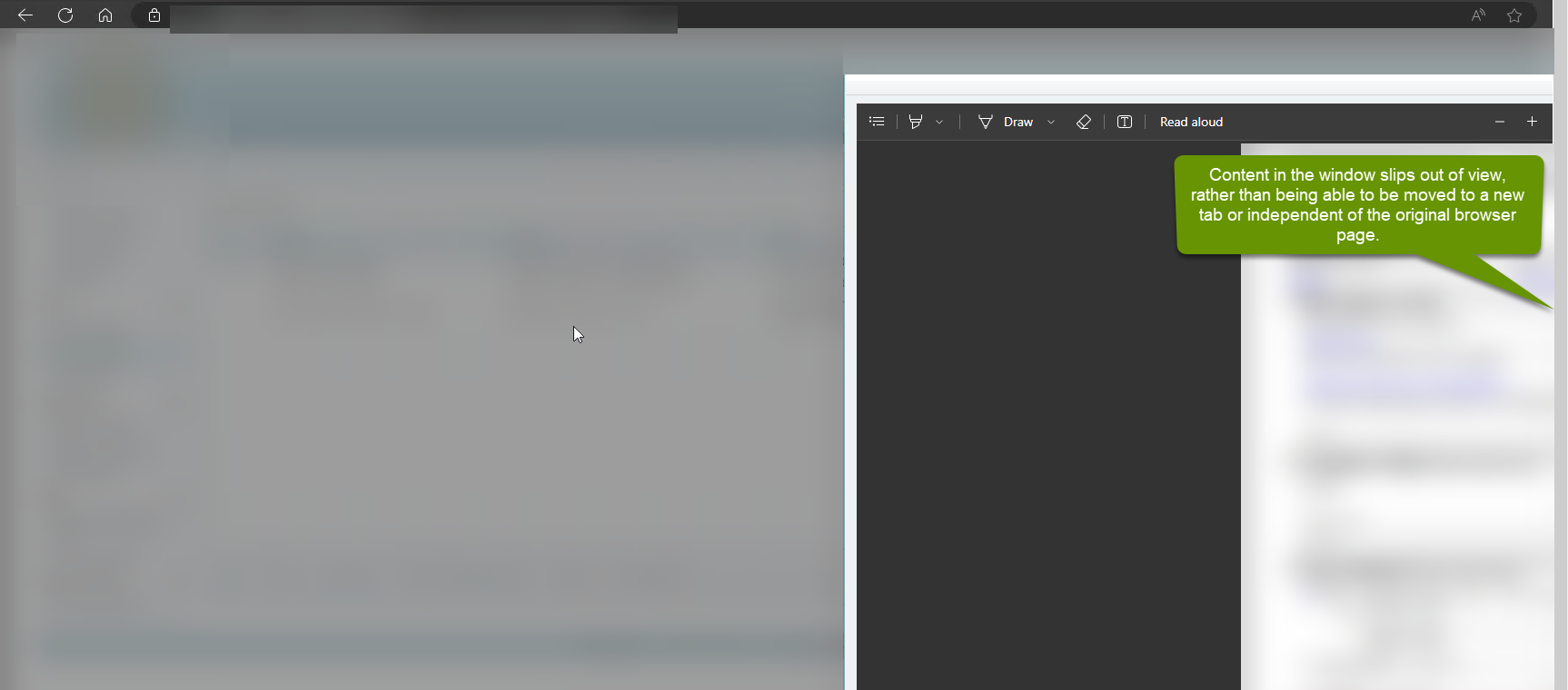
To work around this limitation, follow the steps below:
- Close the popup window.
- Right-click on the browser tab that will not allow you to move a window outside of it, and select "Duplicate" to create a copy of the current browser tab.
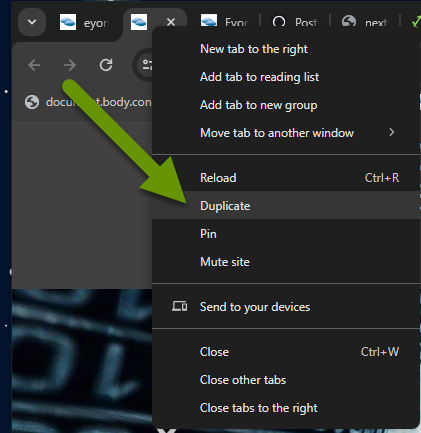
Once you have a duplicate copy of the original webpage, open the form again. From here, you can reference the information on the original page, or open a previously filled out form, while simultaneously entering data into the new form on the duplicate tab.
While most browser windows do allow you to move a tab outside of the original window, there are some instances where a browser tab will not allow you to do this. This is common with windows that overlay the original page, rather than opening in a new tab or completely replacing the previous window. When this happens, simply duplicate the original page. This allows you to access more than one area of information, even though the browser natively will not allow you to move the popup window outside of the tab.
As always, there is often a simple solution, but knowing how and where to use it is key!

