How to Log into Websites When Other Accounts are Logged in Without Logging Out
While you may wonder why you would want to log into the same website at the same time with different credentials, there are several reasons this could be helpful. For instance, you might want to log into more than one Gmail account without the hassle of logging out of another account that is already logged in. Logging in and out can be a hassle, but luckily it is not necessary.
This post demonstrates how to log into the same website with different credentials, even using the same web browser application, without logging out of the account.
How to Log into Websites When Other Accounts are Logged in Without Logging Out
There are two main ways you can log into the same website with different credentialed accounts. One way is by using a different web browser to log into a secondary account. The second way is to log into the same type of account using a private window, which does not require a different web browser app OR logging out of the account.
Opening a new web browser application
You might think you could simply open an additional web browser window, not a tab, and log into the same website that is already logged in using different credentials. However, if you have ever tried this, you know it does not work. As soon you try this while in the same browser app, the credentials you used to log into the original account will almost always carry between the browser even though they are separate windows.
This happens because you are using the same browser application, and the credentials are already known to the browser. This can be helpful when you want to open a new window with less tabs, or keep your place on a website but still browse, without having to log into an account where you already logged in.
However, if you want to log into the exact same type of account with different credentials, like two Gmail accounts, one way you can do this is to open a different web browser. For example, if you are using Safari, open Chrome for the second account. Alternatively, if you are using Edge, you could open Firefox for the second account.
Use the same browser in private/incognito mode
The second way you can log into the same website using different credentials in a web browser is to open a new window in the existing web browser using private or incognito mode. For ease of understanding, from here forward I will refer to these windows as private mode though the name of them differs between web browsers. Knowing how to open web browser windows in private mode is also helpful when you want to see a website from a visitor perspective or when you are using a computer that does not belong to you.
The purpose of private mode is to have the ability to open an additional web browser window without any of the information from other browser windows from that same browser app. In more simpler terms, this means if you log into Twitter in the Edge browser, and then open a private window in Edge, your account credentials used to log into Twitter will not carry over to the private window. This allows you to log into Twitter again, but using different credentials.
Depending upon the browser you are using, the name of the private type of window varies. The following list shows what each browser labels a private window:
- Chrome - Incognito window
- Edge - InPrivate window
- Firefox - Private window
- Safari - private window
To open a private window in any of the browsers listed above:
In an existing browser window, click on the Settings button in the upper right corner. Depending on the browser, this may be a 3-dot kabob, 3-dot ellipsis, the hamburger menu, or in the case of Safari, click on the File menu. In the drop-down menu, select the option from the list above that relates to your browser to open a window in private mode.
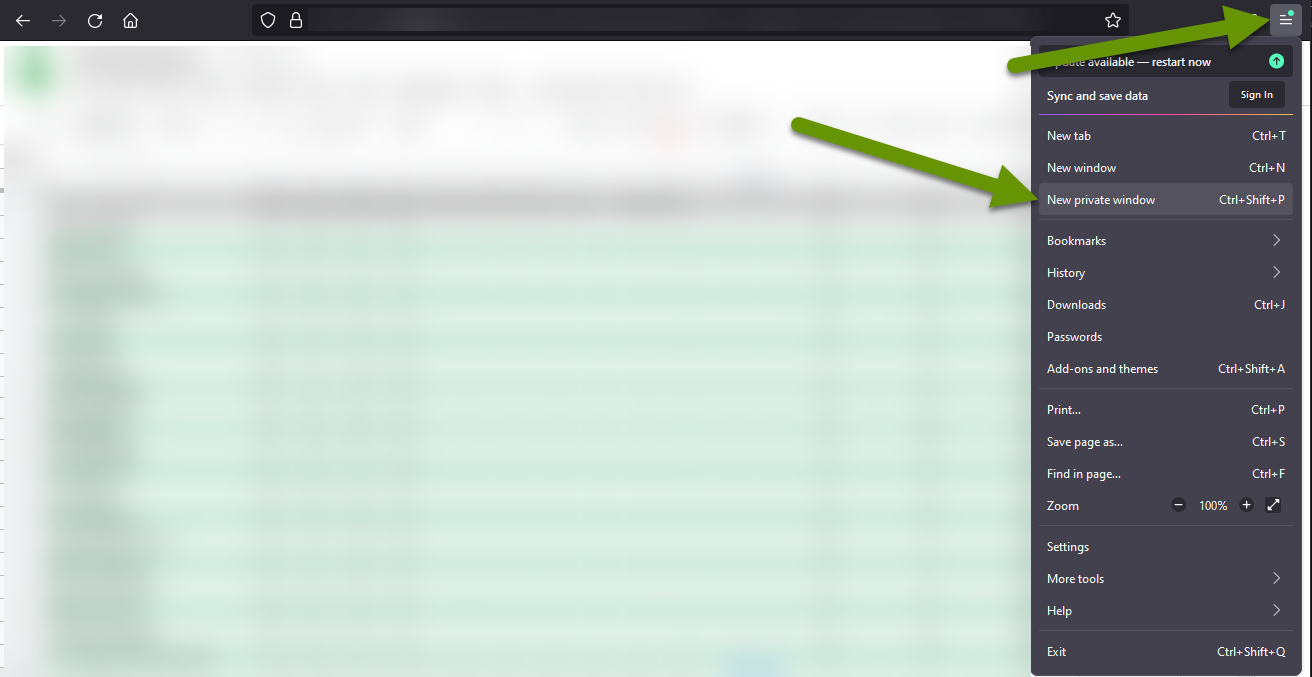
You will notice the background of the private window is different than the normal web browser window. This is by design, so users are aware that it is different.
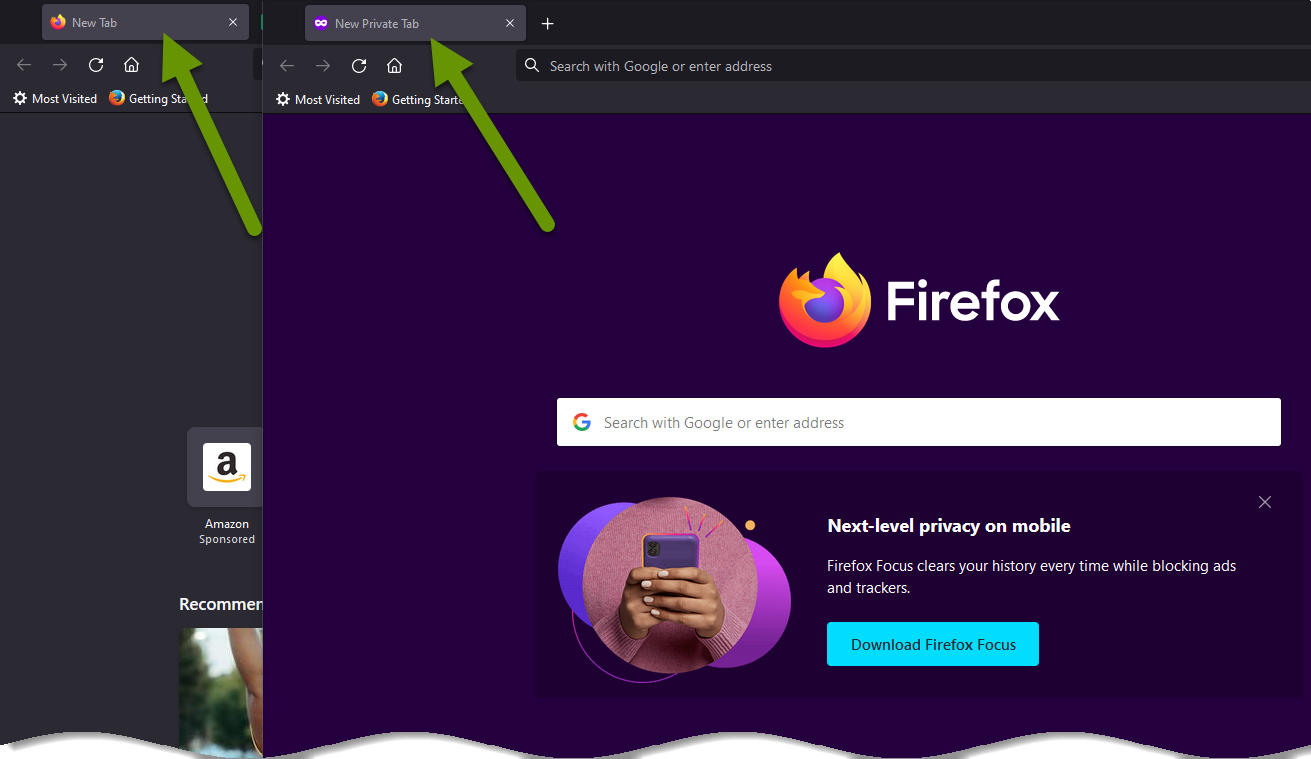
Not only is using a private window helpful for logging into the same website with different credentials, but you can also use a private window to see a website the way a visitor would. Lastly, using a private window is great for when you are using a computer that does not belong to you, or is used by others.
As always, knowing how to do the same thing, but more securely, is worth the effort!

