How to Pick the Right Laptop Dock
Being productive and effective is much easier when you have the right tools. This is true for any task, especially when it comes to technology. Having a device that can keep up, a comfortable place to work, and the right setup has a substantial impact. Laptops are extremely handy, portable and spatially efficient in a way a desktop could never be, but they can also have drawbacks.
Luckily, adding a dock station to your setup is an easy way to turn a laptop into your office hero. This post discusses what you need to know to purchase the right dock for your existing laptop and considering other equipment.
How to Pick the Right Laptop Dock
The benefits of having a dock
A dock station allows a laptop device to connect to other devices, including those in the list below, all without requiring more than a single cable between the laptop and the dock.
- Additional monitor(s)
- Local USB printers
- Keyboards
- Mice
- Miscellaneous chargers
- Wired internet
- Ancillary devices
A dock station can also power the laptop, provide additional USB ports and more. However, the amenities of each dock varies by model so it makes sense to take the time to understand what is included before purchasing.
Dock capabilities
Different docks can include the following types of ports:
- Video connector - VGA, DVI, HDMI, display port or some combination
- USB - 2.0, 3.0, USB-C or some combination of these
- Ethernet
- Audio
- Mic
- Powered USB
Video connectors
The type of video connector needed in a dock depends upon what type of monitors you have or intend to use. In other words, if you have a monitor you want to use, find out what kind of connectors it supports and get a dock that matches that. If you cannot find a dock that has everything you need and the correct video port, buy the dock that meets all your needs except the video port. Then, purchase an adapter that will meet the needs of the dock and the monitor. Adapters are easy to find and can usually be purchased for around $20.
There are 4 types of video connectors. From oldest to newest: VGA, DVI, HDMI and then display port. VGA is easily identifiable by the blue plastic around its connector ends. VGA is also unique because it is the only non-digital standard. DVI is easily identifiable by the white plastic around its connector ends. HDMI and display port are very similar except HDMI has two notches while display port has only one notch.

USB
USB ports allow you to connect flash drives, external drives, headsets, charging cables, wireless keyboards and mice, cameras and much more. The two most common versions of USB port versions you will find are USB 2.0 and USB 3.0. USB 3.0 is the most recent version and it offers speeds up to 10X that of USB 2.0.
NOTE: These are best case numbers and both the device attached and the port need to support USB 3.0 to get greater speeds than USB 2.0. Like all things tech, it is only as fast as its slowest moving part or component.

Another common USB version is type C. The main difference in this version of USB is that USB-C can transmit both power and data. A USB-C port is very different in shape and size so it is easily recognizable.
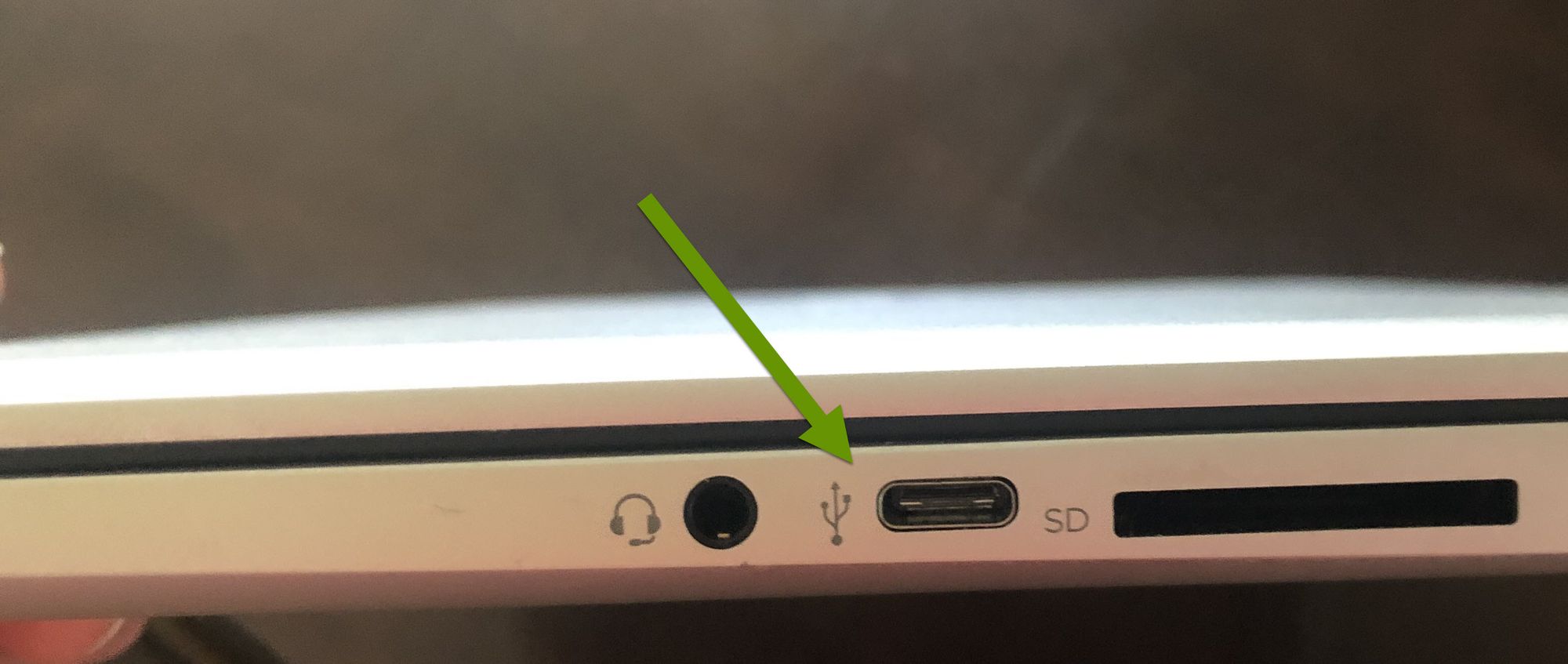
Ethernet
An Ethernet port allows you to connect the laptop to the internet using a wired connection rather than the built-in wireless. The benefit of using a wired connection is it is not subject to the same threats a wireless network can present, and a wired connection is typically going to transfer data at faster speeds.
Many wired connections can transfer as fast as 1Gbps, or 1,000 Mbps (Megabits per second). The actual data transfer speeds will of course be determined by the internet plan you pay for and other various factors. By contrast, wireless data transfer speeds are determined by the internet plan and the capability of the wireless access point (AP). The maximum transfer speeds for any device rated for the 802.11n wireless standard is 450Mbps. The newest standard, 802.11ac, has a maximum transfer speed of 1,300Mbps.
NOTE: Keep in mind, as with any wireless device, the further away from the access point and the greater the number of obstacles between, the slower the transfer speeds will actually be.
Audio
The audio port allows you to connect speakers or headphones or other devices using an audio jack. The benefit to having this embedded in the dock is that you can leave something plugged into it at all times rather than plugging in each time the laptop is docked.
Mic
A Mic port might be important to anyone recording audio and video who wants the audio to be crisp and not pick up external noises the way built-in audio might. Many laptops already have this port, but older ones might not. Either way, plugging into a dock is likely more convenient than plugging into the side of a laptop and again, needing to consistently plug in when the laptop is docked.
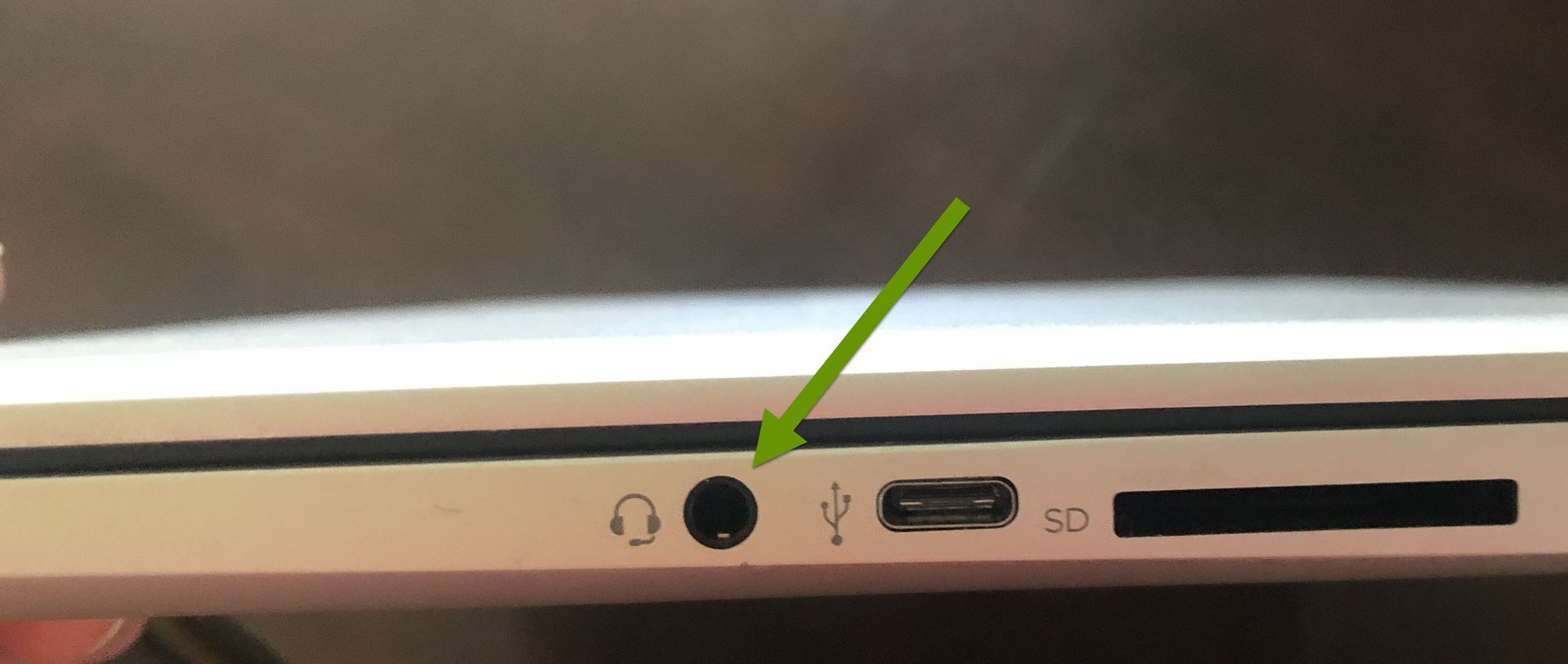
Powered USB
A dock that mentions it has powered USB ports means it has the capability to provide power to other USB connected devices that need to be powered. This can include items like external drives and more, but it means you would not need yet another power cable for that device because it could be powered through the dock. Not everyone needs powered USB, and these ports are not as common in docks, but if you need them you can find them.
Laptop docks are a great way to connect multiple external devices to a single laptop in a quick and efficient way. The purpose of a dock is to be able to increase the usability of a single laptop by making it easier to use. Docks are commonly used to add additional monitors, connect external drives, printers, keyboard and mice. Before purchasing a dock it is important to know what types of ports you need support for to help find the best solution for your unique situation. Video, Mic, audio, and USB are just some of the ports to consider.
As always, balancing the needs of your current setup with available extras will help you find the right dock at the right price!

