How to Ensure a Microsoft O365 License is Available to Reuse Immediately
If you have more than one license in a Microsoft Office 365 or O365 account, you know managing the licenses can sometimes be tricky. The bigger your organization, the greater the number of licenses and the easier it can be to run into issues. There are many benefits to subscribing to O365 licenses though, including the ability to reassign licenses. This is beneficial when an employee leaves as their access to the license can be removed and used for the person replacing them. This helps prevent businesses from wasting money on additional licenses.
However, it is important to know the correct way to reassign a license. There is a way to do this that allows the license to be reused immediately, while another way holds onto the license for 30 days before it can be assigned to another user. For those businesses whose number of licenses equals or nominally exceeds their number of employees, it will be critical to remove the user in the correct way so the license is available immediately.
How to Ensure a Microsoft O365 License is Available to Reuse Immediately
The way to ensure a license is immediately available for reuse is by removing the licenses from the user before removing the user. To remove a license from a former employee so that it is immediately available for reuse, follow these steps:
- Log into the Microsoft O365 admin portal at portal.microsoft.com.
- From the Admin dashboard, click on "Active users".
- Scroll through the list of active users and click on the name of the user to remove. This opens a side panel with the details of that user.
- The user details box shows what licenses are currently assigned to that user.
- To remove the assigned licenses, click "Edit" next to the product licenses assigned to the user.
- Toggle any active licenses to the off position to remove them from the user. Click "Save" to save these changes.
- The user details box should now show there are no product licenses assigned to their account.
- To remove the user account, click the "Delete user" button at the top.
- Verify the user does NOT have any licenses assigned to them BEFORE they are deleted. NOTE: If you delete the user before you remove their licenses, they will not be available to assign to another user for 30 days!
- When prompted to confirm the changes, click "Confirm changes". This box should also show there are no licenses assigned under the Licenses section.
- Click "Close" at the Delete user summary screen.
- The user no longer appears in the active users list and any licenses removed can be applied to a new user.
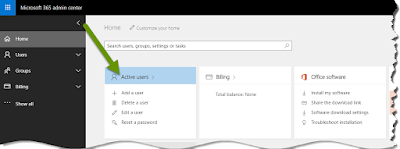
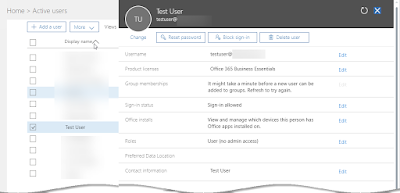
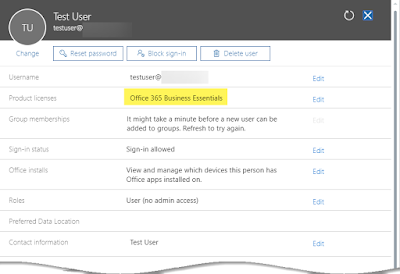
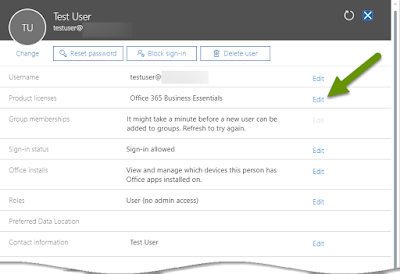
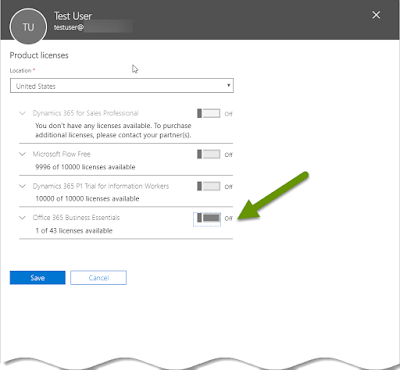
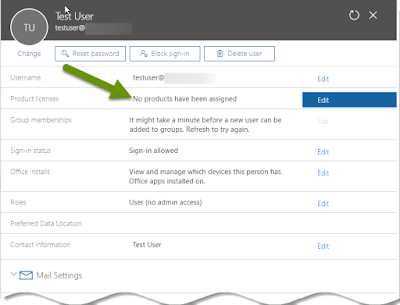
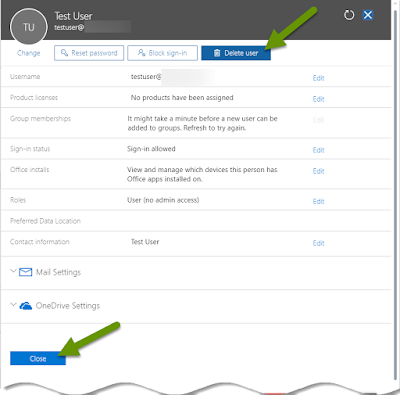
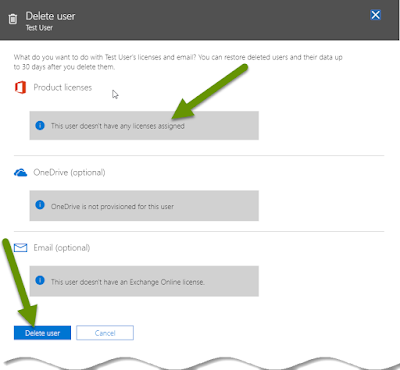
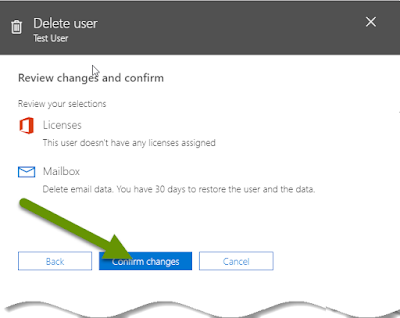
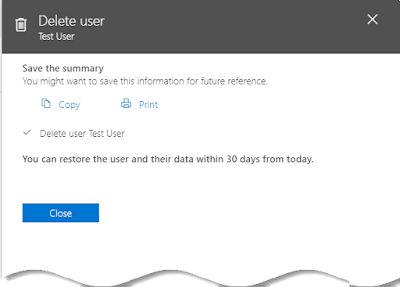
Most organizations have the number of licenses they need and possibly a few extra. Rarely do companies have many extra licenses, except for in a few situations like a recent downsizing because paying for extra licenses is a waste of money. Through Microsoft O365, licenses can be added and deployed quickly so there is little need to have extras. However, if you do not have any extra licenses, it is critical to remove existing licenses from users before removing the user so the license is immediately available for reuse. If you remove the user without removing the licenses, you will have to wait 30 days before being able to assign that license to another user.
As always, there are multiple ways to accomplish the same thing, but that does not mean the results are exactly the same!

