How to Ditch Physical Phones and Use Your Computer to Take Calls
Desk phones can be a critical component of your daily work day. The ability to easily forward calls to another extension, put a call on hold, or add another person into the call all with the touch of a button can be very efficient. Now, with a greater number of people having the ability to work remotely at least a percentage of their work week, desk phones have become far less crucial for many people.
This post discusses how you can ditch the old physical phones and use your computer to take calls instead. Keep in mind, you will need to have a service that supports this.
How to Ditch Physical Phones and Use Your Computer to Take Calls
As traditional phone systems have advanced, users are often emailed voicemail messages. This means users do not have to pick up the phone and call into a voicemail box to get their messages or even be at their phone to get their messages. These benefits greatly increase the effectiveness of phone calls, and even I can admit that sometimes a phone call is faster than an email.
Another new feature that many phone systems support is referred to as a "soft phone". A soft phone is an application that lets you make and take calls without a physical handset required. This means you can use a local application, or web-based portal, to place and answer calls using a combination of a computer's built-in hardware and external peripherals.
This post demonstrates how you can use your computer to make or take calls. In this example we are logged into a web portal with a specific provider, but this could be any other phone provider's web portal or local application as they all have similarities and operate much the same way.
To take calls on your desktop or laptop computer:
- Log into your VoIP service provider application or web portal.
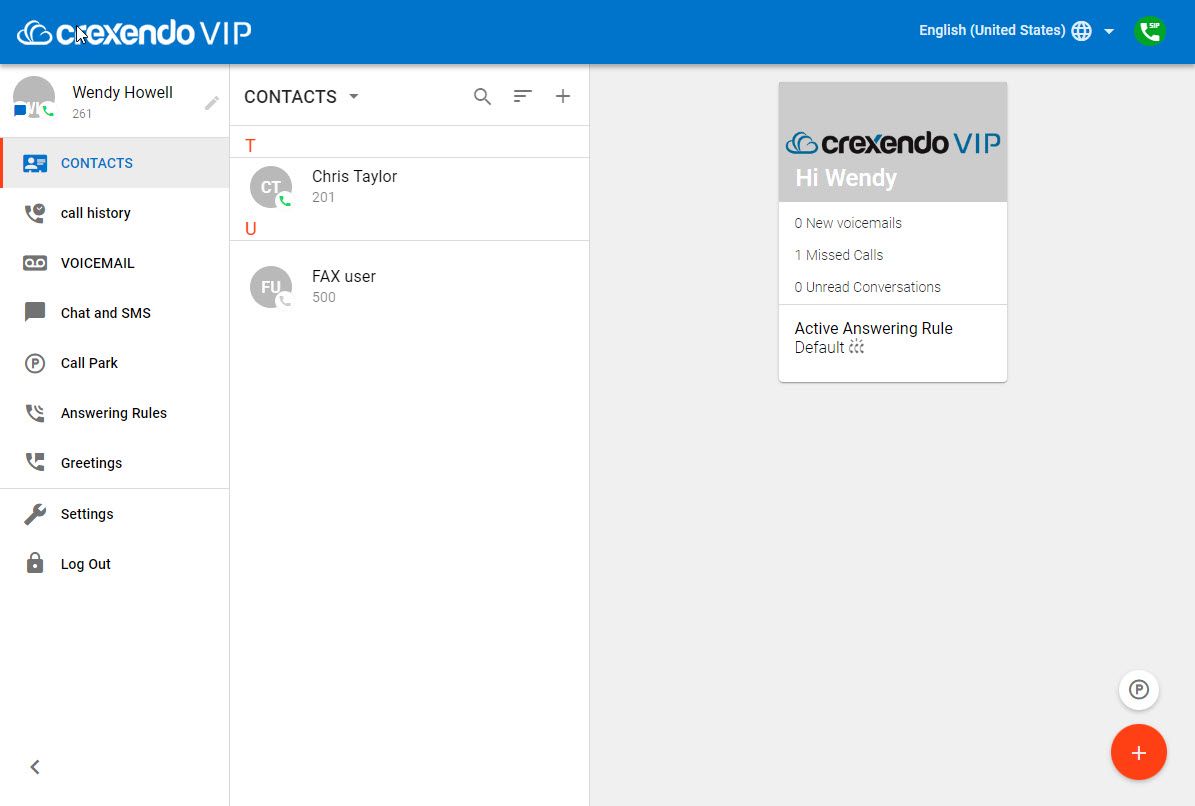
NOTE: The main difference between an application and a web portal is not typically in what options are available, but that an application typically requires a local download whereas a web portal is a web browser window you log into without any installation.
- Click on "Settings" so you can set the microphone input and speaker output.
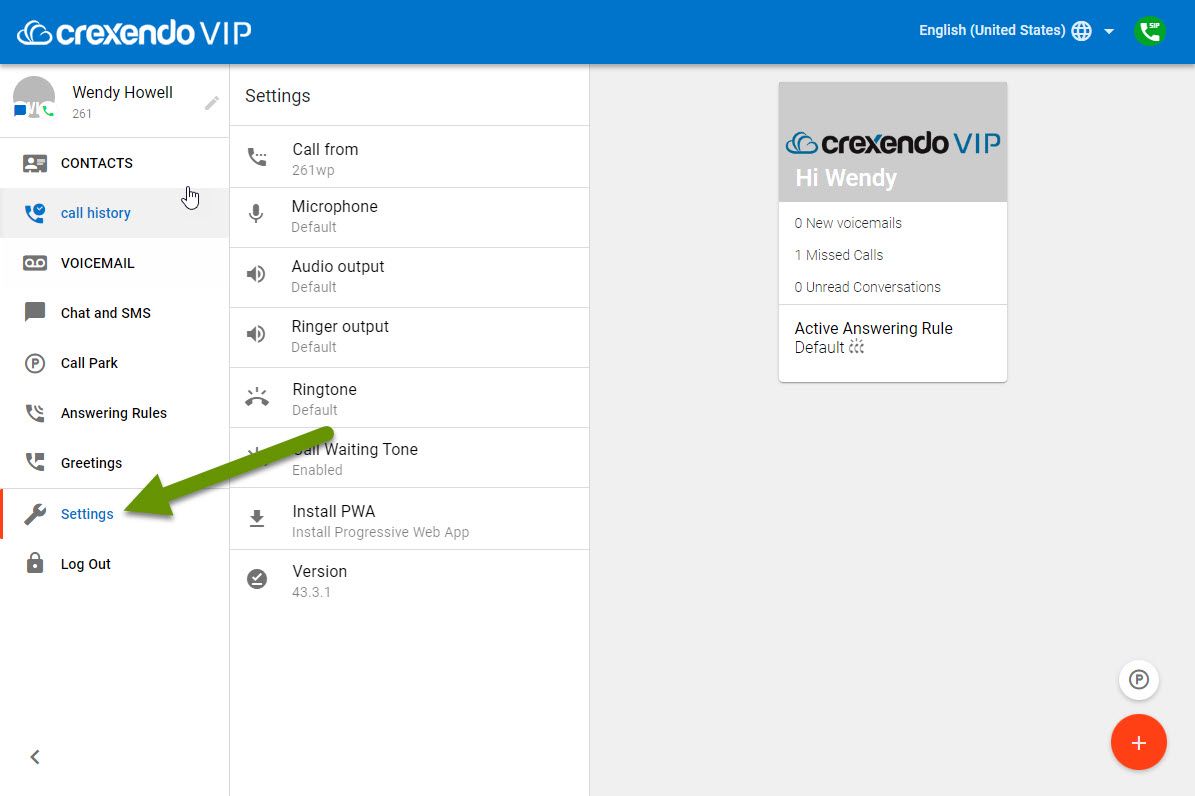
- Click on the Microphone setting to choose the microphone appropriate for calls.
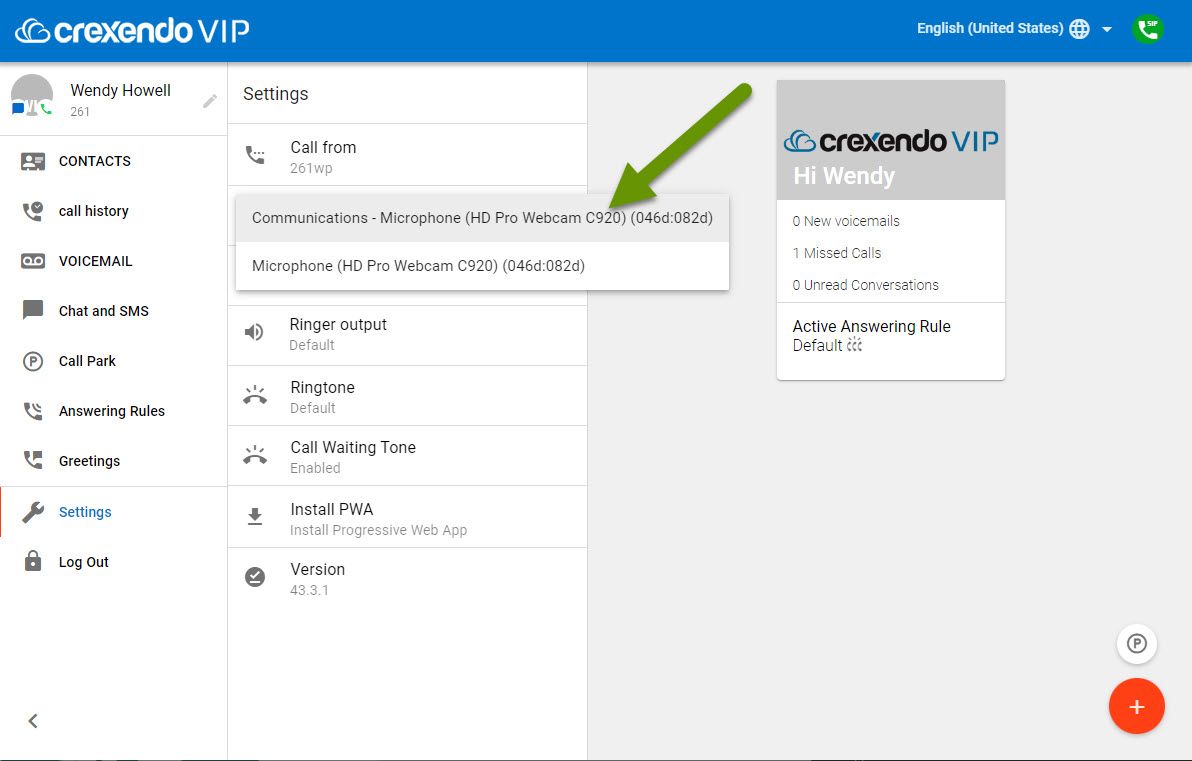
NOTE: If you have a desktop, you may need an external webcam or a headset which is a set of headphones with a microphone attachment. If you have a laptop, you may have multiple options to choose from. Be sure to choose the option with the best audio quality.
- Click on "Speakers" or its equivalent to set the default speaker. In this example, the speaker setting is called "Audio output".
- Choose the default speaker you want used for audio from the list of options in the speaker list.
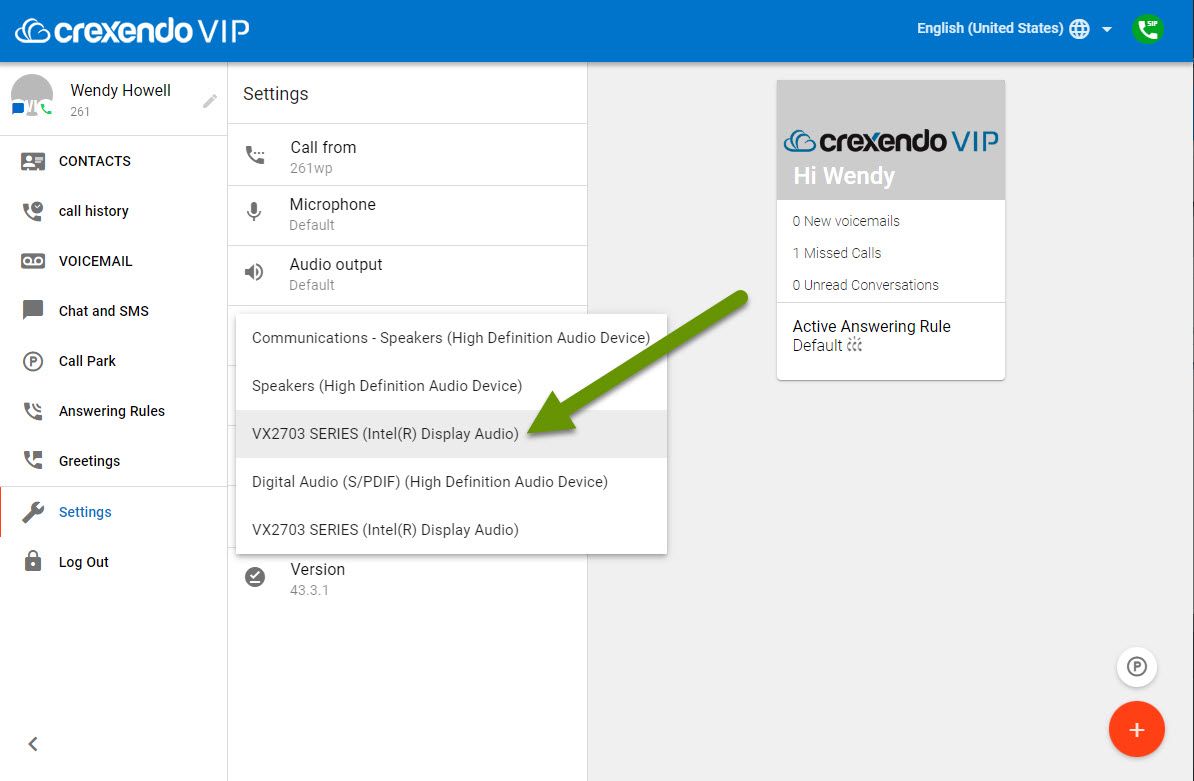
NOTE: There are usually more options available in the speaker list and you do not have to pick the same device for speakers as you did for the microphone if you do not want them to be the same device.
If desired, you can also configure other settings in this tab such as a default ring tone, enabling call waiting, setting your extension name, ringer output, and more. Lastly, there will be other items you can check like voicemail, call history, contacts, greetings and more. Keep in mind the items you have access to will be based on the permissions set on your account. For example, you might not have access to set answering rules, but they do exist.
As the way we work continues to change, so will the technology that supports us while we work and provide service to our employers and clients. Switching away from a physical phone may be something you want to consider. This can increase available desk space, make your workspace more mobile, and save the cost of expensive desk phones which often start at $200 each. Logging into your phone service provider's web portal, or installing their local application on your computer, to access a soft phone is a great way to keep in touch with clients without having a physical phone.
As always, knowing what applications exist and how you can take advantage of them, often saves time and money!

