How to Create a Website Sitemap for a Custom or WordPress Website
In a previous post we discussed how to upload a website sitemap to both Google and Bing search engines. Website sitemaps are in essence an outline of all of the pages on your website, including any that are located in subfolders. This provides a mapping for search engines letting them know what they should expect to find when crawling your website.
This post discusses the process for creating a website sitemap for both WordPress and custom websites, such as one using Bootstrap or one not using any type of framework.
How to Create a Website Sitemap for a Custom or WordPress Website
Creating a website sitemap is done differently based on whether the website you have is a custom or WordPress website.
Custom websites
For custom websites, you can use a free online tool that can scan your website for you. Once created, simply check the sitemap and remove anything you do not want to include.
- Go to a free online website sitemap generator like SEOptimer.
- Type in your website domain, and modify other criteria like priority, modified date, or change frequency as desired.
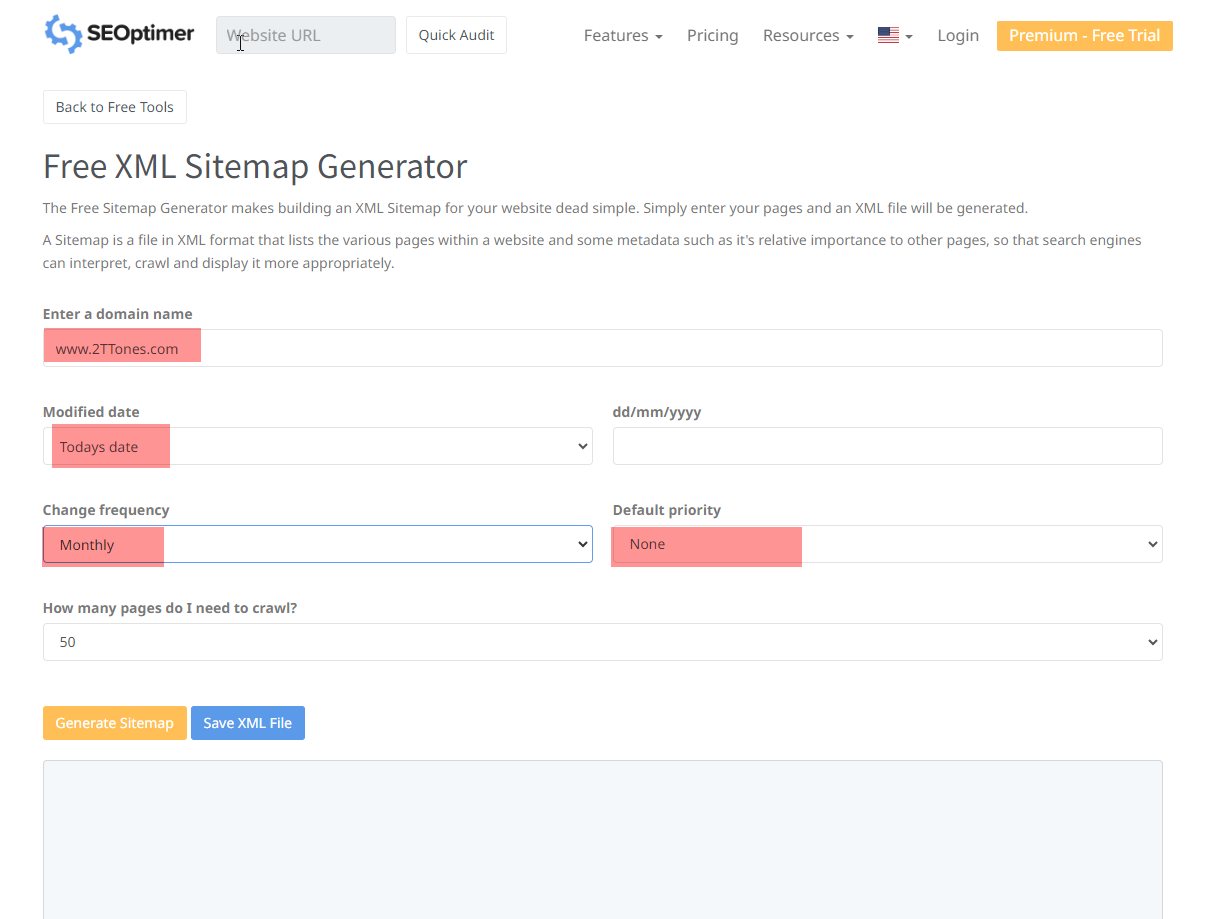
- Click the "Generate Sitemap" button.
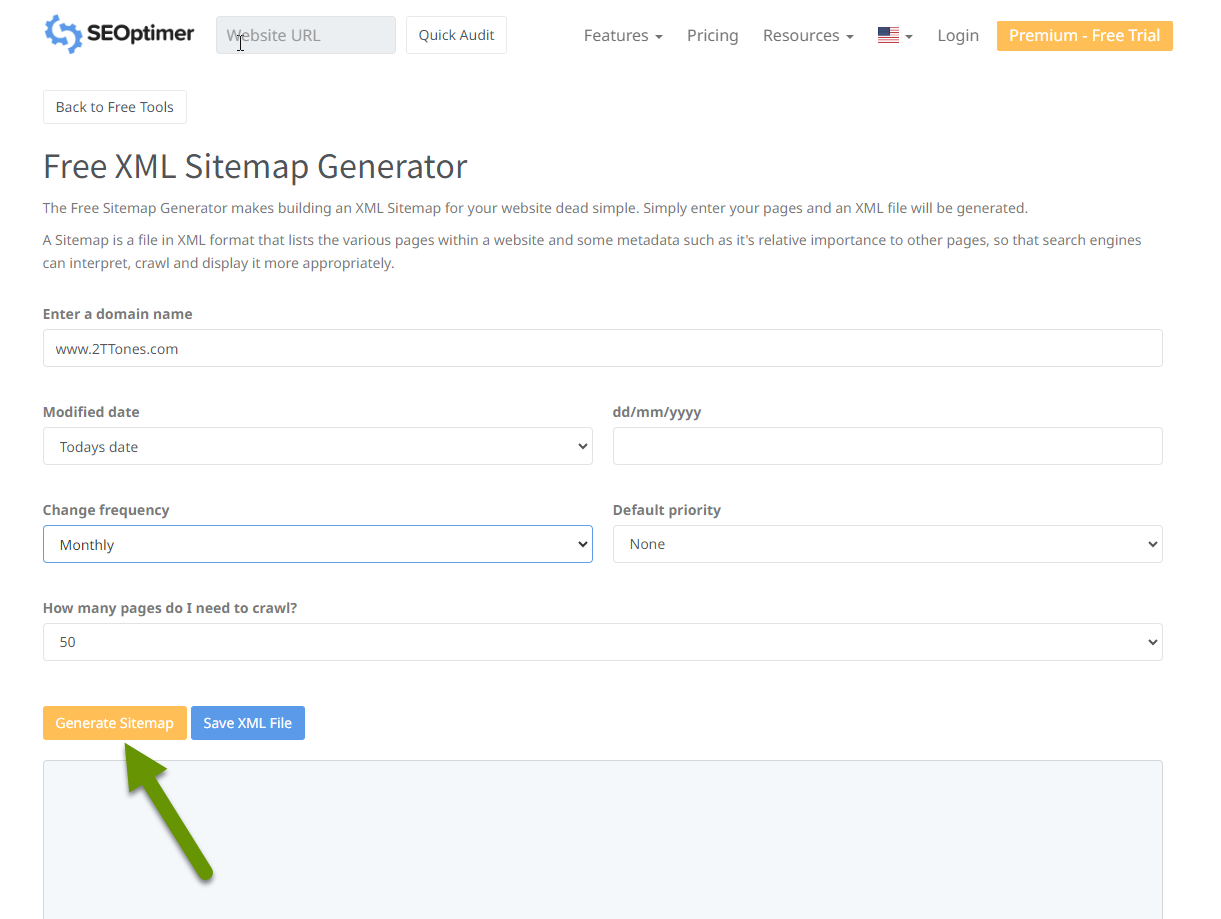
- Scroll through the results and verify this is what you expect and want for your sitemap.
- If you need to modify the results, use the "Copy to Clipboard" button.
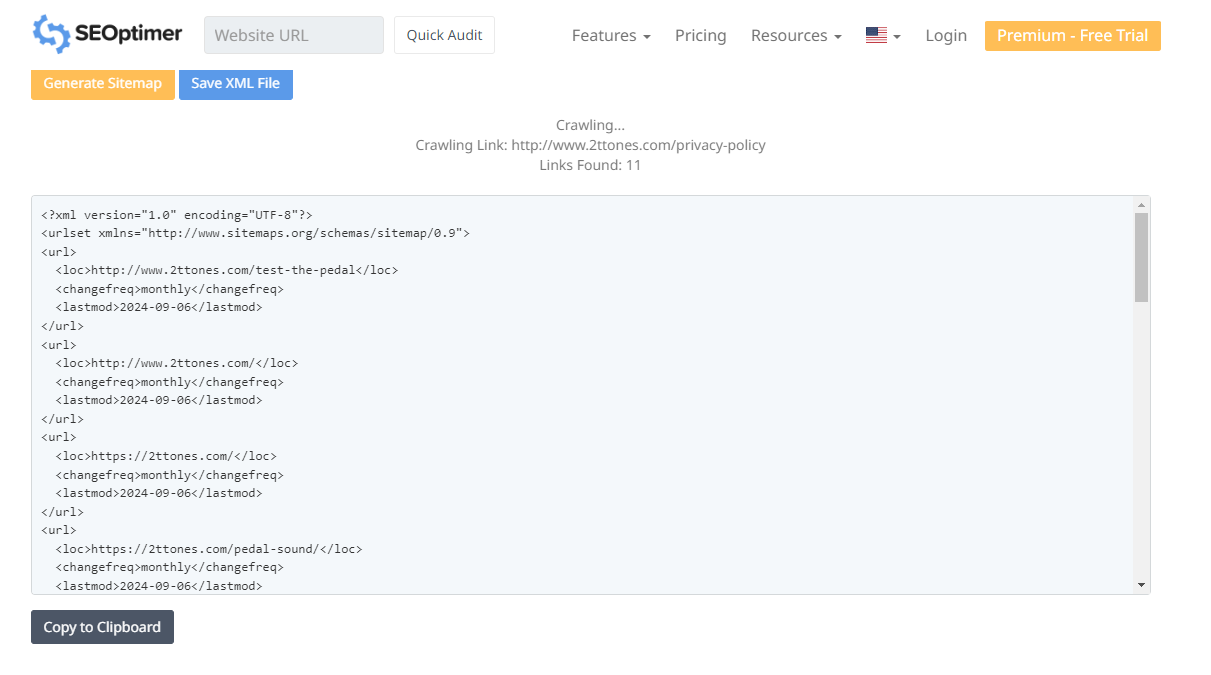
- If you are happy with the results, click the "Save XML File" button.
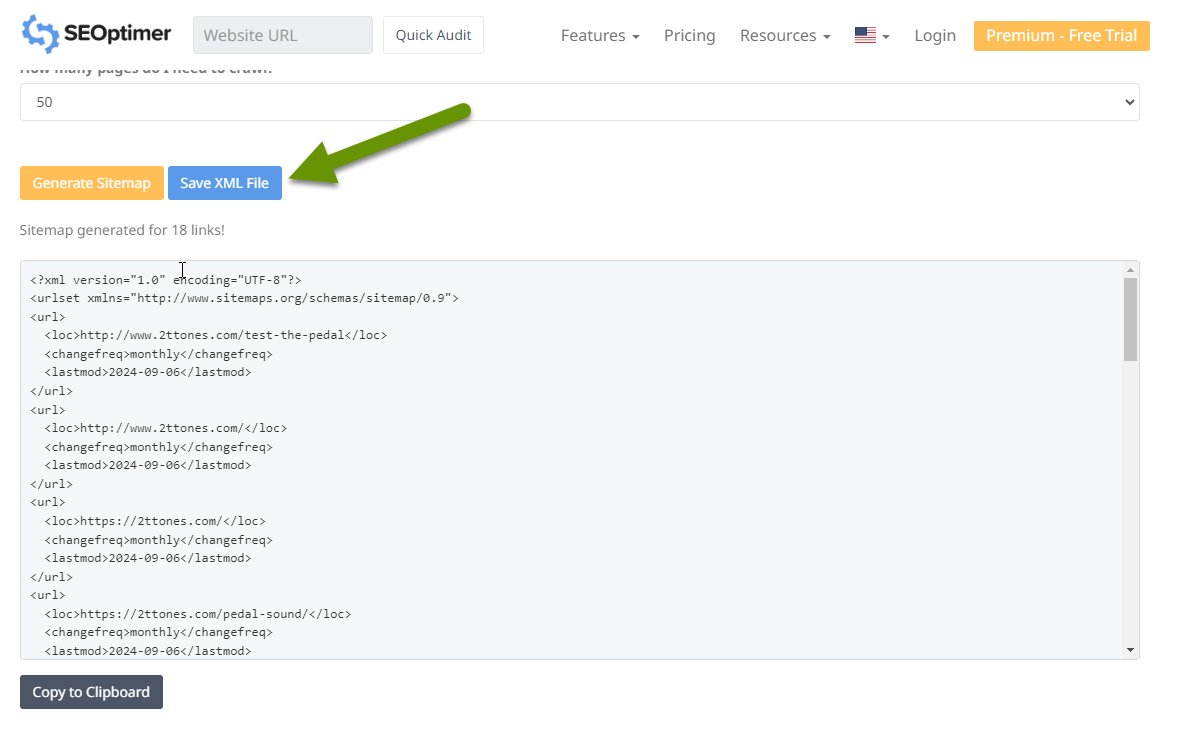
WordPress websites
If you have a WordPress website, you most likely already have a sitemap created. To check, open a web browser and type your domain with /sitemap.xml at the end. For example, www.2TTones.com/sitemap.xml. You should get a result that looks something like this:
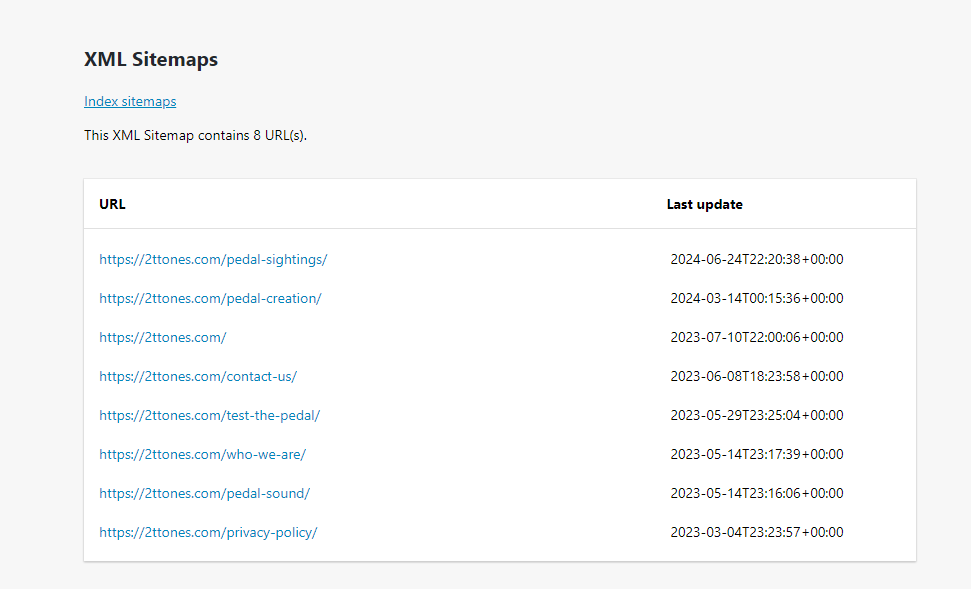
If you don't get results like this, or it appears you don't have a sitemap, you can download a free plugin that will automatically create one for you.
- Logged into the WordPress dashboard, go to Plugins and select "Add new plugin".
- Search for sitemaps or something like SEOPress which provides free sitemaps.
- Install and activate the plugin.
- Go to the sitemap portion of the plugin and verify what URL you can check to see the sitemap.
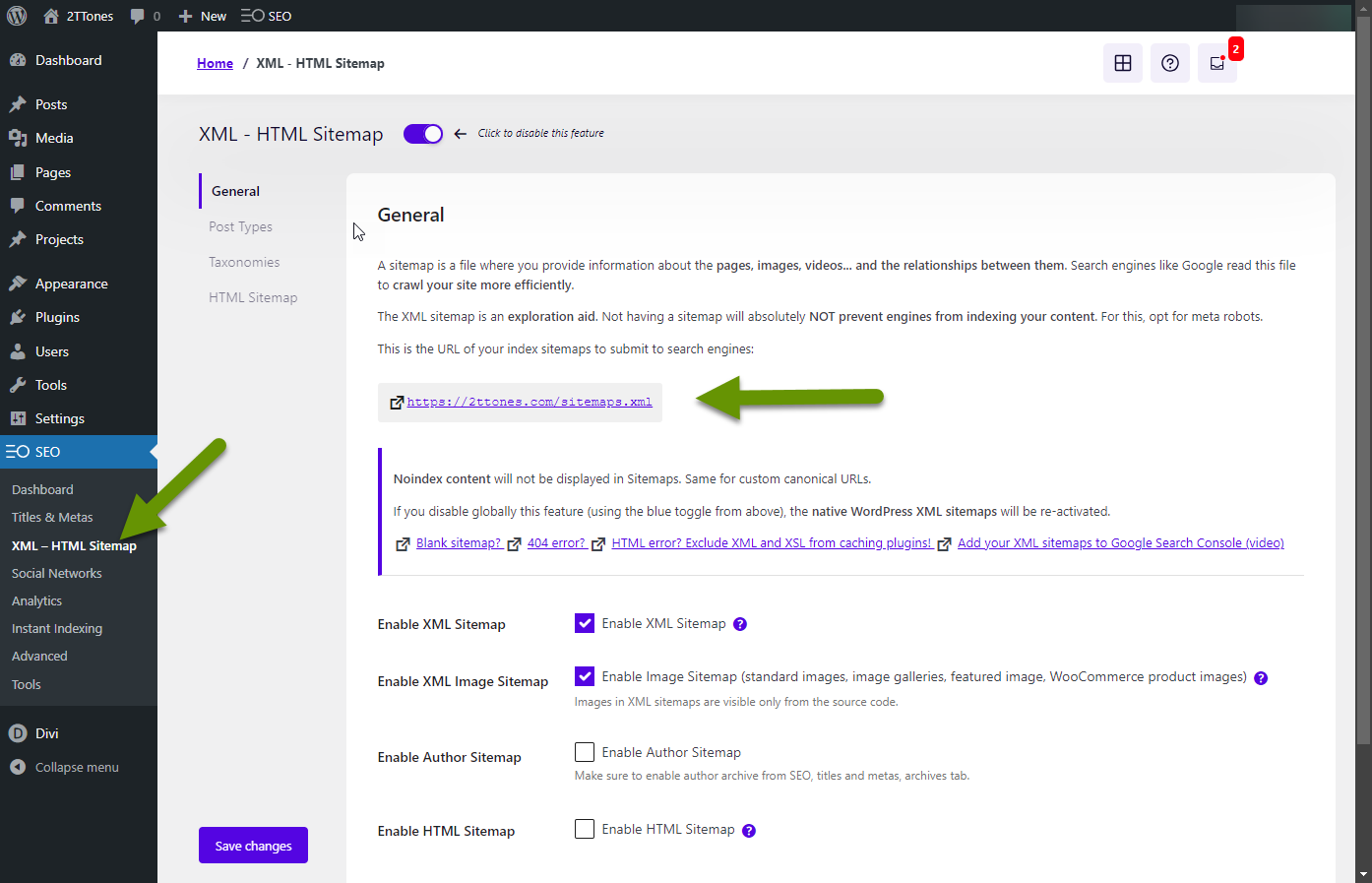
Once you have the XML file, you can upload the sitemap to search engines like Google and Bing.
There are several ways to create website sitemaps. If you have a custom website, you can use a free online sitemap generator to scan your website and create the XML file for you. If you have a WordPress site, you likely already have a sitemap created, but it is worth checking to be sure. If you don't have a sitemap, you can add a free plugin to create one for you. Once created, you will want to upload the sitemap for your website to search engines.
As always, knowing how to create things that help with your website visibility is key and the effort is worth it!

