Can your Computer be Updated? Here's the Best Ways to Know
Most computing devices will slowly lose efficiency and speed over time. There are many reasons this naturally happens, including but not limited to:
- Increased data which decreases available storage
- Additional programs which often run in the background even when they are not actively being used
- Advancements in technology that leave existing hardware and software behind until they become obsolete
- New software versions that require more resources to accomplish new features
As a result of these changes, the cost of lost productivity grows each year a computer gets older. Eventually the sluggishness can cost more than it would to replace that device. However, oftentimes simply upgrading some components in between purchasing a new device and replacing an older device will extend the life of that device.
Before considering an upgrade, it is critical to take the time to determine what is the biggest cause of slowness, if that component can be upgraded and if it makes sense based on the age of the device.
Can your Computer be Updated? Here's the Best Ways to Know
Determine the biggest cause of slowness
Before upgrading, you should determine which, if any, components are slowing you down. The best way to do this is to search for the Task Manager, and click on the Performance tab. The task manager displays real time usage statistics for each component. This will help you determine what you should consider upgrading.
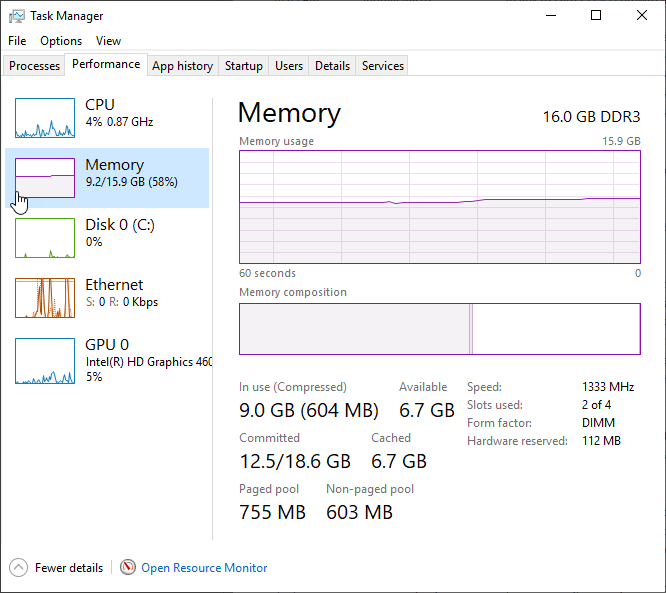
Once you locate the component most in need of an upgrade, find out if your device supports it.
Start with the serial number of the device
The first thing you want to do is find the serial number, service tag, or whatever unique number the device has from the manufacturer. For instance, HP uses serial numbers and Dell uses service tags. Once this number is located, visit the website of the manufacturer and search the product support page using this unique number. With this unique number you can find specific information about the device components.
NOTE: It is imperative you search using the device's unique number. Searching a generic model number will fail to get you the technical specifications needed to upgrade a device.
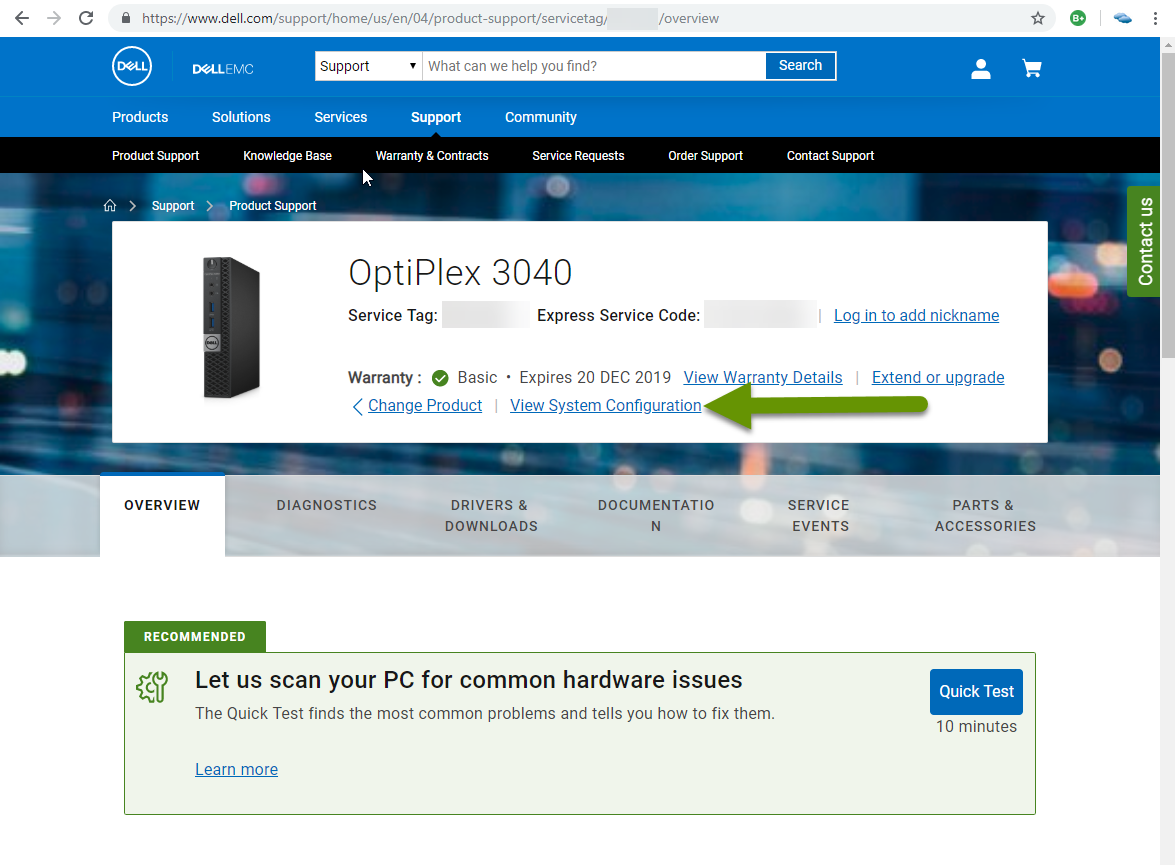
With the results for the specific device, click on the "View System Configuration" link to see the exact specifications of each component.
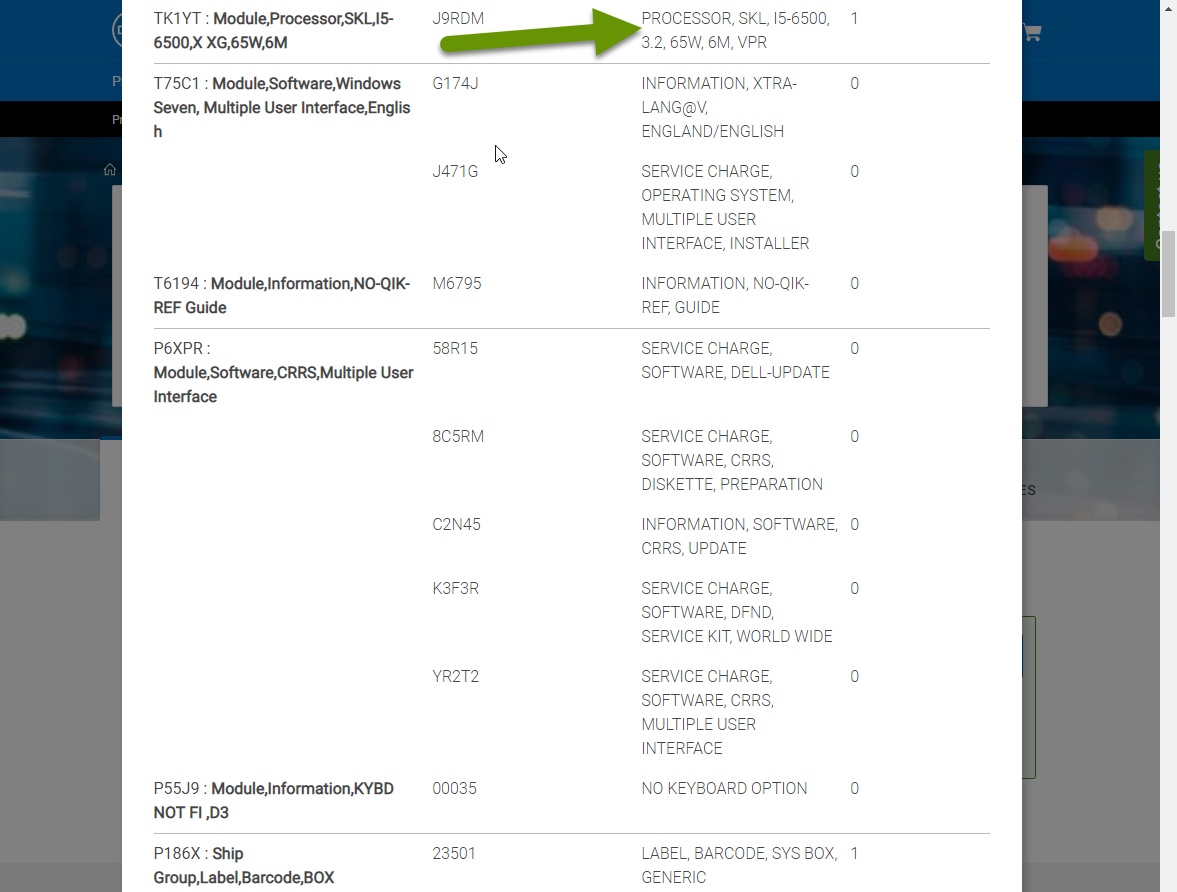
NOTE: If you cannot find specific information from the manufacturer, or the device was custom built, you can find some information from the Device Manager. Other information, like memory version, can be found by opening the case and directly investigating the hardware.
How to use this information
Use the information from the component search made in the previous step to determine if specific upgrades are possible.
The specific CPU, or processor, model number provides a great deal of information about components. For example, using a specific CPU model number like i-5 3330, you can search the support section of Intel's website to find the following information related to that processor:
- The processor microarchitecture - this is important because if you replace a CPU the microarchitecture must be the same for both processors or it will not fit on the device's motherboard.
- The number of processor cores and threads - what makes the system faster and appear to "multitask".
- Processor speed - important to compare when considering a new processor so the speed of the new processor is faster than the existing processor.
- Last but not least - the age of the processor - which will help determine if it makes sense to invest in the device.
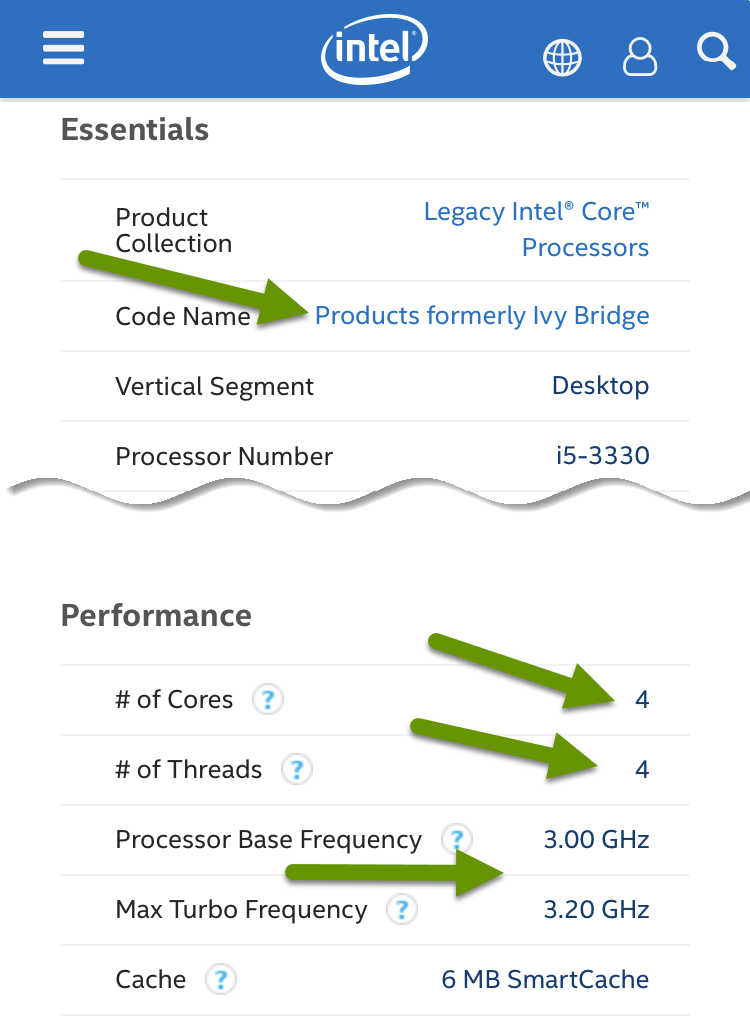
You can also find the following information about the memory in the device from the processor specifications:
- The maximum amount of memory supported - important in knowing how much more memory can be added.
- The memory version and speeds supported - DDR3/DDR4 and 1333/1600MHz, etc. - these are important because only the same memory version will fit into the memory slots on the motherboard.
- The number of DIMM slots on the motherboard - this is the number of memory slots available which is important so you know if memory can be added or if memory needs to be replaced to increase total memory available.
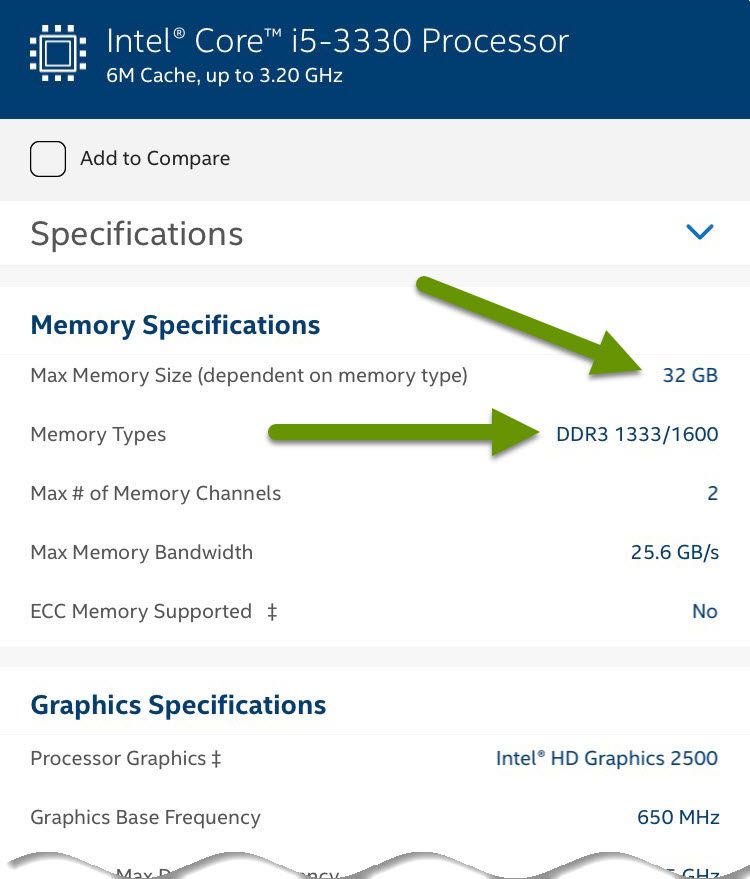
The motherboard model will also provide a great deal of information about upgrades. The motherboard can provide information like the number and types of slots available including:
- Memory DIMM slots
- The CPU microarchitecture
- PCI, PCIe, and mini PCI slots which support various add-ons like networking cards, wireless cards, high-end video cards and more
- Hard drive (HDD) and solid state drive (SSD) connection types such as SATA or SAS, which must match to be able to connect to the system
The longer a device is used, the greater the probability it is running in a less than optimal state. This is caused by software installs, software updates, less storage and even technology advancements. Luckily, most devices can be upgraded to extend the life of the device and reduce lost productivity. Adding memory or upgrading a processor are ways to keep a device current without overspending. Always consider the age of the device before upgrading as all other existing parts will still be older.
As always, knowing how to find the right information when you need it is key in saving money while having newer technology!

