5 Common Symptoms that a Computer Monitor is Failing
Desktop computer and laptop monitors have various specifications that are unique to their manufacturer and model. These can include the screen resolution, screen size, frame width, stand ability to swivel and telescope, and more. However, there are several signs consistent upon all monitors that let you know a monitor is failing.
This post discusses five common symptoms that a computer monitor is failing.
5 Common Symptoms that a Computer Monitor is Failing
When troubleshooting a monitor issue, always be sure to check the cable connectors on both ends to be sure they are secure and/or try replacing the cable to isolate the cause of the issue down to the physical monitor.
Flickering
Flickering means the monitor flickers off and on quickly, or flicks off and takes several seconds to come back on. Either of these are considered flickering and are often a sign of a monitor going bad. Keep in mind, if the flickering is consistent with movement, the likely cause is a loose cable. All other cases of flickering are likely to be the monitor slowly going bad.
Burnt out backlight
This one is a little harder to detect, because the backlight has gone out so you cannot see that the screen otherwise has items on it. However, what gives it away is that the monitor is black, but the power button light on the monitor remains blue or green (active) rather than being a gold color, which means the monitor is not receiving a signal.
If a monitor's blue power/connection light stays solid, but the monitor is dark, try pointing your cell phone closely on the screen with the flashlight app on to see if you can then see the items open on the screen. If you can, the backlight has gone out. If there is still nothing there, it is possible the computer locked up during the boot up process and you should try rebooting it.
Missing top or bottom half of monitor
Sometimes the top or bottom half of a monitor will not appear correctly, while the other half is perfectly fine. This can present as staticky lines, fuzzy, or be black, but it renders that portion of the monitor unusable. Unfortunately, when this happens, one of the circuits in the monitor has likely failed and the monitor will need to be replaced.
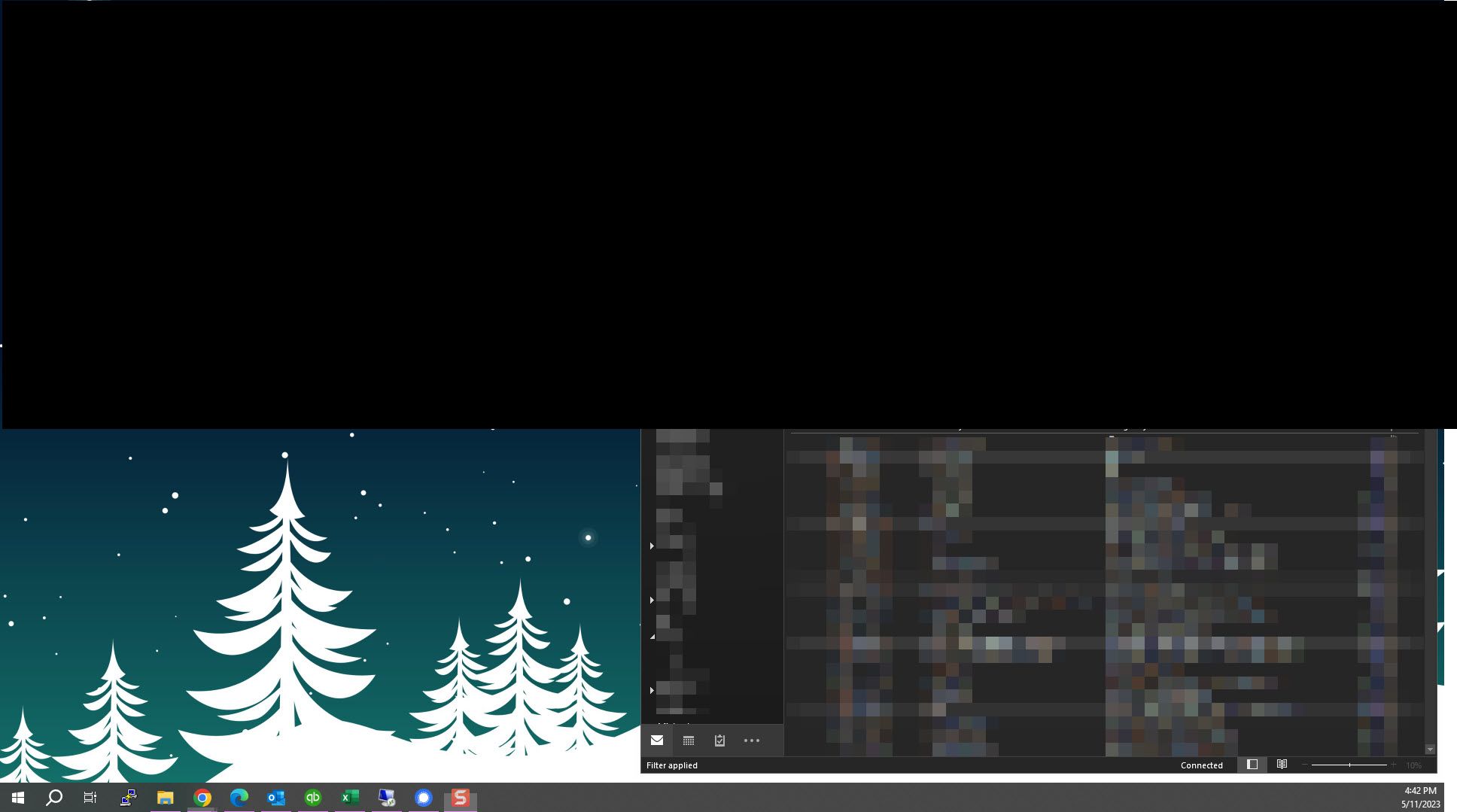
Slow to reach full brightness
When a monitor is no longer able to come to full brightness quickly, this is a sign the monitor is wearing out. Full brightness refers to whatever level you have your brightness set at, not 100% brightness. For example, I almost always set my monitor brightness to 20%, as it is easier on my eyes. This means for me, full brightness would be 20%. Whatever your brightness level is set to on the actual monitor, it should be at that full brightness within a second of being turned on.
Stuck pixels
Stuck or burnt out pixels are a sure sign a monitor is slowly going out. Once pixels begin to stick or burn out it is not uncommon to see additional pixels follow more quickly. Stuck and burnt out pixels do not include those that are caused by damage, as in something hitting or falling on the monitor, or the monitor itself being knocked over, etc.
Regardless of if you have a desktop with monitors or are using a laptop with its built-in monitor, the screens we use are a critical part of our computers. Without them the rest of the device is useless until we connect it to a new monitor. There are five common signs a monitor is going out: flickering, black screens, missing half screens, slowness to brighten, and stuck pixels. If you notice any of these signs, it may be time to look into either the warranty or purchasing a new monitor.
As always, if you know the signs you can better prepare for a replacement before it is too late.

