5 Steps to Take Before Traveling Abroad to Prep Your Smartphone
If you are traveling abroad, there are lots of things you must do before you leave. Something you might not spend much time considering is planning ahead to be sure you can use your smartphone as expected, as well as understanding what the costs will be for using it in another country.
This post discusses five steps you should take before traveling abroad to prepare your smartphone so your trip is smooth once you land.
5 Steps to Take Before Traveling Abroad to Prep Your Smartphone
The first thing anyone should do before traveling abroad is to check with their provider to see if they offer international coverage in the country you want to visit. Many carriers now cover a great deal of countries automatically. They do this by utilizing local providers in other countries and passing this coverage through to you.
This might not be the cheapest option, but it can often be the easiest to manage and it allows you to maintain your existing phone number. For most customers, once you land in a new country and power on your phone, if the country is covered by your provider's international plan, you will simply have to agree to the fees via text and then immediately have access to make calls, send and receive messages, browse the internet and update apps.
Rather than wait to see if your provider has international coverage after you have already flown to another country, check their website to see if the country you plan to visit is covered. For example, AT&T has a list of countries on their website where international coverage exists automatically as does Verizon. Most phone carriers should have this information readily available on their website if you look for it.
Second, back up your phone - or at the very least, backup your images and videos before leaving on vacation. The last thing you want is to experience a catastrophic loss with your cell phone while on vacation - leaving it somewhere on accident, dropping it into water, or any other thing that could happen while you are out adventuring - only to get a replacement and realize you lost all kinds of photos or data because you never backed your phone up.
Third, disable cellular data for as many apps as you can before leaving on your flight. Most international plans have limits that your normal monthly plans do not have. This can include limits for the amount of data, messages or call time. Disabling cellular usage for apps you rarely use, or those that you don't need updating in the background and using up valuable data, can save you money.
Keep in mind, these apps can work as soon as you get on WiFi and you can also re-enable any critical apps you want to use cellular data so that they are up-to-date at all times. For example, maps, email, messaging apps and other critical applications should be allowed to use cellular data or you will find yourself frustrated. Choose which apps are not critical that you can live without, and disable cellular for those apps.
To disable cellular for certain apps:
- Open Settings and select "Cellular".
- In Cellular, scroll down to the heading "Cellular Data" and select "Show All".
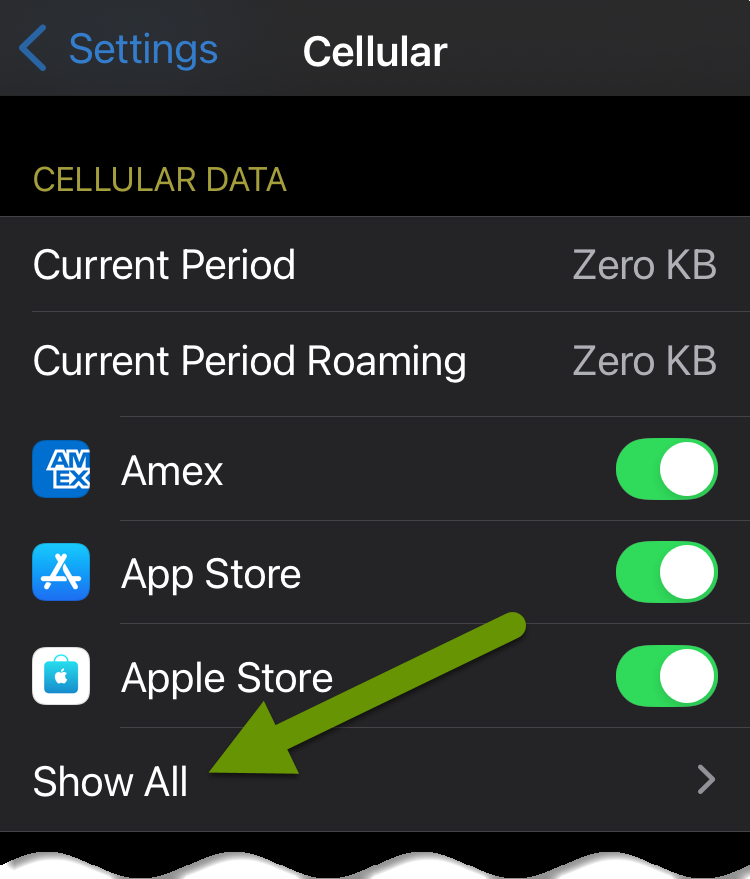
- Scroll through your list of installed apps and toggle cellular access off and on for each one. This allows you to choose which apps can use cellular data and which will not. You will likely find plenty of apps that do not need access to cellular data, while others like maps, bank accounts, location specific apps, and authenticator apps will make sense to allow access to cellular data.
- Continue through the list until you have chosen to allow access or not for each app.
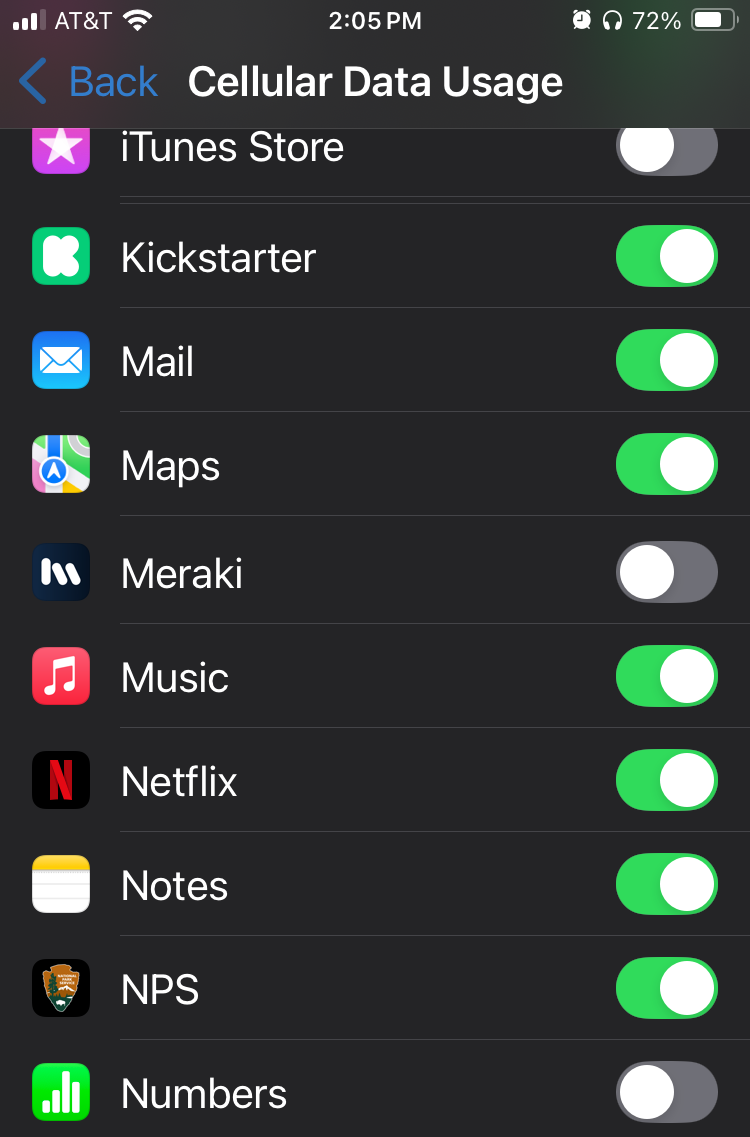
When you return, simply re-enable any apps you would like to have access to cellular data now that you are no longer on an international plan.
Fourth, enable WiFi calling so you can take calls using a wireless network when you are connected to one. This setting will avoid using any call time restrictions you have when you take calls via a wireless network. When you are out and about, and not connected to WiFi, you will still be using your limited minutes, but enabling this setting will help save minutes when you take a call and are connected to a WiFi network. This can be the difference between having enough minutes in the standard international plan and running out of minutes and being charged additional fees.
To enable WiFi calling:
- Open Settings then scroll down and select "Apps".
- In Apps, scroll down and select "Phone".
- In "Phone", scroll down and open "Wi-Fi Calling".
- In "Wi-Fi Calling", toggle "Wi-Fi Calling on This iPhone" on to enable it.
- Click "Enable" in the pop-up confirmation box.
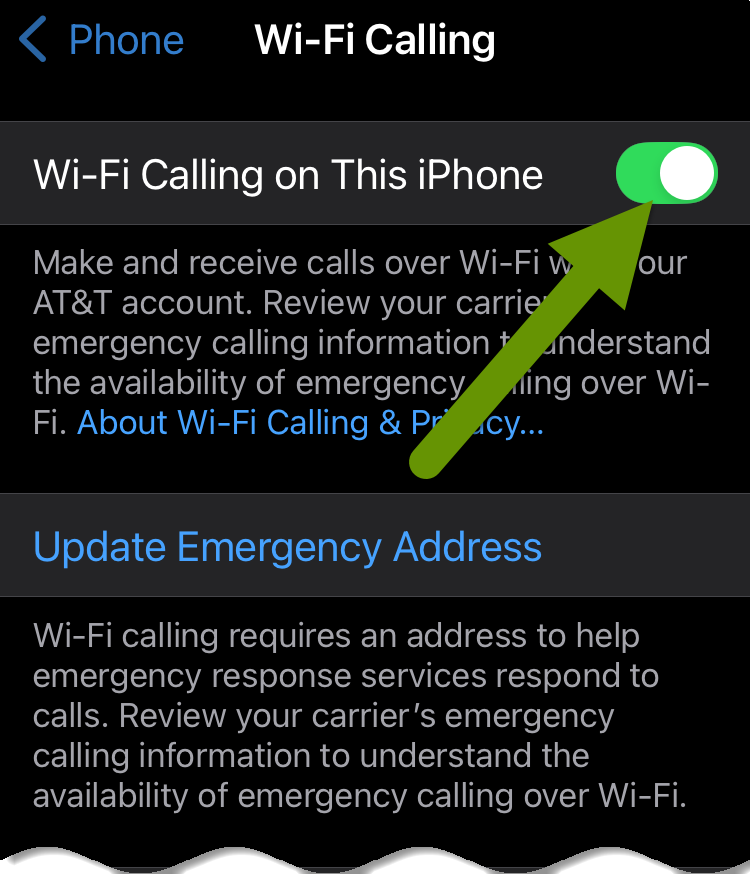
Lastly, if you are leaving early in the morning and can get away with not using your phone before flying out, put your phone into airplane mode before midnight so you don't incur another international charge day for only an hour or two of use. Each day you are prebilled for the international plan, and the costs can add up quickly because these charges do nothing to offset your normal plan charges. Each additional phone is often less per day, yet still has a daily fee.
If you can gather any pertinent information before being charged for a new day and utilize information on your phone without accessing the internet, you can save some money. The more you travel abroad, the more you will realize these savings can add up!
Before traveling abroad, there are several things you should do to best prepare your cell phone before you leave. This includes: checking to see if your carrier has an international plan where you are going, backing up your phone, disabling cellular data for apps that do not need it while you are abroad, enabling Wi-Fi calling and enabling airplane mode where possible before leaving so you aren't charged for extra days you do not need.
As always, taking some time to prepare usually saves you more in frustration and money than not planning ahead!

