5 Easy Steps for Moving your Data to a New Computer
The process of moving to a new computer often discourages people from replacing a device that is not as efficient as it could be. Older devices are often slower for many reasons, meaning users waste time waiting on requests. Devices naturally get slower over time due to the number of programs on them, the number of running programs, the amount of used storage, as well as because of technology advances released after the current hardware configurations.
This post discusses five steps for moving to a new computer so you can get back to working more efficiently.
5 Easy Steps for Moving your Data to a New Computer
The steps below are not a completely comprehensive list as everyone has different uses for their devices, but if you follow the items in this list, most users will have the majority of what they need to more quickly begin using the new device.
1. Programs
One of the first things you should do to plan for moving to a new device is to screen shot the list of all installed programs. This lists provides the following information:
- A current listing of every program installed on the device
- The date of installation for each program
- The publisher of the application as well as the current version number
With this information you can decide which programs you want to install on your new machine and which are okay to leave out. For example, there may be legacy applications that you no longer need or use. For those programs you do want on the new device, you now know which license keys, product keys and installers to locate ahead of time.
Having this information ahead of time saves time because the more information you gather before starting the transfer to the new device, the faster this process will be.
To gather the installed programs information, search for Control Panel and select "Programs & Features". If you do not see the Programs & Features option, click to View by "Small icons".
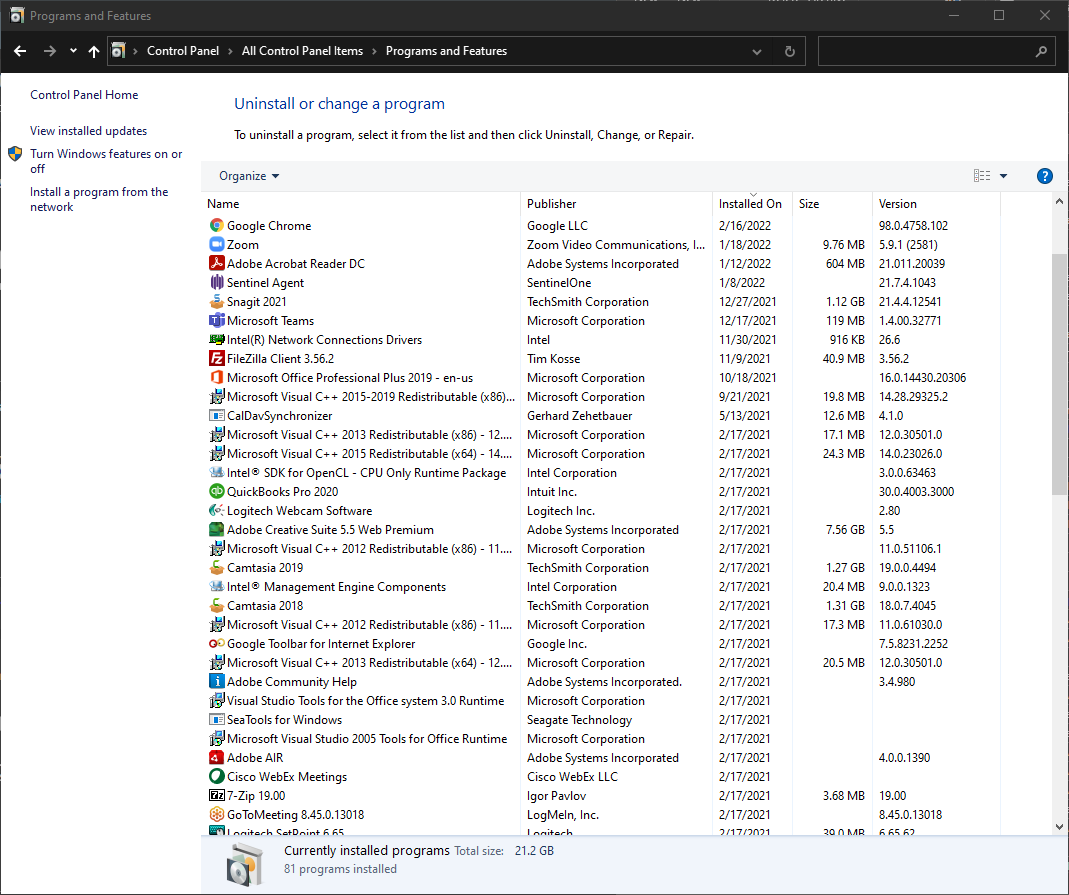
2. Export web browsers
Web browsers are often one of the most commonly used applications for users because so many programs are run from the cloud. One of the most frustrating things about moving to a new device is all of the lost bookmarked sites and saved account credentials. Luckily, these web browser settings can be exported.
The benefit to exporting your browser settings is you get to maintain your bookmarks and favorites bar in addition to credentials saved for specific websites. Taking the time to export these settings can be extremely helpful as we often have credentials for sites that would be hard to find the direct link to and finding those years later can be a frustrating process.
The export process is slightly different for each browser, and something we have covered in a previous post, so the links to those posts are shown below.
- How to Move Saved Account Credentials & Bookmarks in 2 Popular Web Browsers
- How to Move Saved Account Credentials & Bookmarks in 2 Popular Web Browsers Part 2
3. Copy data
Ensuring you capture all of your data is critical when moving to a new computer. This reduces frustration and helps prevent the need to go back and forth between the old and new device which can be a huge waste of time. The most common folders to copy to an external device and transfer to the new device are:
- Desktop - where users often store stuff temporarily or that we use every day
- Documents - the default folder location for documents
- Downloads - where we can often find the installers for some of our programs, in addition to recently downloaded documents that may not have been saved
- Photos/Videos - the default folder location for photos and videos respectively
- Any specialty folders - some programs create their own folders in locations you may not be aware of so you may need to look for those based on what appliations you use. QuickBooks is a good example of this as it defaults to storing files in the Public folder rather than the user folder. Other programs like screen capture software and photo software often store files under their program folders.
4. Printers
Documenting installed printers is another helpful step before moving to a new device. If you have printers that are greyed out, they may no longer be operational or may not be able to connect to your device because they have been unplugged or removed from the network. Greyed out printers can typically be ignored. Pay attention to the default printer and those printers you regularly use as these will be the printers you will want to install on the new device.
Most installed printers list their model number which is sometimes an easier way to locate this information than trying to find it on the physical printer. With a brand and model number, you can go to the manufacturer's website and download the current driver for the operating system on the new device. In most cases this is a better alternative than using software that originally came with the printer.
To see what printers you have installed, search for the Control Panel and select "Devices and Printers".
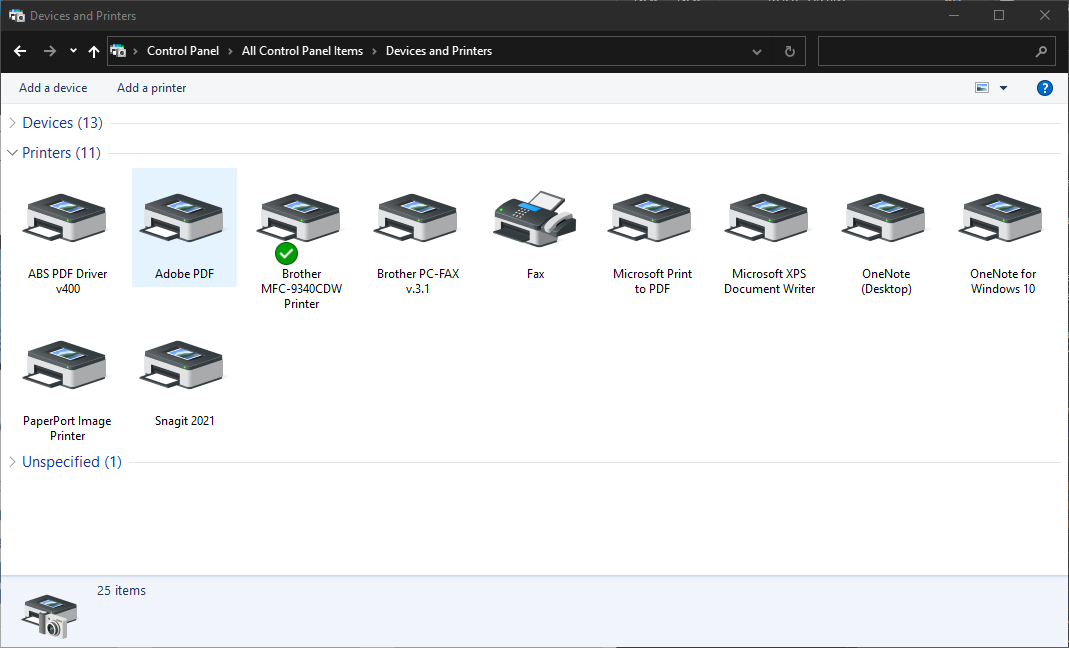
5. Install programs
Once you have documented all the information listed above, exported browser logins and bookmarks as well as copied files off the old device, you will want to import all this data onto the new device. While data is copying, you can install the necessary programs you want to have on your new device. This is where the screen shot of the programs listed in the control panel saves time.
Often times you might not know what all the listed programs are or do, many of which are used by the operating system or are installed because other programs have dependencies on them. As you install the programs you know you want, like additional web browsers, productivity applications like Office, endpoint protection, screen capture or image software, remote meeting applications and others, you will notice the programs list grow.
Be sure to install only those programs you know you need, as the more programs you install, the slower the device can become over time. Many programs run once the device boots and their services run in the background at all times. Think of this like cars on the road - the more there are, the slower everyone goes. Add applications as you need them, when you need them. This will ensure a cleaner, more efficient device.
Moving to a new computer can be a daunting task. However, if you start planning before the move, you will have a much better experience. There are five things you can do to make the process more efficient: screen shot the programs, export browser settings, copy data folders, document printers, and install only necessary programs on the new device. Following these steps will help ensure the best experience when moving to a new device.
As always, planning ahead may seem like it is a lot of work, but in the long run is far more efficient!

