3 Ways to Isolate the Cause of Web Browser Issues
Web browsers like Chrome, Firefox, and Safari are a more integral part of our daily computer usage than ever before. This is partly due to how much we rely upon the internet for information including research and how-to documents and videos. It can also be attributed to the rise in availability of cloud services. Running more applications from the cloud often saves money as well as drive space and processing power.
Additionally, cloud services are more portable, as many can be accessed from any device. Unfortunately, every benefit comes with potential drawbacks. The drawbacks to using more cloud based applications are:
- You typically need to be online for them to work properly with all features available.
- Issues with a web browser will slow you down and can negate the savings and convenience cloud applications provide.
Browser issues are inconvenient even when you are not using cloud applications. This post covers 3 ways you can isolate the cause of web browser issues so you can get back to whatever you were doing more quickly.
3 Ways to Isolate the Cause of Web Browser Issues
Sometimes it is difficult to know whether an issue is related to the web browser or a specific website. This post assumes you are experiencing issues like popups that will not go away, pages that open by themselves, pages with warnings that your browser has been hacked or information to contact someone to help you (which you should never do), and other more serious items like these.
Still, there are a couple of things you should try before anything else if you are having browser issues.
- Make sure you are online - this can cause a browser to stop responding
- Restart the browser - this might kill off the offending page or ad
- Run a malware scan - this will look for any signs of malware and remove them
If none of these resolves the issue, or the issue quickly returns, try the following things to find out what is causing the issue so you know how to fix it or work around it.
Additional browsers
There are many browsers to choose from: Chrome, Firefox, Safari, Edge, Opera and more. Each browser is slightly different, with different features and settings. Over time the browsers have become more alike than different, but it is important to have at least 2 web browsers on any device.
The reason for having 2 or more browsers is that if you ever experience a browser problem, you already have a backup browser you can use until it is fixed. If you do not install an additional browser before you have an issue, how will you get online to download another browser? The answer is to use another device and download the browser onto a flash drive. However, it is far simpler to be prepared instead.
If you are having issues with a specific website or browser, try accessing the website with a different browser. If the issue persists, it may be related to the website which is something you cannot fix. On the contrary, if the issue stops, then the problem is more likely related to the web browser. In this case, try applying the maintenance listed below.
Go private
Another way to isolate what is causing browser issues is to open a new private window. Each browser calls this feature something different but they mean the same thing. For example, Chrome refers to this as an incognito window while Firefox uses the term private window. The idea behind these is that they open a new browser window minus the cookies and autofill settings saved within the browser.
A private window is in essence a clean version of the browser. On a side note, you should always use a private window if you are using a public device, or device other than your own, when logging into any website using credentials. This prevents your credentials from being saved by accident or from form data being collected and saved.
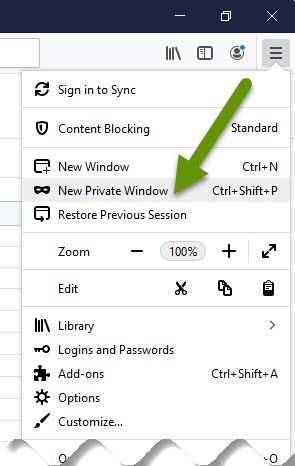
If the browser does not suffer from issues when in private mode, the issue is likely related to cookies or data saved within the browser. Applying the browser maintenance listed below should fix the issue and allow the site to work normally in regular browser windows. If a specific website still has issues even in private mode, it may be related to that website specifically which is not something you can fix.
Browser maintenance
Like anything you use, a browser can benefit from regular maintenance. This is especially true when you are experiencing issues. Additional toolbars can cause slowness issues because they run software or services in the background. Another thing that can cause issues are cookies left behind by websites you have visited.
Browser issues that continue to return even after the browser and the computer have been restarted may need maintenance. The best fix is to reset the browser to factory defaults. You can also try removing stored data and cookies, but if this does not fix the issue, it is best to reset the browser to its original state. Access to the reset feature is found in the settings menu of any browser. Keep in mind resetting the browser can be referred to in different ways.
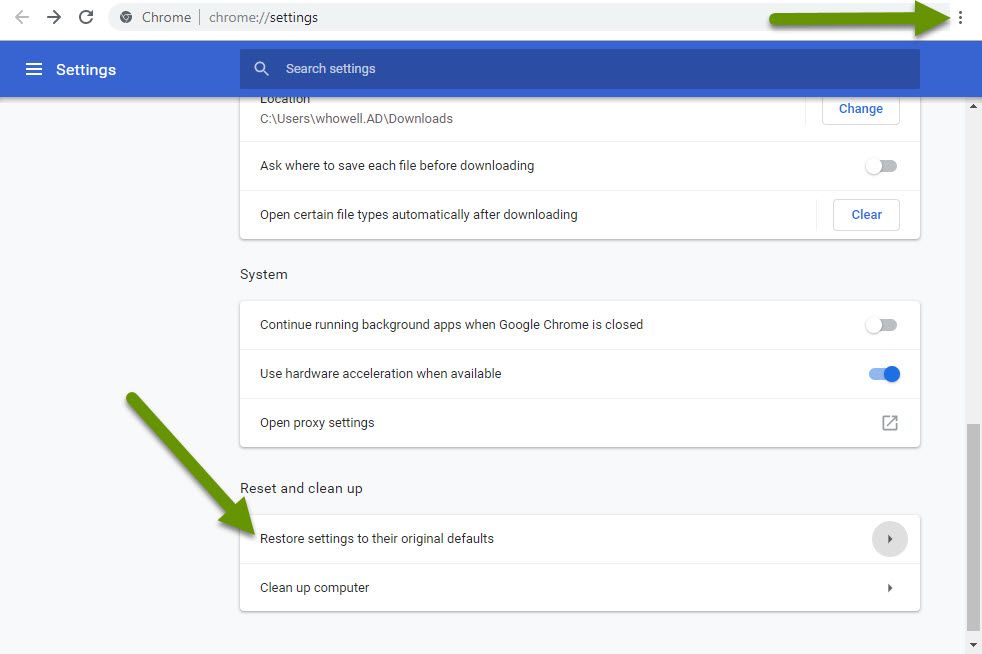
If issues persist with a single website, it may be related to the specific website. If the browser issue goes away then the issue was likely some setting stored within the browser. If the browser still has issues with multiple websites, try uninstalling and reinstalling the browser.
When a web browser has issues like popups claiming there is a problem, there are a few things you can do to fix it. First, never click on the links within these pages or call the numbers as these are typically a scam. Calling the number will most likely take you to someone who will ask to connect remotely to your device to "fix" the issue. Once someone is connected to your device they can install malware so it is best not to let someone you do not know and trust connect to your device this way.
If you have restarted the browser and computer and run a malware scan but still have issues, there are other things you can do to help determine if the issue is related to a specific website or is browser related. First, try using a different browser to see if the issue happens there as well. Second, try running the browser in private mode. Lastly, try doing browser maintenance to reset the browser. One of these 3 approaches should fix the browser issue.
As always, having a backup plan and knowing how to troubleshoot issues are the best ways to save time and prevent frustration.

