3 Tech Tips for Working More Efficiently in Web Browsers
As more work is done within web browsers, it can be helpful to be aware of things you can do to be more focused and efficient while working. These tips are applicable both for use during work, as well as your personal life, to give you more time doing what you want to do. These are simply things you can do, that only take a minute to implement or a few times doing it to make it a habit.
This post discusses three ways you can be more efficient when using web browsers.
3 Tech Tips for Working More Efficiently in Web Browsers
Depending upon how you use your device, and what you are trying to accomplish, some of the following may be more or less helpful for you. However, each of these should prove helpful at one time or another and one can be used more broadly across a Windows device.
Muting browser tabs
A great way to increase focus is to prevent distractions where you can. Everyone has different ideas of what a distraction is for them. For example, I often find that I struggle to focus in a quiet office and prefer to have certain types of music playing to increase our focus, but others might find this horribly distracting.
Whatever you find most distracting, most people can agree they receive too many emails every week. Beyond this, the sound of incoming email alone can completely derail creative thoughts. Often times, those thoughts are lost and are impossible to recover. Think back to a time when you typed a long email message to someone, or a report for school or other such item, only to lose it because something happened and the content was forever lost. I can almost guarantee the replacement was not near as good.
So, the first thing you can do to increase focus is prevent incoming emails from alerting you and thereby interrupting your focus and creative brains with the what if of the email sender/content/needs.
You might not know it, but you can mute any browser tab simply by right-clicking on the tab and selecting "Mute tab" or "Mute site" depending upon the web browser you are using. This is a very easy process and takes less than a minute. Also, when you want to unmute the tab, you follow the same process and select "Unmute tab" or "Unmute site".
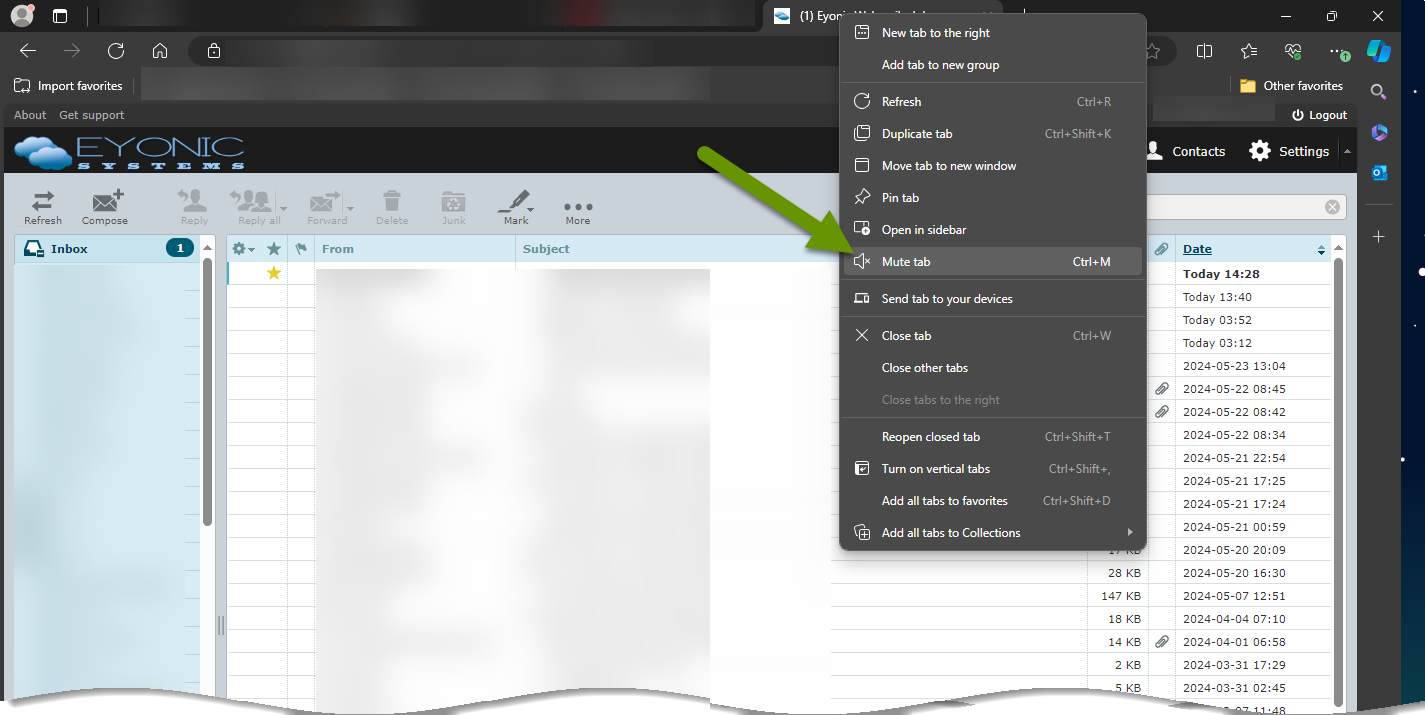
This can also be really effective for sites that play ads in the background or has auto-play videos that you find distracting.
Bonus Info: You can also mute email alerts in Outlook by clicking on File, then selecting Options from the pop-out menu. From the Outlook Options box, click on Mail in the left tab then uncheck the boxes next to anything under the "When new messages arrive" title under the Message arrival section.
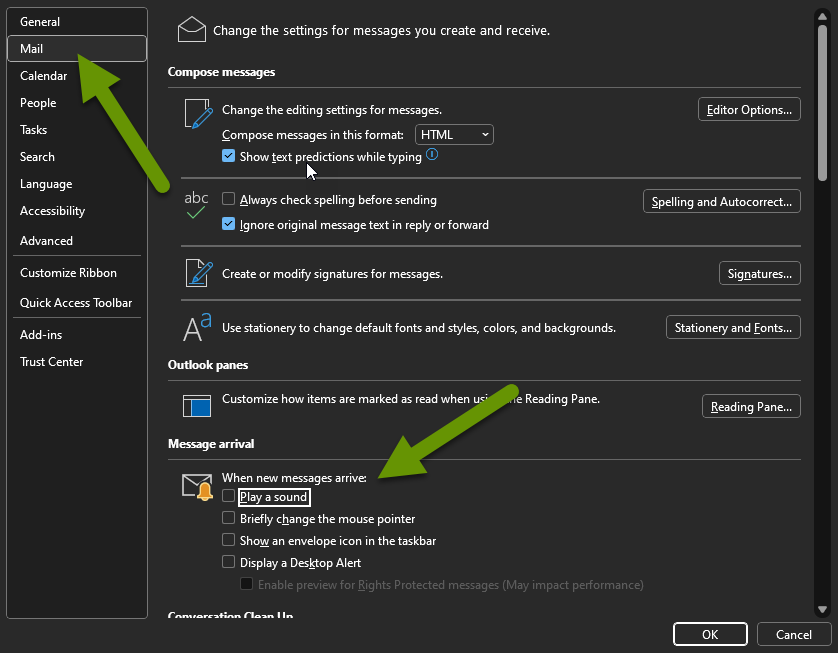
Using separate browsers - not just tabs
Another way you can increase your focus is to use different web browsers for different tasks. Always use the Edge browser as your default for business tasks and Chrome or Firefox for personal tasks, your brain will learn to expect that type of task when you open each browser.
Most people stick with one web browser, the one they like the most or find the most functional or simply the one they are the most familiar with. We all open lots of tabs within our browsers, but just separating types of tasks by new tabs is not enough to retain our focus. Each time we open or close a tab, we are likely to see those other tabs and be distracted by them.
In addition to telling your brain what to expect by using separate web browsers, it can be easier to stay focused when all open tabs are related to the type of tasks you are currently working on. This is true of work and personal tasks, possibly even more important when doing personal tasks to encourage work-life balance. If all tabs open are for pleasure when on your personal time, you'll be less likely to see something that makes you feel like you should be working or remind you of what tasks are still waiting on you.
The thing is, there will always be more work things and more personal things you could be doing, researching, following up on. By separating the browsers by task type, not just having separate tabs within the same browser, you create an environment that is more supportive to what your current focus needs to be.
Fast switching between browser windows
One last way you can save some decent time is by switching back and forth between windows more quickly. If you stop to grab your mouse every time you need to go to another browser tab, you are wasting time. While this might not seem like it takes more than 5-10 seconds each time, you can switch between your last two active tabs with a single keyboard shortcut.
You may have heard of the keyboard shortcut Alt+Tab to switch between your most recent applications. Pressing this shortcut several times will continue to cycle through previous applications beginning with the most recently used and going backwards to the oldest active application.
Unfortunately, this keyboard shortcut does not cycle between web browser tabs, even if that was the last thing you actively used. This is because this keyboard shortcut is cycling between most recently active applications and does not distinguish between multiple browser tabs.
Luckily, there is another keyboard shortcut that does cycle between web browser tabs. The keyboard shortcut is Ctrl+Shift+Tab, and like the Alt+Tab keyboard shortcut, can be done using only your left hand. There is one caveat, it cycles through them backwards from whichever tab you are on in order they appear in the browser. However, you will want to group browser tabs together that you most frequently switch between, which will make this shortcut extremely efficient.
Increasing focus is helpful when working or doing something pleasurable, as it frees you up to do other things or get more done in the same time period. Removing unnecessary distractions by muting web browser tabs, using separate browsers for different types of tasks, and keyboard shortcuts are a few ways to be more effecient when you are working with web browsers.
As always, implementing small changes can often save us the most time!

