3 Tech Situations Where it is Dangerous Not to Have Multiple Accounts/Versions
Most of the time the advice coming from those who work in technology or security will tell you not to ever share passwords, user accounts, or devices, as well as not to reuse credentials or use easy passwords. These are some of the basics of protecting your personal identity and data. However, there are a couple of situations where duplication of accounts can be extremely helpful while introducing very little risk.
These situations occur when having multiple accounts can be critical to accessibility if anything happens to the original account. This post discusses two accounts and one type of software where multiple versions are completely necessary for recovery if something happens to the original.
3 Tech Situations Where it is Dangerous Not to Have Multiple Accounts/Versions
Devices - multiple accounts
Anyone using a local user account on a Windows device who has forgotten their credentials knows it can be impossible to log back into that device without using forcible means.
First, it is important to realize there are several different types of Windows accounts. While all accounts create a local footprint with some user data, they each behave slightly differently. Local accounts are accounts that are created and stored on the local machine and do not sync up with an outside service in any way. Think of Windows XP and Windows 7. If anything happens to these accounts, everything stored in them is typically unrecoverable - barring backups of course.
Second, are domain user accounts. These are user accounts that are created on local servers and managed traditionally by syncing up to a local server. Though they are managed through a server, once a user has logged into the device their credentials are stored locally and they are able to log into the machine at any time from any location. Think Windows XP and Windows 7/10, but in a relatively large office environment or a business where shared data was an absolute necessity.
Lastly, users can log into Windows using credentials associated with personal or business Microsoft accounts. Personal accounts provide access to whatever applications are included with the subscription. Business credentials are similar, except they often sync with Microsoft Azure Directory Services so users can store and share files using SharePoint services.
Since devices are often used by only a single person, secondary user accounts are rarely created. Unfortunately, this puts any personal device, whether Windows or Apple, at serious risk. Business devices are less at risk because when the device is connected to a local server or Azure, another user can be logged into the machine. However, users with personal user accounts can be stuck doing the following in hopes of getting logged back into the device:
- Local Windows or Apple account - reinstalling the software from scratch if the credentials cannot be obtained by any other means. This includes reinstalling all previously installed programs and data.
- Microsoft account - if you have forgotten your credentials you will need to run through recovering your password using 2-factor authentication. You must have access to the authentication account.
- iTunes account - if you have forgotten your credentials you will have to run through the process to recover an iTunes account which is tedious at best. You must have access to the email associated with the account.
Instead of dealing with those hassles, create a secondary account on a personal device. Be sure to log into the account at least once even if the account is not used again. This account can be used if the original account is ever locked out or corrupted. Creating a secondary account can be done in a quick amount of time and the potential benefits far outweigh the small upfront cost.
- On a Windows device open Settings and then "Accounts" and choose the best account type to add for your unique situation.
- On an Apple device, open System Preferences then "Users & Groups". Enter your password to be able to make changes. Click the + button to add a new account.
Web browsers - multiple versions
Whether you use the default web browser that came pre-installed on your device, or you have a favorite, it is critical to have at least two different web browsers installed on any device. Some common web browsers are:
- Safari
- Chrome
- Firefox
- Edge
- Opera
If something ever happens to the browser on a computer with only one installed, how will you get onto the internet to download a new browser? The answer is you can't! Instead the only recourse is to gain access to another device and:
- Using the web browser on that device, download the installer for the web browser of your choosing.
- Saving the installer onto an external flash drive OR a shared location that can be browsed to via File Explorer from both devices.
- Installing the web browser using the executable on the original device.
Following these steps is far more inconvenient than simply installing a secondary browser when you get a new device so you will always have it if you ever need it. If you do not use the second browser, be sure to open it occasionally so it can run through regular updates which will most likely include security updates.
Facebook business pages - multiple accounts
Facebook business pages are at risk because they are not created with unique accounts. A business page is created by an existing user and it is connected to their account. Whichever user created the page is then the admin of that page.
Unfortunately, if the user's personal account is ever taken over by someone else, meaning someone else was able to log in and change the password so the original owner is locked out, it is VERY hard to regain control of that account. Many people give up and create a new account because they do not feel the amount of effort it takes to get control back is worth it.
When a business page is attached to a personal account that an unauthorized person takes control of, the hacker also gains full control over the business page. So not only does the victim lose their personal account and their content, but they also lose access to any business pages attached to their personal account.
Luckily, there is an easy way to maintain control of a business page - adding additional users with roles for the page.
- Log into the personal Facebook account that created the business page.
- Navigate to the business page.
- Click on the "Settings" cog in the left panel.
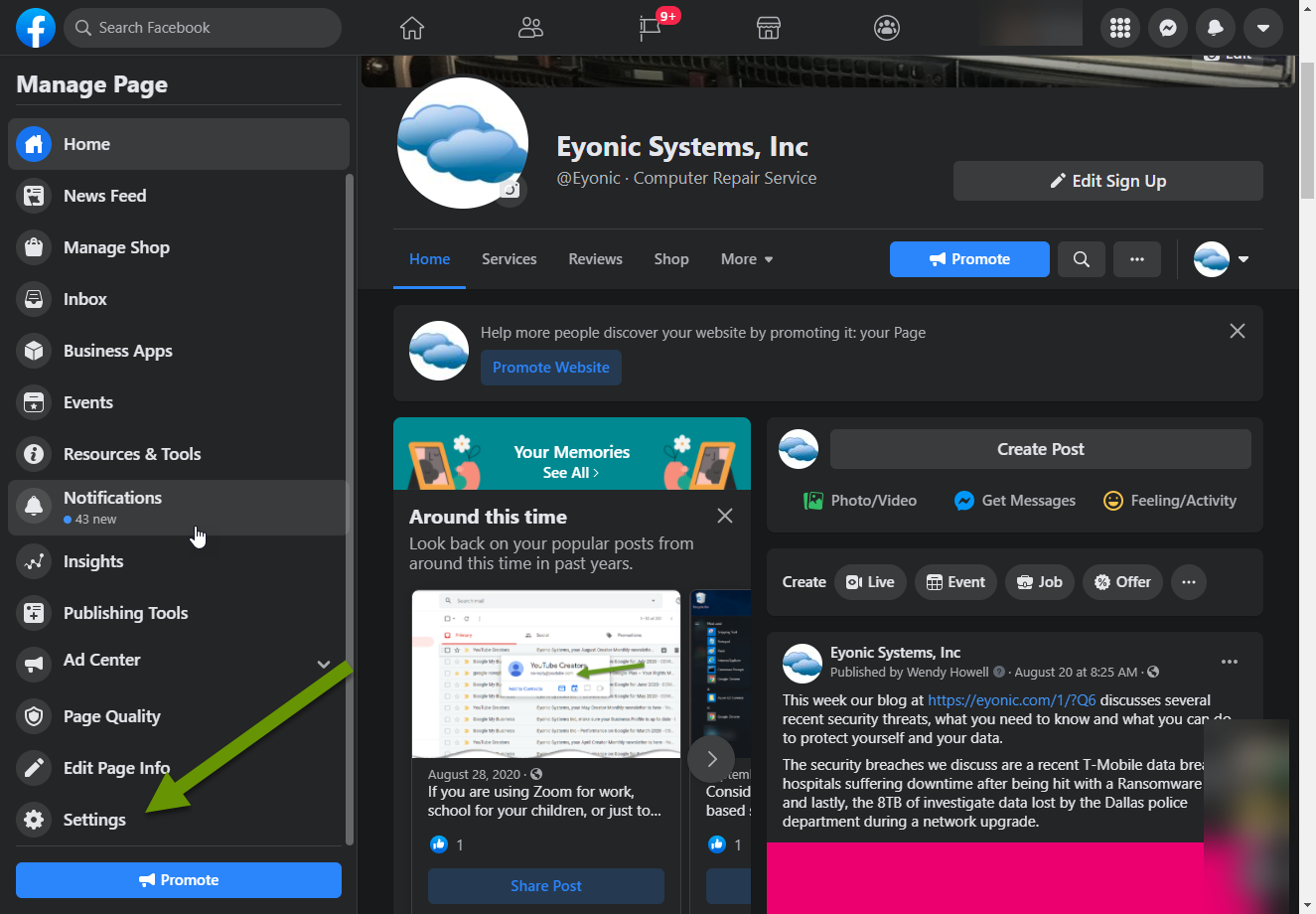
- In the Page Settings menu, click on "Page Roles" in the left pane.
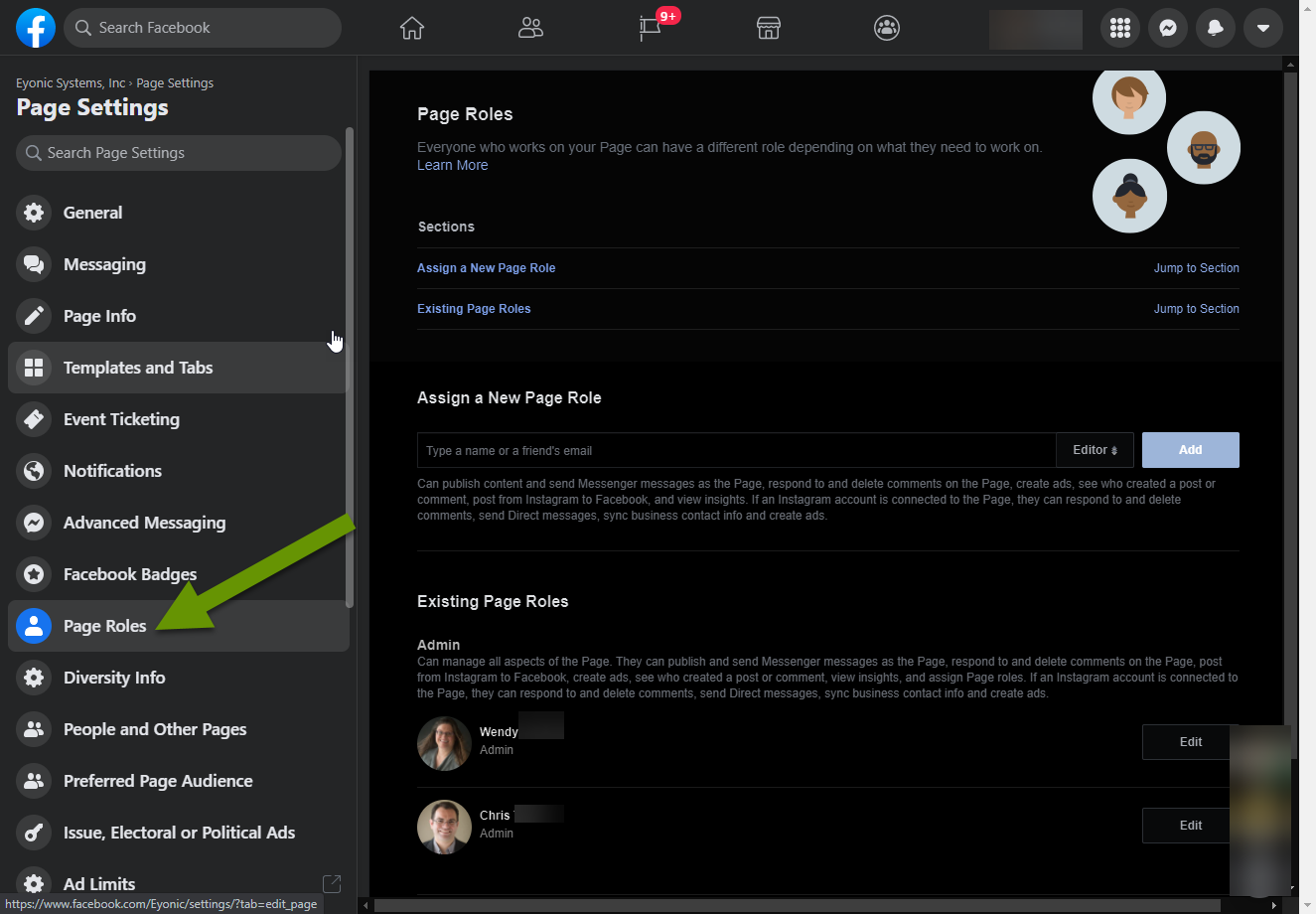
- In the Page Roles settings, type a name or friend's email, select the role you want them to have, and click the "Add" button.
- When prompted, enter your password.
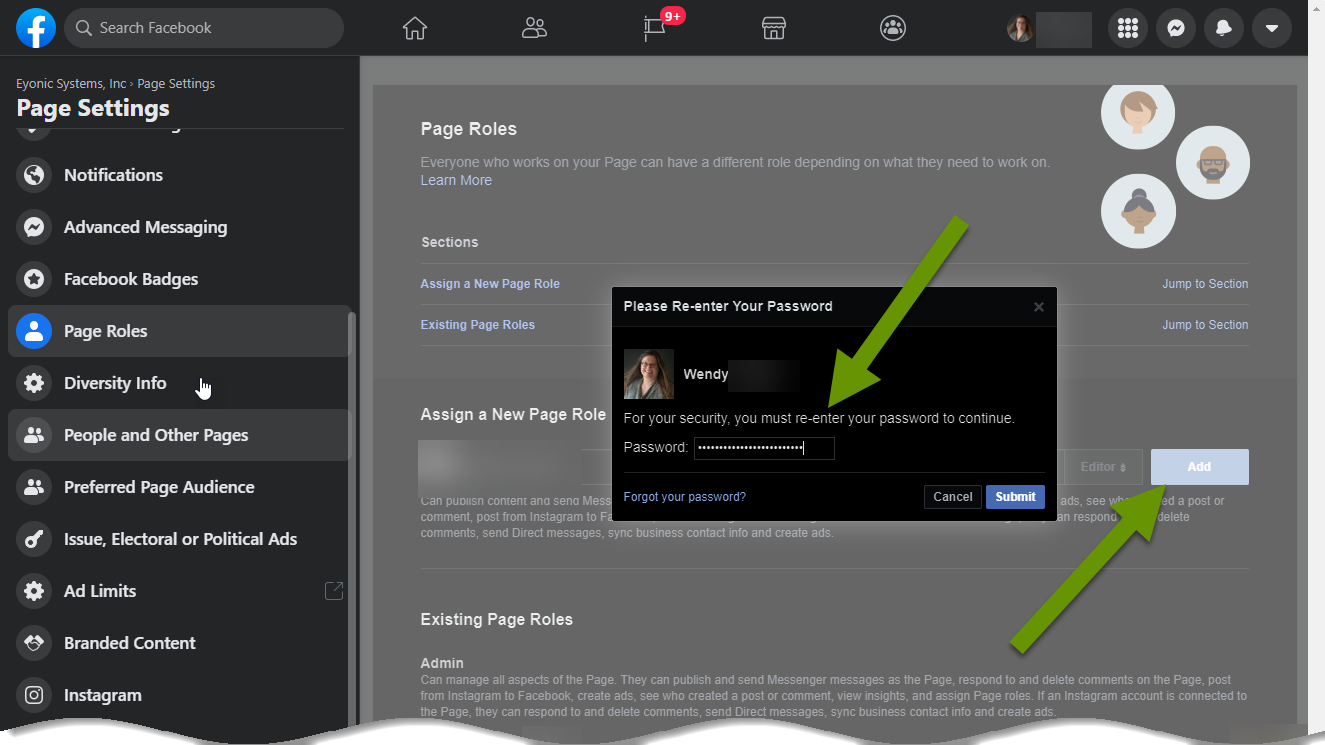
- A banner will pop up on the screen showing that an invitation has been sent to the user.
- The user will also appear under the Existing Page Roles section as pending.

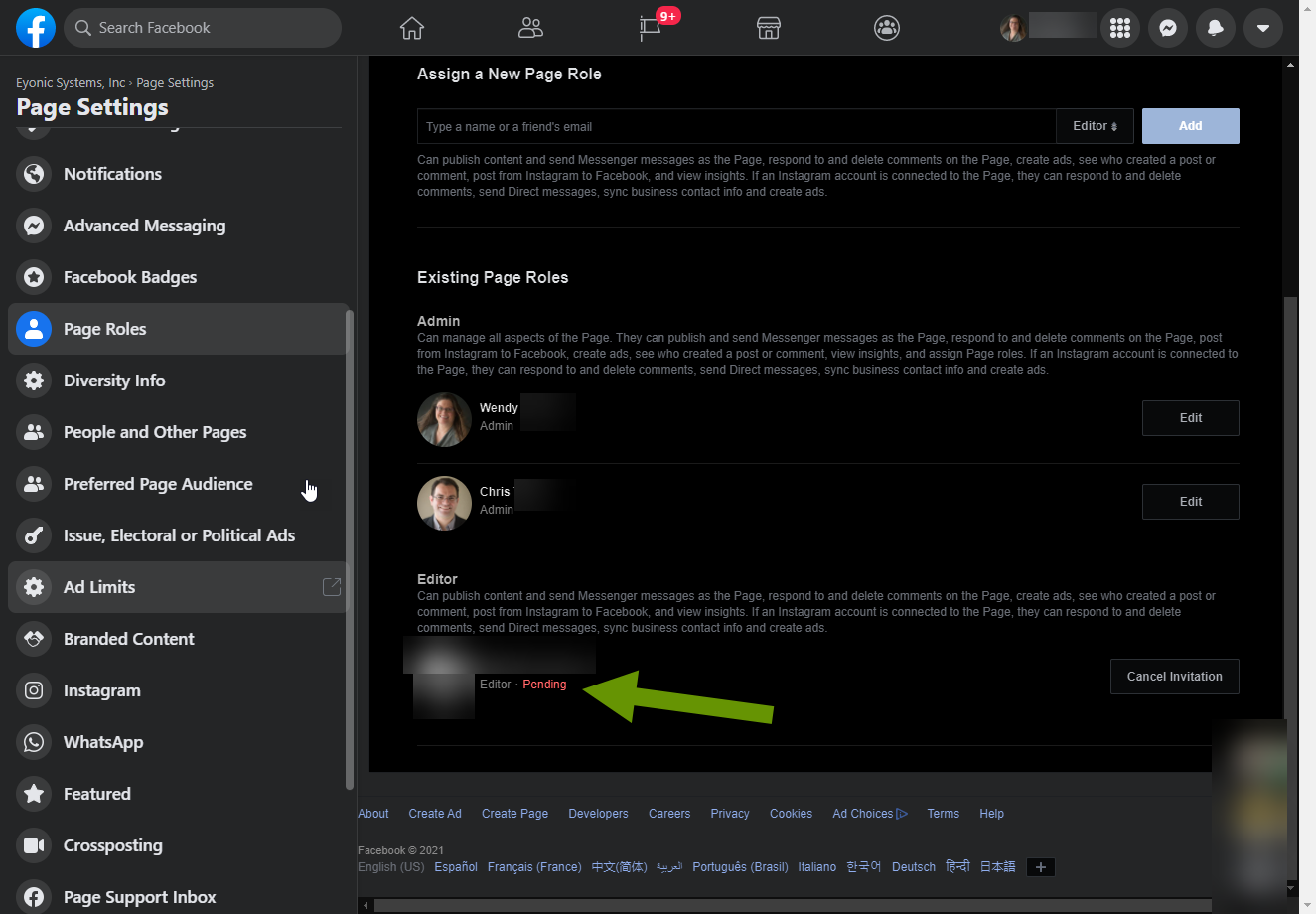
- The invited user will receive a notification. Once they accept the invitation they will appear in the Existing Page Roles section as a user under the role type you gave them.
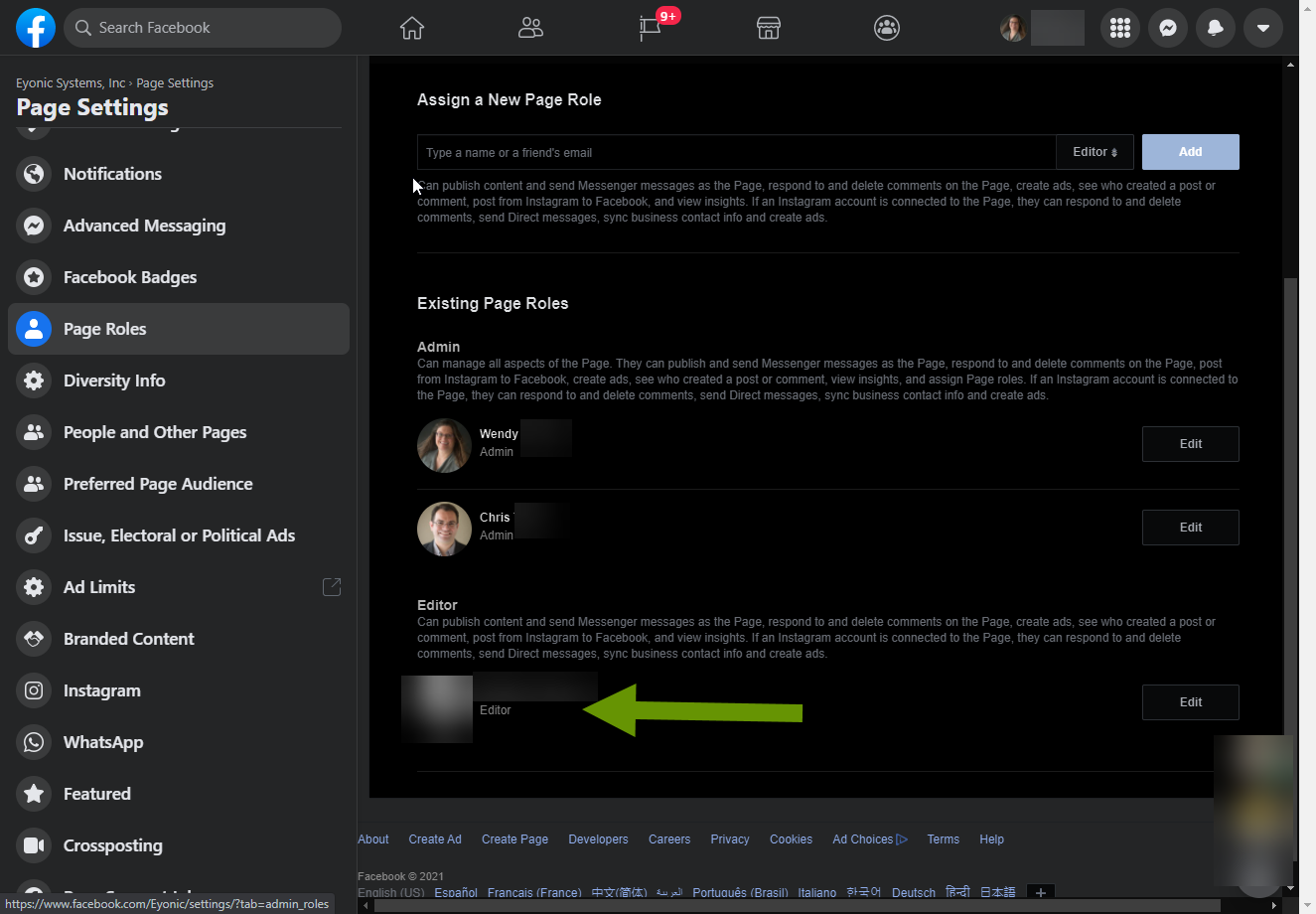
If you ever need to change the roles, or add/remove users with roles to a business page, navigate back to the Page Role settings and edit or remove the corresponding user as desired. As with any account like this, be sure not to give too much control away and to only give access to someone you absolutely trust!
There are lots of reasons why NOT to share accounts, allow others to use your devices or delegate access to social accounts. However, there are a few situations when doing this can save you a bunch of time and effort. These include adding a second user to a Windows or Apple device, adding a secondary web browser and adding a secondary user to a Facebook business page. Keep in mind, only the Facebook business page actually needs to include another person. Always be sure to add someone you truly trust, and if possible, someone already associated with your business.
As always, these small steps have the potential to prevent hours of frustration and downtime later!

