3 Low Tech Ways to Solve Software Fails
Technology can be extremely helpful, can save time, make your life easier, and allow you to do things that would be really challenging otherwise. However, there are times when things do not work as expected. Most people have struggled to get two devices to communicate via Bluetooth or wondered why the item they sent to the printer never arrived.
This post discusses three instances when low tech solutions are the best way to handle a software fail.
3 Low Tech Ways to Solve Software Fails
Sneakernet is an older term describing one type of low tech. Sneakernet refers to copying a file to a hardware device and walking, using sneakers as the delivery system, rather than sending the file through the internet. Often times you will find that sharing a file with someone else is not as easy as you might think. Email servers have file size limits, and even if yours is set very high, that does not mean your recipient has that same setting.
This is what we mean by low tech, using a less technology-based solution to accomplish something that is often done using technology. Low tech often requires very little technology software, applications, or other tech hardware.
Multiple monitor displays in the wrong order
If you have multiple monitors, you probably know there are several configurations you can apply to them. These include extending the display (having two different desktops), replicating the display (mirroring the desktops), changing resolution and ordering the monitors.
Sometimes when multiple monitors are set up, the main monitor, which is the one that has the login prompt, is on the right rather than the left. There is an easy way to fix this in the software by going to Settings, System and rearranging the displays. However, unfortunately, sometimes this setting does not apply correctly or stay even though you have rearranged the monitors.
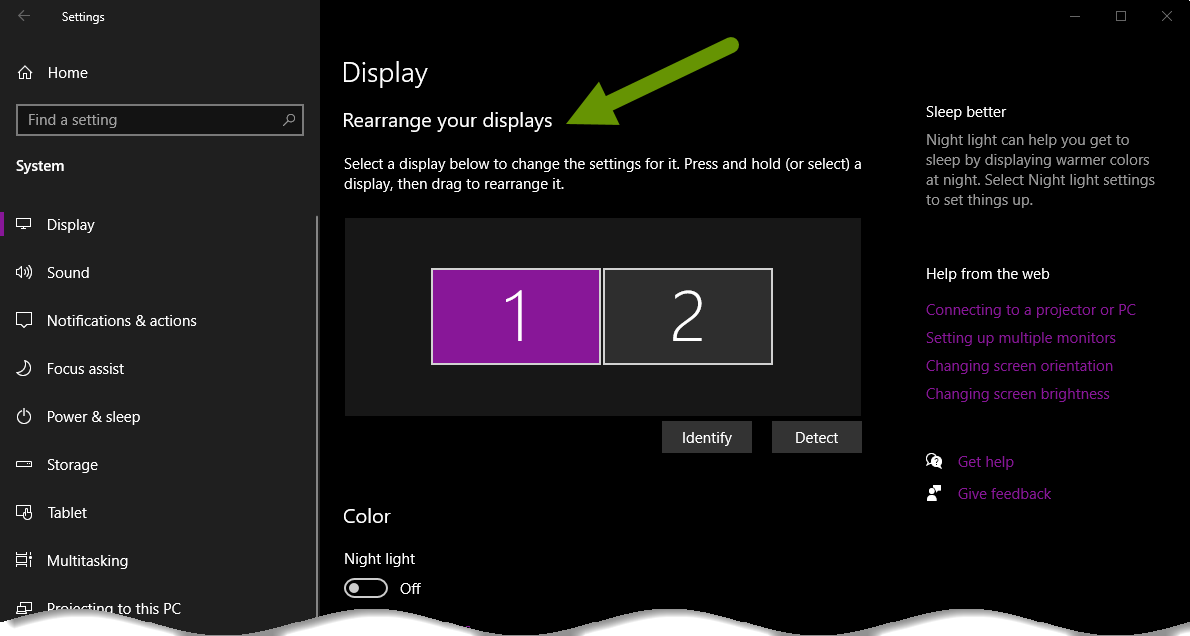
If this happens, rather than fighting the software that controls this, simply swap the two monitor cables physically plugged into the computer. Swapping the ports the monitors are plugged into will fix this issue when the software fails to fix the monitors being in the wrong order.
WiFi is not connecting or is slow/unresponsive
Sometimes it is hard to tell what is interfering with the WiFi network you are using. There are lots of things that affect a wireless signal. These include, but are not limited to:
- Quality and strength of the signal being sent to the router.
- The router itself, as in is there a pending update or does it need to be rebooted to reset?
- The distance your device is from the router pushing the wireless signal.
- Other wireless networks in the same area using the same broadcast channel.
- The obstacles between your device and the router - are there a bunch of walls or other obstructions? Drywall is less dense than concrete or brick, so it will naturally cause less distortions that those other types of walls.
- The wireless card in the device you are using fails.
Whatever the cause of your wireless connectivity issues, the best way to work around it is to simply connect to your router using a network cable. This will get you direct access to the signal coming into the router, and it should pass at faster speeds. A network cable is a good thing to always have on hand just in case the wireless router ever goes out or you are having issues connecting to the wireless network.
A network cable may also be called an Ethernet cable or a Cat 5E/6/6A cable. If you remember each of these and try to purchase one of these cables, you should find what you need. The big thing to keep in mind is that a network cable looks just like an old telephone cable with the exception of the connector on the end. A traditional telephone cable has an RJ-11 connector, or one with four wires or two pairs, and a network cable has a RJ-45 connector which has eight wires or four pairs.
Printing issues
Wireless printers can be the cause of much frustration. This is especially true with consumer-based models. These printers often have to be rebooted because once they go into sleep mode from not being used, the network card seems to stop responding until a reboot occurs. There are other things that can go wrong with a printer, but not being able to print wirelessly is a complaint we often hear and for good reason, as it is so convenient being able to print wirelessly.
If you read the list above, you know that a wireless signal can be affected by many things, most of which cause interference and attenuate the strength of the signal. Those same issues can also affect wireless printers. When you have issues printing to a wireless printer, there are things you can do to be able to print still.
First, if you are close to the printer, try plugging a USB cable between the printer and your device. This will allow you to print directly from your device to the printer without needing the network, wireless or otherwise.
If you are not close enough to the printer for this to be practical and/or you are using a desktop where this does not make sense, there is another thing you can do. Save whatever you are trying to print onto an external USB drive and plug that drive directly into the printer. Most printers have a USB input port that is for exactly this. Once you plug the USB drive into the printer you will have the ability to print any of the documents on it.
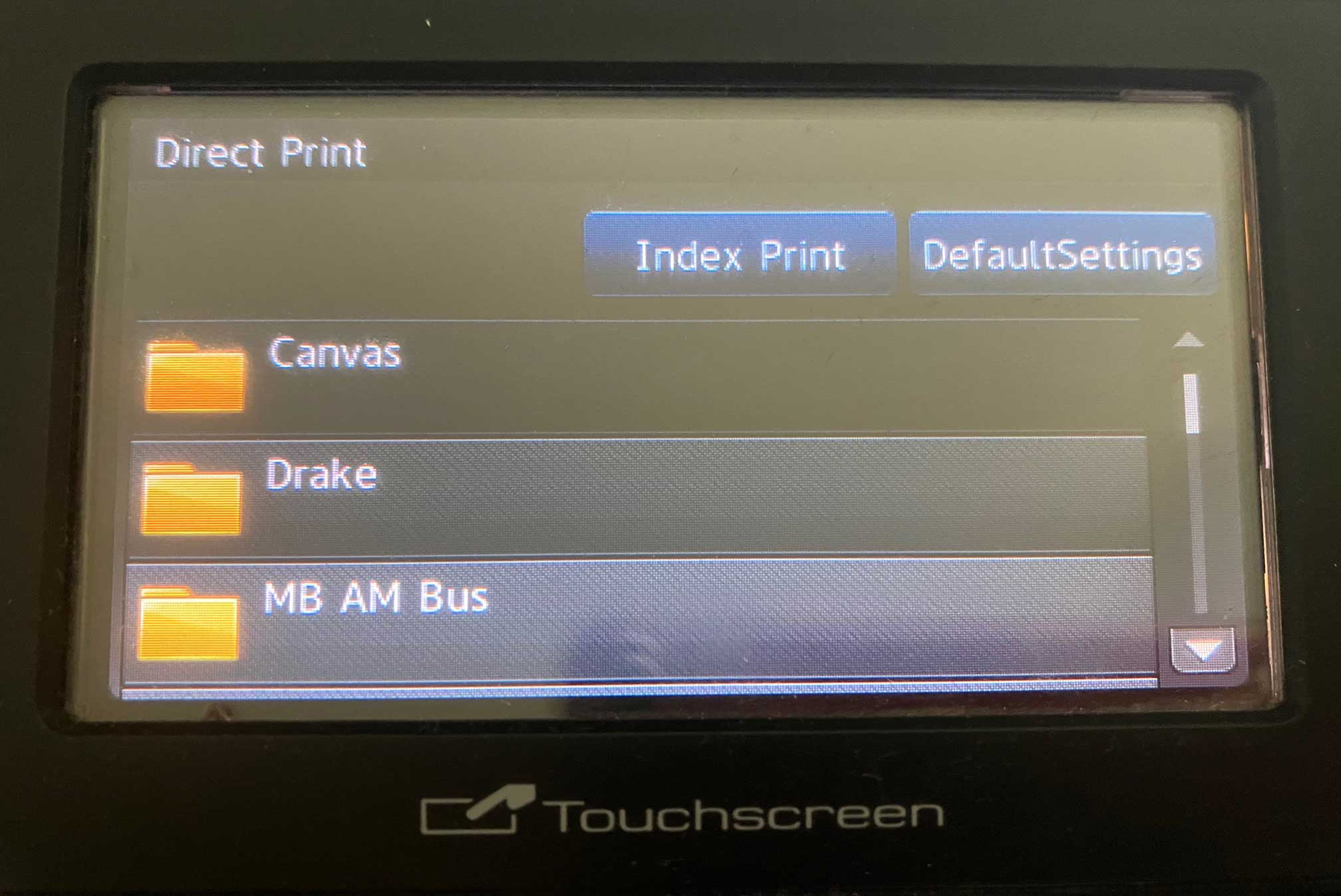
Using low tech alternatives when you run into software application issues is a great way to work around those issues. Physically swapping monitor cables, plugging a network cable into a router and using a USB drive to print are just a few examples of how a low tech approach can help you achieve what you need to do, even when the normal way fails you.
As always, it is imperative you know more than one way to accomplish things because you never know when the technology is going to change or fail to work normally.

